How To View Full Listing And Export To Excel / PDF in i-Neighbour
Step 1: Go to the Defect Report and navigate to three layer lines next to the setting icon.
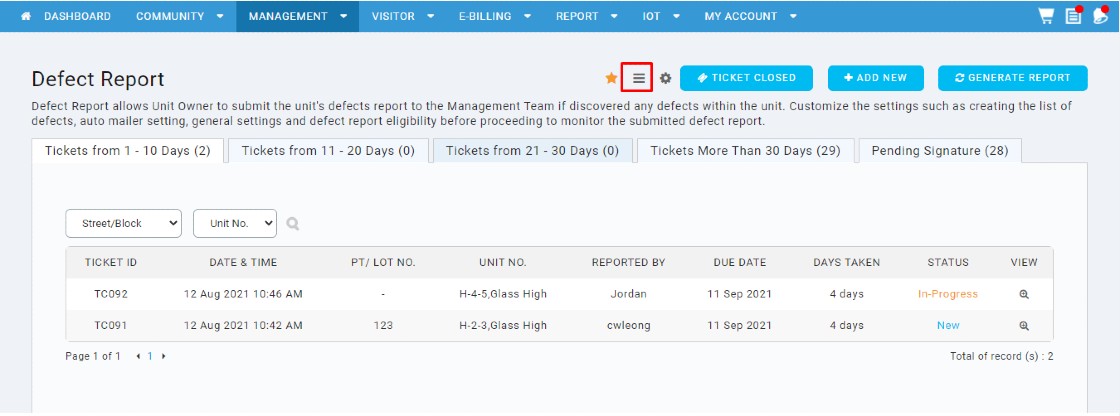
Step 2: You can view all tickets and statuses (New, In-progress, Pending Signature and Closed Ticket).
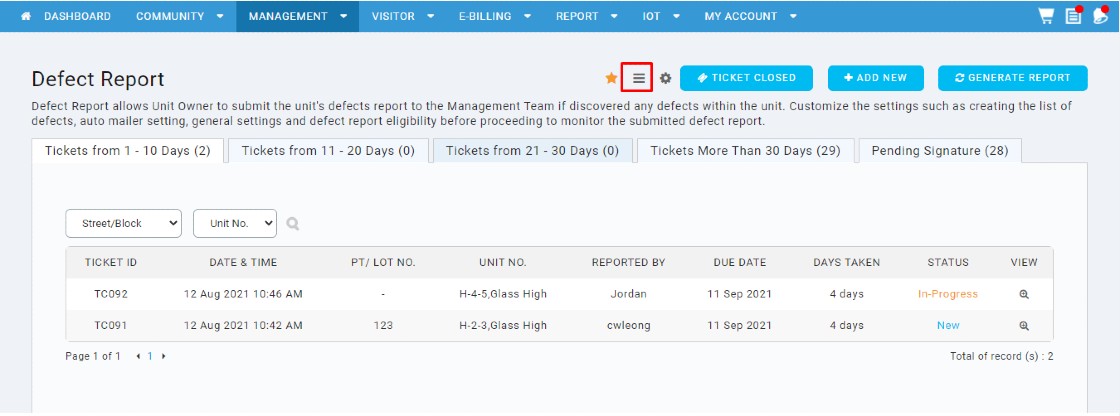
Step 2: You can view all tickets and statuses (New, In-progress, Pending Signature and Closed Ticket).
Steps 3: From the listing, Developers can update in-progress tickets to repairs completed by bulk (optional).
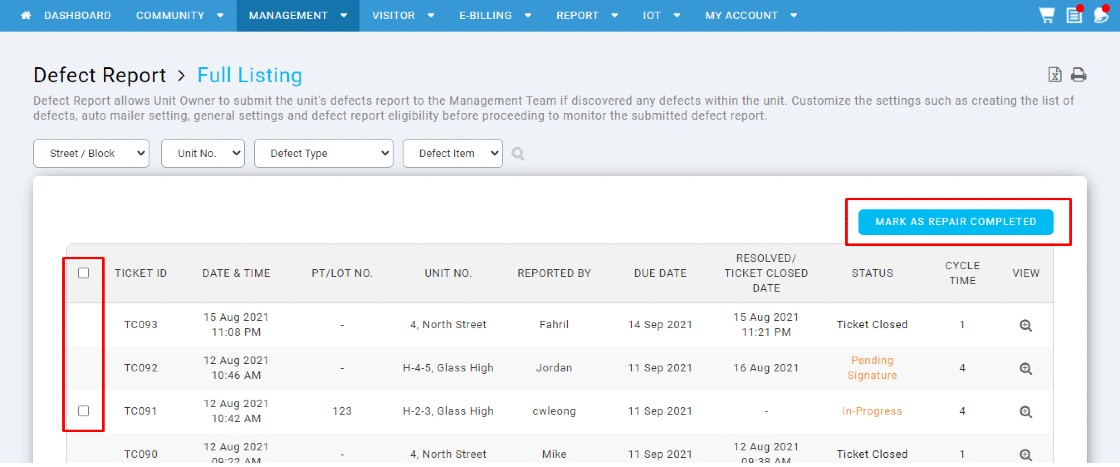
To Export defect ticket, click Excel/Printer icon to export ticket as an Excel or a pdf file.
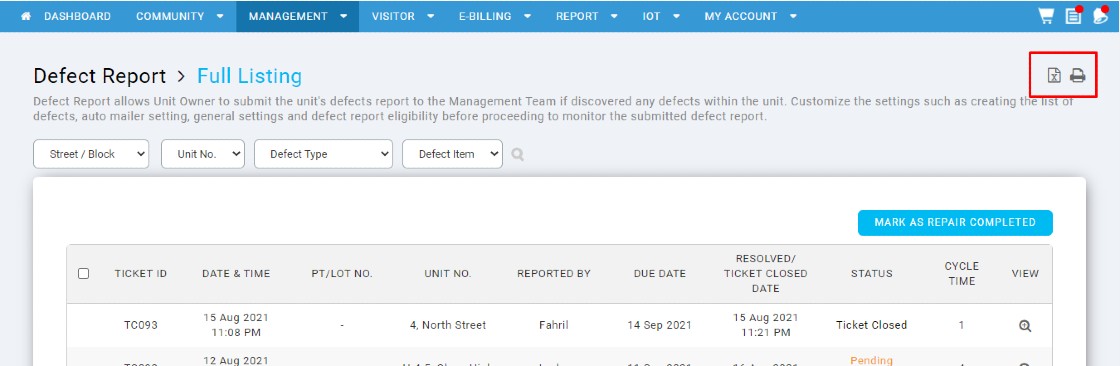
Note: If some of the screenshots or steps viewed here are different from the ones in the current system, this is due to our continuous effort to improve our system from time to time. Please notify us at info@i-neighbour.com, we will update it as soon as possible.
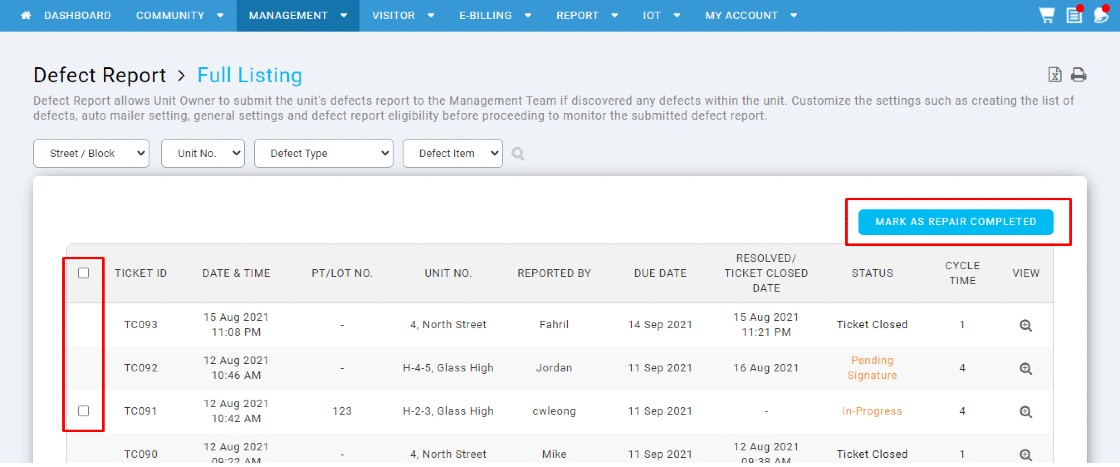
To Export defect ticket, click Excel/Printer icon to export ticket as an Excel or a pdf file.
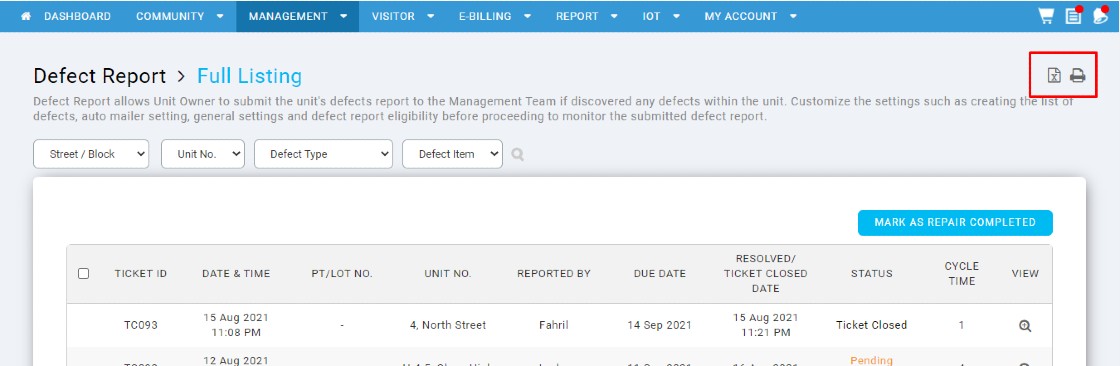
Note: If some of the screenshots or steps viewed here are different from the ones in the current system, this is due to our continuous effort to improve our system from time to time. Please notify us at info@i-neighbour.com, we will update it as soon as possible.













However, it is also true that laser printers are a much better option to purchase. It have a number of top benefits renting impresoras murcia
ReplyDelete