How to Check User Approval Method Information in TimeTec TA
Introduction
TimeTec TA has enhanced the option Manage Approval Rules that lets the admin check user approval information and sort the user based on their managed approval settings. The information can be found in a module directly to the setting individually and multiple users from the report. Below are the steps on how to search for user manage approval rules information in TimeTec TA.
Individually
The user can be searched individually directly in the setting by directly to the module.
1. Go to Timetec TA > USER> and click on Manage Approval Rules
2. The admin can sort user settings based on the “Review approval rules applied to” column. Search for the user, and after clicking on the sort button, the system will sort manage approval rules applied for the user.
TimeTec TA has enhanced the option Manage Approval Rules that lets the admin check user approval information and sort the user based on their managed approval settings. The information can be found in a module directly to the setting individually and multiple users from the report. Below are the steps on how to search for user manage approval rules information in TimeTec TA.
Individually
The user can be searched individually directly in the setting by directly to the module.
1. Go to Timetec TA > USER> and click on Manage Approval Rules
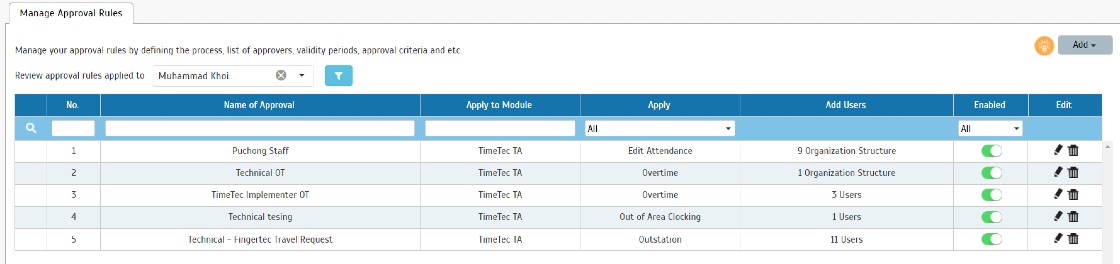
Multiple user
Multiple users manage approval rules setting can be extracted from the report in TimeTec TA.
3. Go to TimeTec TA > Report > Itemize Report > and choose User Approval Method.
Note: If some of the screenshots or steps viewed here are different from the ones in the current system, this is due to our continuous effort to improve our system from time to time. Please notify us at info@timeteccloud.com, we will update it as soon as possible.

















0 comments:
Have any questions or inquiries about FingerTec? Drop your input here.