How to Enter Supplier Payment in i-Account
Introduction
When the management receives an invoice from the supplier, they need to enter a Supplier Invoice transaction into i-Account and recognize the expense. The issuance of payment vouchers follows this: Admin can either make full or partial payment on the invoice amount.
Below are the steps on how to issue a Payment Voucher for supplier payments in i-Account.
When the management receives an invoice from the supplier, they need to enter a Supplier Invoice transaction into i-Account and recognize the expense. The issuance of payment vouchers follows this: Admin can either make full or partial payment on the invoice amount.
Below are the steps on how to issue a Payment Voucher for supplier payments in i-Account.
Supplier Payment Entry
1. Go to Purchases > Transactions > Payment to Suppliers to proceed with payment issuance.
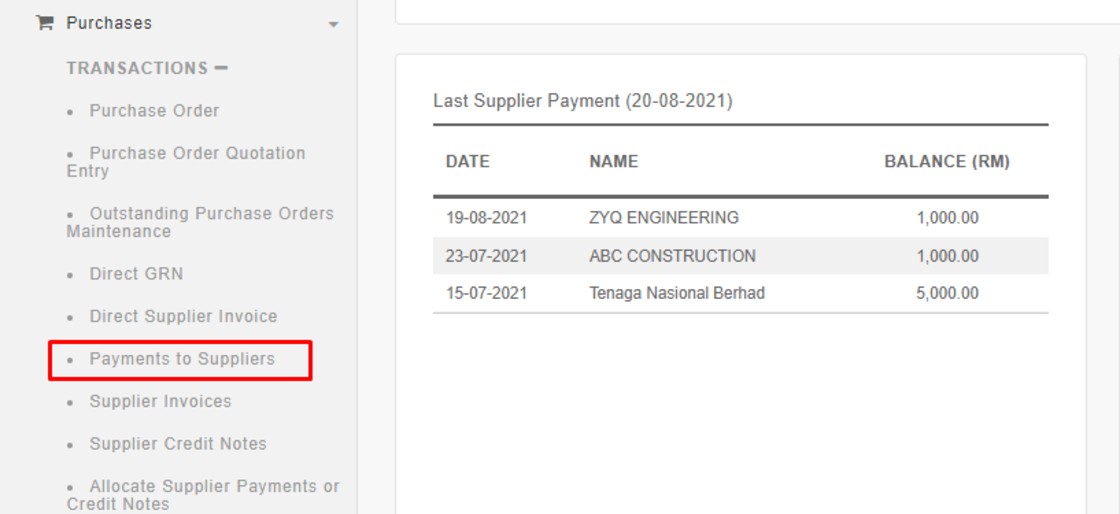
2. Select the supplier name for the payment entry.
6. If the supplier has an outstanding invoice, it will be shown in the Allocated amount listing.
Allocate the Supplier Payment accordingly at the This Allocation column. Just click “All” if the payment is made in full or enter any amount if the invoice is paid in partial amount.
Allocate the Supplier Payment accordingly at the This Allocation column. Just click “All” if the payment is made in full or enter any amount if the invoice is paid in partial amount.
7. Enter any Memo related to the Supplier Payment and click the “Enter Payment” icon at the bottom page to process the payment.




















0 comments:
Have any questions or inquiries about FingerTec? Drop your input here.