How To Generate A Defect Report for i-Neighbour
Step 1: Go to the Defect Report and Click “Generate Report”.
Step 2: Select the report type and select Start to End date. You can choose the report type available on the list. Please note that you can select the dates for up to 31 days only. If you want to generate a more extended duration report, please select monthly.
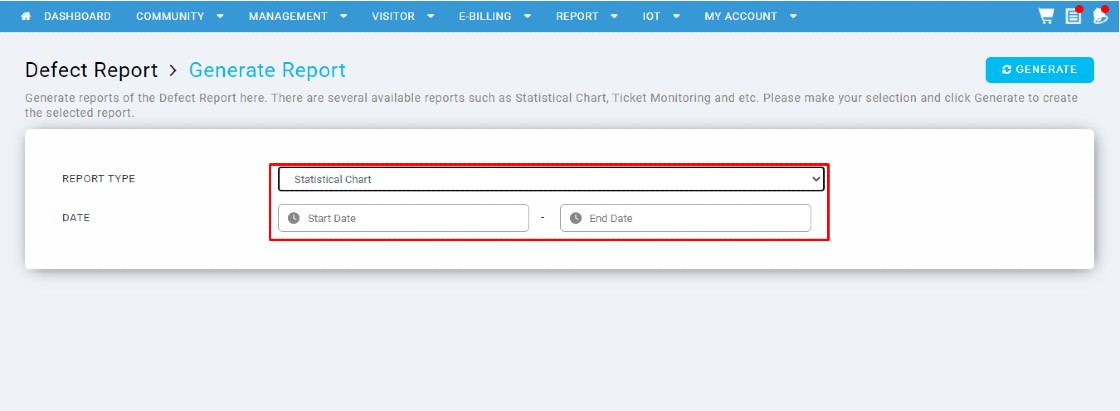
Note: Some report types will show additional columns to select. The example is shown below:
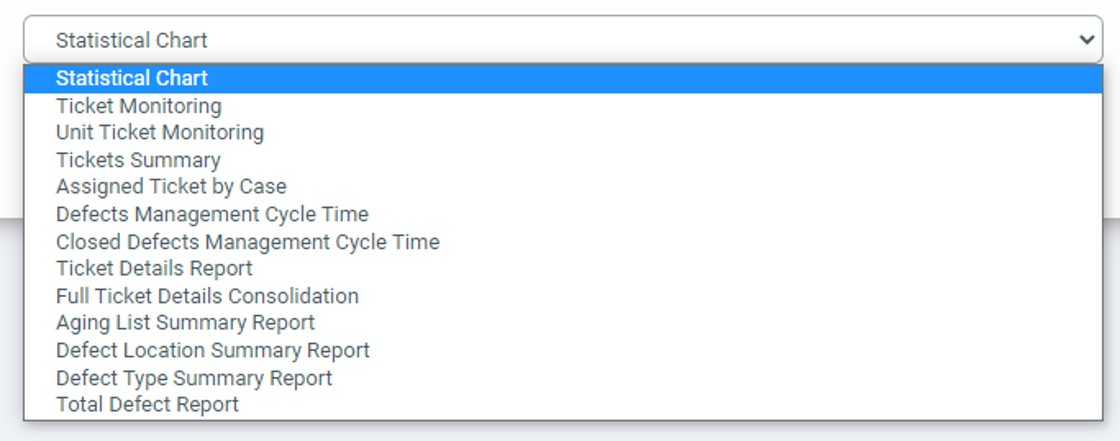
Note: Some report types will show additional columns to select. The example is shown below:
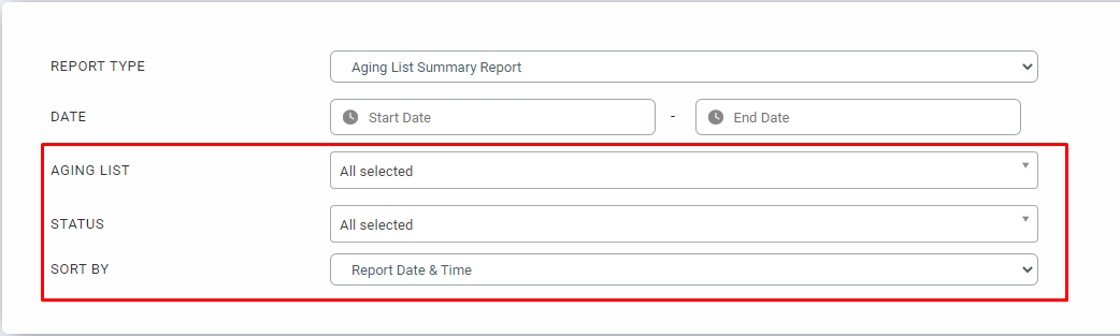
Step 3: Once done, click “Generate” to get a report. The report can be saved as a PDF.
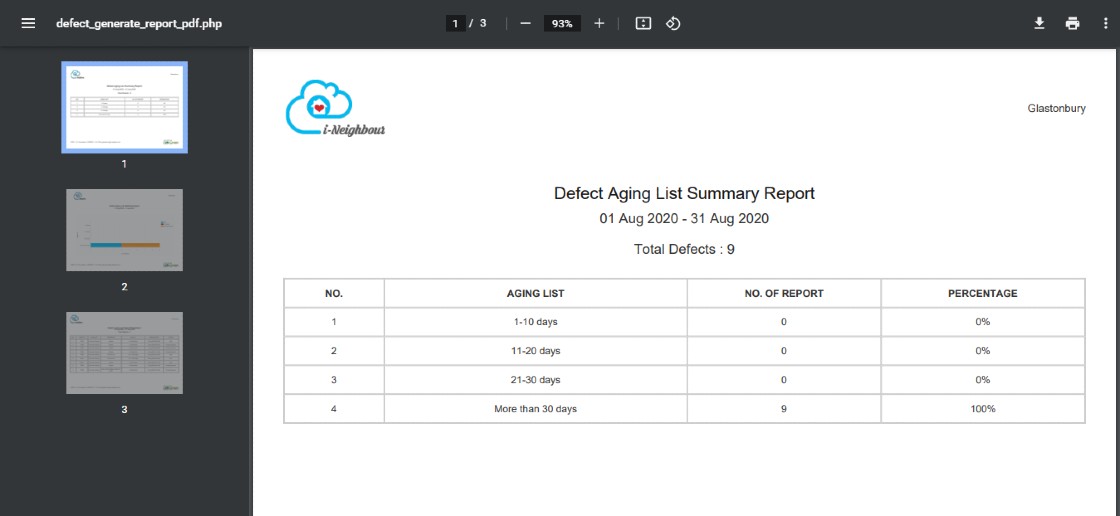
Note: If some of the screenshots or steps viewed here are different from the ones in the current system, this is due to our continuous effort to improve our system from time to time. Please notify us at info@timeteccloud.com, we will update it as soon as possible.













0 comments:
Have any questions or inquiries about FingerTec? Drop your input here.