QF Master configuration on TimeTec TA
Introduction
QF Master is the Android Smart App (paired with BLE-2 or BLE-5), offering two door unlocking methods: (1) Face scan and (2) QR code scan. QF Master can be used jointly with TimeTec solutions such as TimeTec TA: for attendance clocking, TimeTec Access, TimeTec VMS and i-Neighbour: for door access. For more detailed information about QF Master, click this link.
QF Master is the Android Smart App (paired with BLE-2 or BLE-5), offering two door unlocking methods: (1) Face scan and (2) QR code scan. QF Master can be used jointly with TimeTec solutions such as TimeTec TA: for attendance clocking, TimeTec Access, TimeTec VMS and i-Neighbour: for door access. For more detailed information about QF Master, click this link.
In this article, we will guide you on how to configure the QF Master in TimeTec TA. Please note that this feature is only available for QF Master version 1.6.1 and above, otherwise please update the apps version in Play Store. This feature will allow admin to configure the settings on QF Master from Timetec TA without going to QF Master door.
Process
Step 1 - In TimeTec TA, go to Device tab > QF Master and click on the Settings button.
Process
Step 1 - In TimeTec TA, go to Device tab > QF Master and click on the Settings button.
Step 4 - Click on the Date Format to change the format of the Date that will show on the QF Master apps.
Step 6 - You may set the ‘Verification Interval’ from 3 seconds to 7 seconds. This is to set the interval time of the QF Master for scanning the user’s face.
Step 7 - ‘Scan Distance’ settings is to set the distance for the QF Master to detect at what distance the device can scan the user’s face.
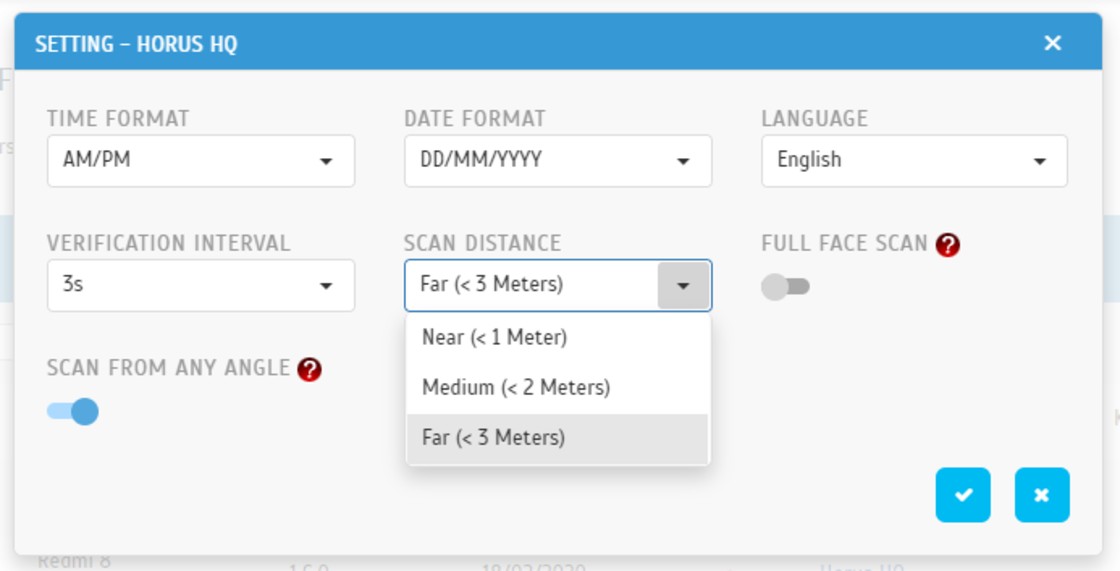
Step 8 - Enabling ‘Full Face Scan’ setting will require the QF Master to scan the front full face of a user in order to verify.
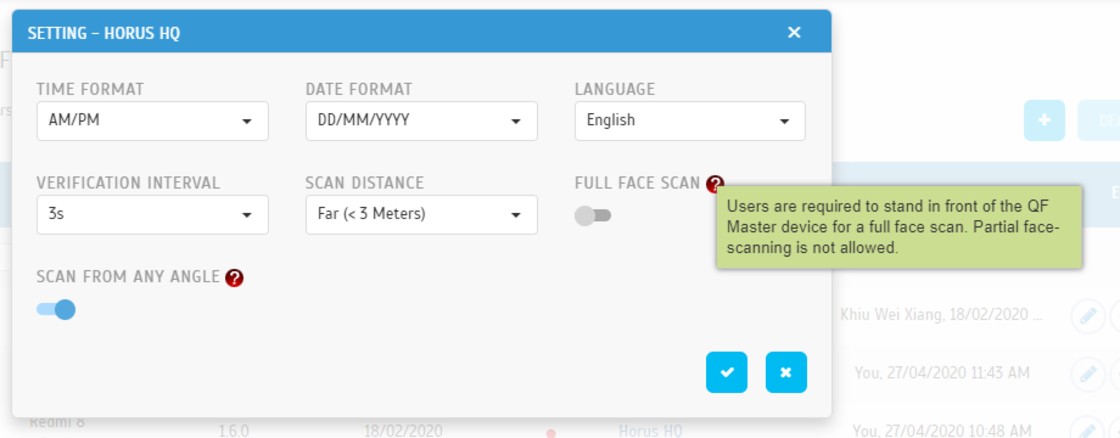
Step 9 - Enabling ‘Scan From Any Angle’ feature will allow the QF Master to scan and verify from any angle.
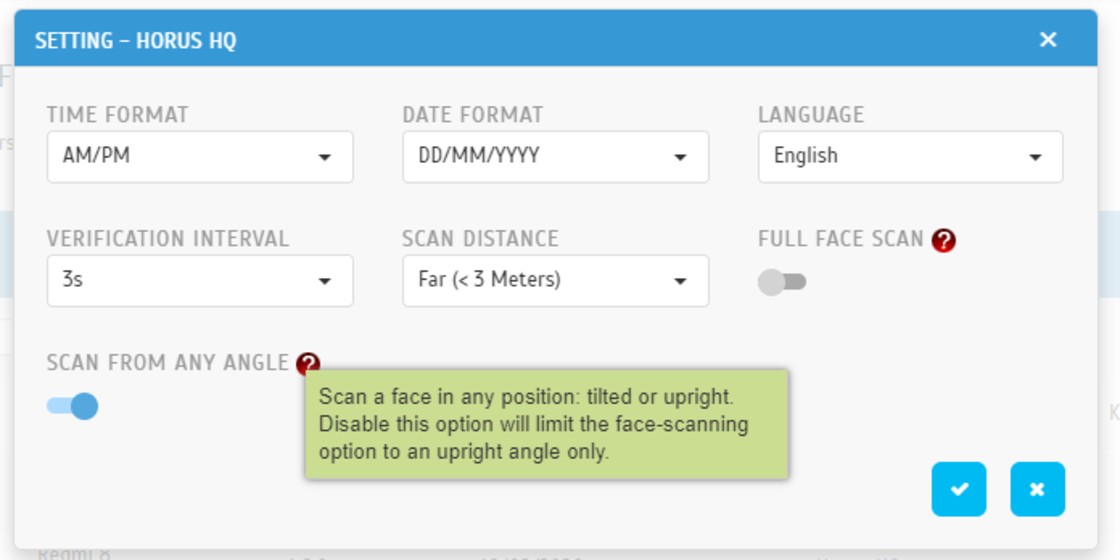
Step 10 - Click the Submit button when the settings are done.
Note: If some of the screenshots or steps viewed here are different from the ones in the current system, this is due to our continuous effort to improve our system from time to time. Please notify us at info@fingertec.com, we will update it as soon as possible.




















The integration of QF Master with TimeTec TA adds convenience and security, especially in busy work environments. Imagine a warehouse manager who needs to streamline staff access and attendance. With QF Master configured remotely via TimeTec TA, he can easily manage door access without physically being on-site. Paired with cold weather, he keeps his hands warm while navigating the app using his mens leather gloves ensuring functionality and style even on the go. A smart solution with a touch of elegance.
ReplyDelete