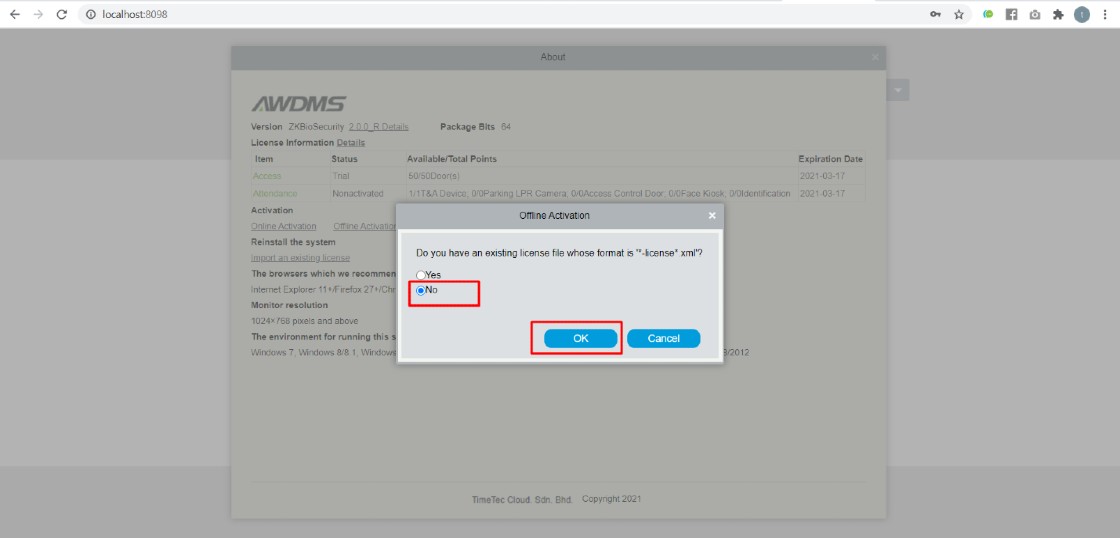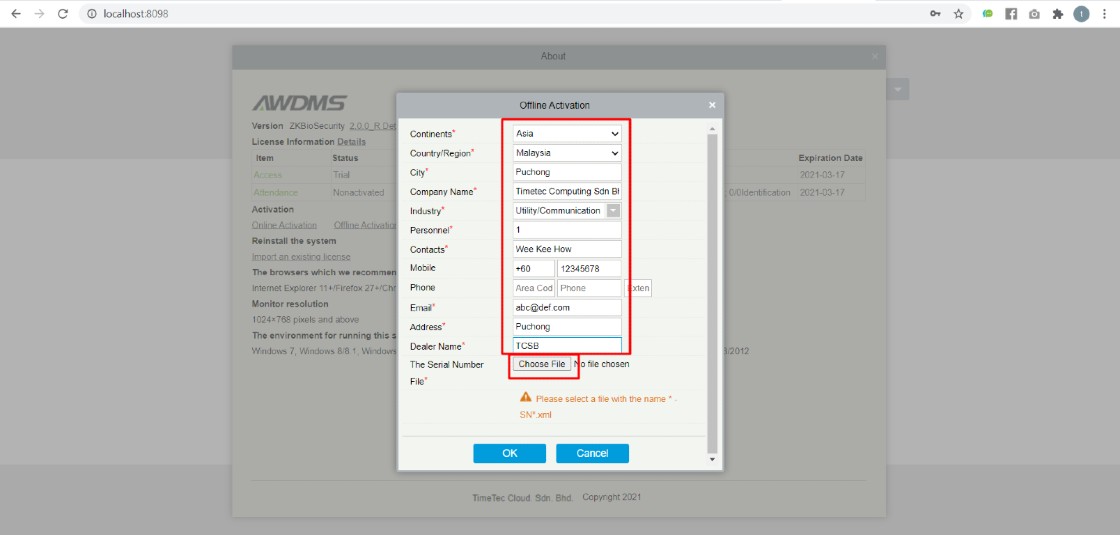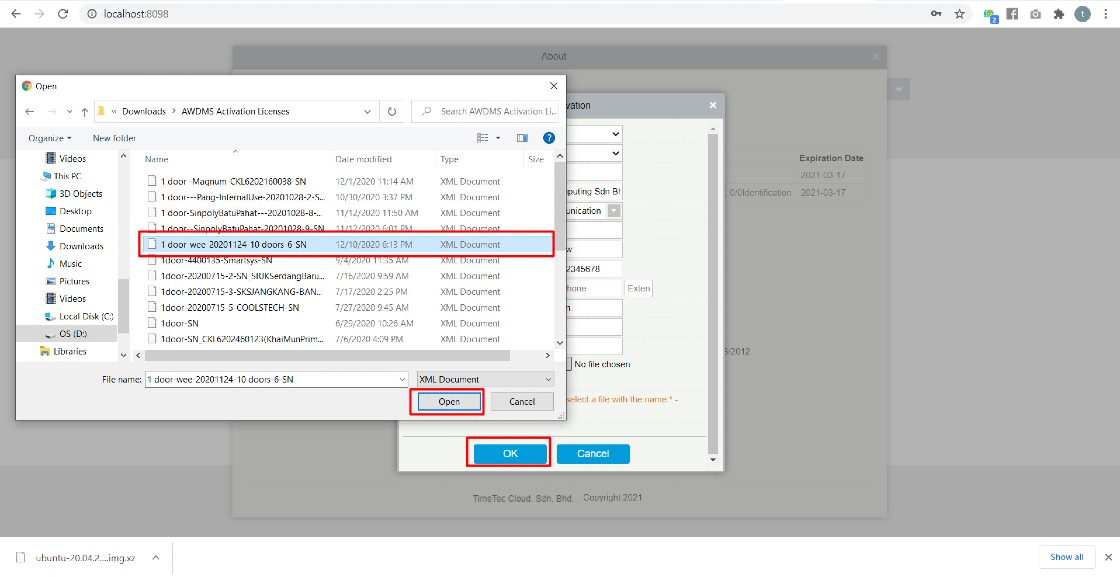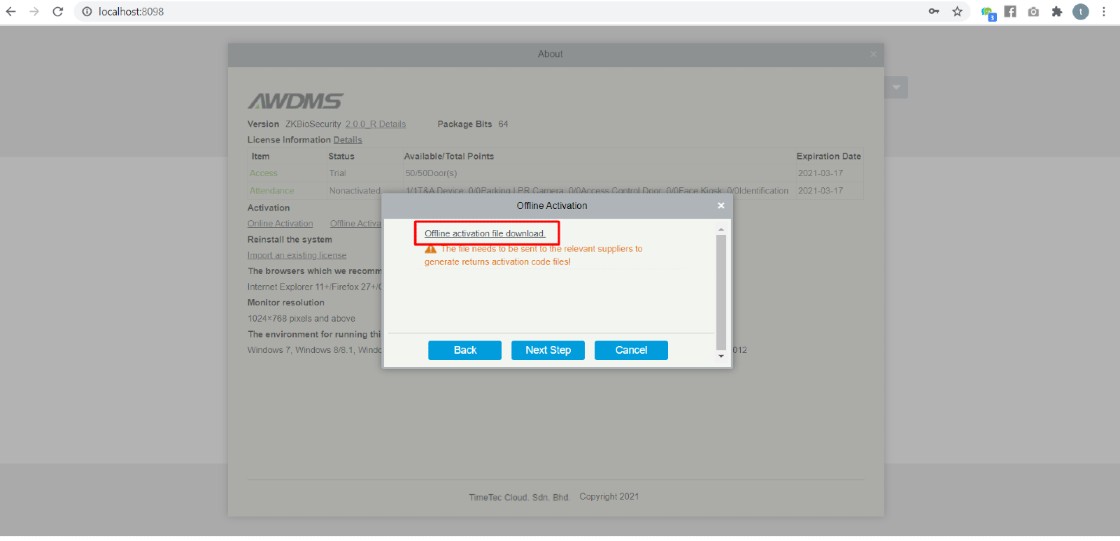How To Use Flexi Job Costing in TimeTec TA
Introduction
Flexi Schedule is a flexible hours schedule allowing staff to work without being restricted to a specific working time so long as the total work hour is achieved. When it comes to keeping track of multiple jobs or tasks, custimer can use the Job Costing feature available for Flexi schedule. This function provides company with data about the job type and its duration to complete the job for accurate assessment and pay calculations. Examples of companies that usually use the job costing function include accounting firms, law firms, automobile servicing companies, construction companies etc. Please note that this function is only available when using the flexi schedule.
Flexi Schedule is a flexible hours schedule allowing staff to work without being restricted to a specific working time so long as the total work hour is achieved. When it comes to keeping track of multiple jobs or tasks, custimer can use the Job Costing feature available for Flexi schedule. This function provides company with data about the job type and its duration to complete the job for accurate assessment and pay calculations. Examples of companies that usually use the job costing function include accounting firms, law firms, automobile servicing companies, construction companies etc. Please note that this function is only available when using the flexi schedule.
Process
A. Enable Define Work Code for Job Costing option in Clocking Schedule Setting.
1. Open Flexi Schedule in TimeTec TA (Schedule > Clocking Schedule > Edit).
2. Click on General > Tick to Enable user define work code for job costing records > Submit.
B. Create Remark / Work Code
1. Click on Company > Remark / Work Code > Add.
1. Click on Company > Remark / Work Code > Add.
2. Enter Remark > Work Code > Click Save.
C. How to Use TimeTec TA app.
1. Open TimeTec TA app > Clocking.
1. Open TimeTec TA app > Clocking.
2. Select Clocking Type and Work Code.
3. Ensure location is enabled > Click on GPS icon.
D. How to Sync the Work Code in TimeTec TA with FingerTec Device.
Kindly refer to the below link on how to sync work code in TimeTec TA with FingerTec device :
Link : https://www.fingertectips.com/2019/10/sync-workcode-in-timetec-ta-and.html
Kindly refer to the below link on how to sync work code in TimeTec TA with FingerTec device :
Link : https://www.fingertectips.com/2019/10/sync-workcode-in-timetec-ta-and.html
E. Check and Collect Data.
I. Attendance
1. Click on Attendance > Attendance > Select Date > Select User > Filter.
2. Click Edit on the required data.
II. Report
1. Click Report > Attendance Listing > Detailed Electronic Time Card.
1. Click Report > Attendance Listing > Detailed Electronic Time Card.
2. Select User > Date > Submit.
3. Select File Format > Export to download file.
4. Final Report.
Note: If some of the screenshots or steps viewed here are different from the ones in the current system, this is due to our continuous effort to improve our system from time to time. Please notify us at info@fingertec.com, we will update it as soon as possible.