How To Activate AWDMS License in an Offline Mode
Steps to Activate AWDMS License (Offline mode)
1. At the login page, click Activate Now (as shown in the image below)
4. Select No when asking for an existing license file. Then click the OK button.
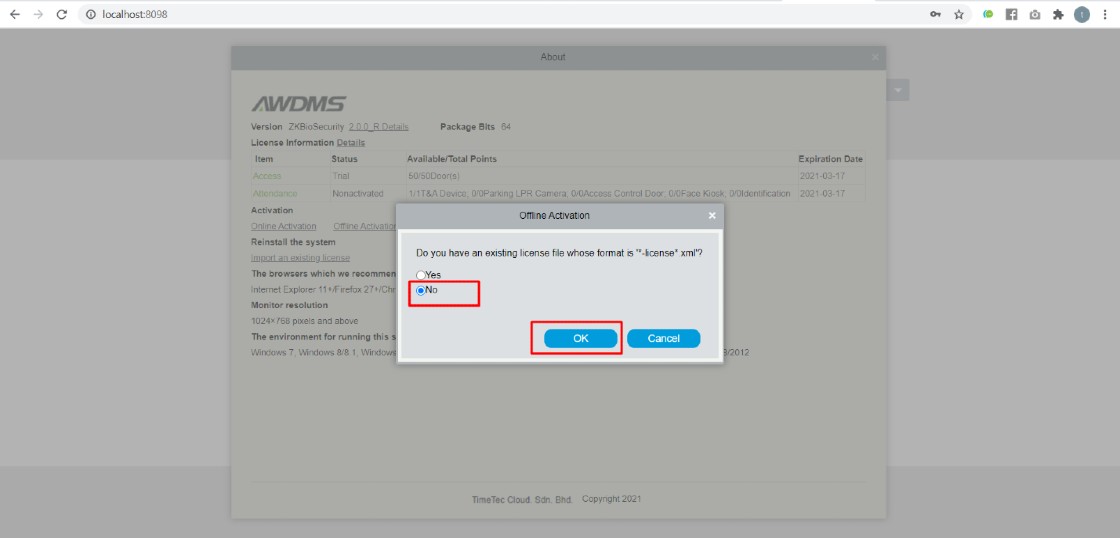
5. Input information in fields marked with red asterisk *. Then click the “Choose File” button. Please take note, at the Personnel field, just key in a number, e.g., 1.
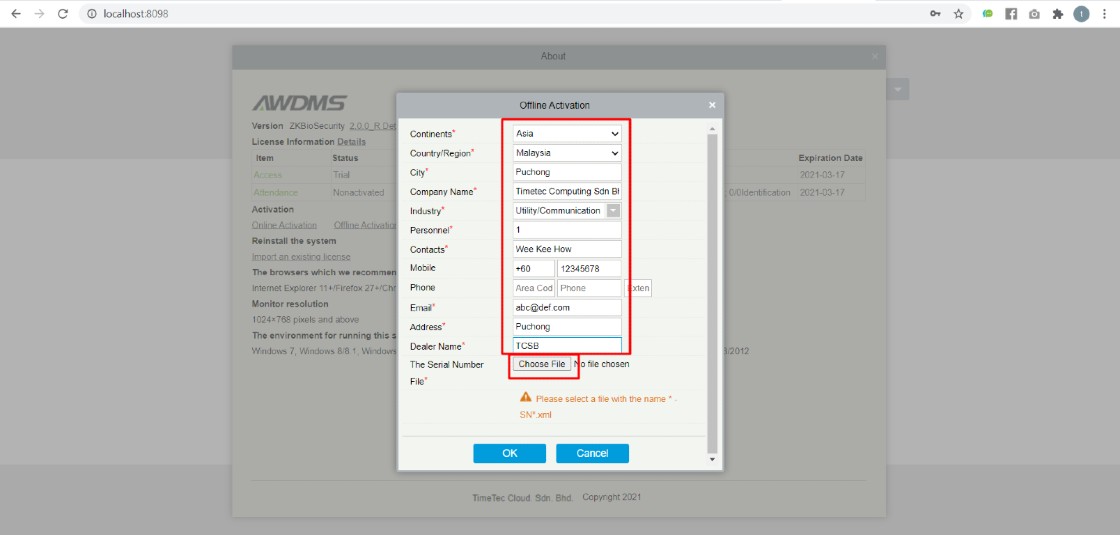
6. Select the original license file with name *-SN.xml, click the Open button followed by the OK button.
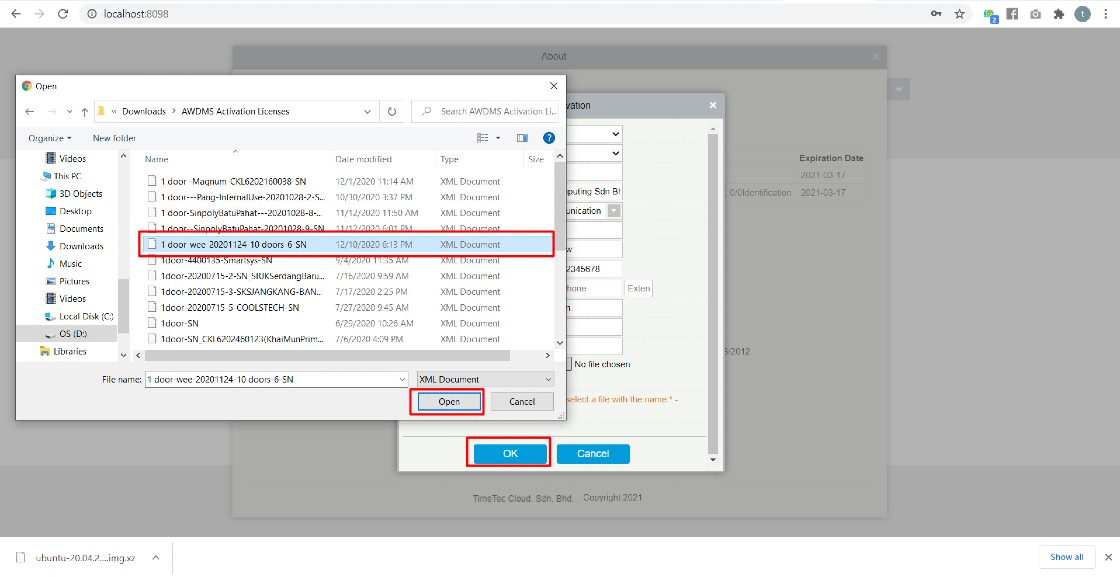
7. Click Offline activation file download. A file with a name like *_lic_upk.xml will be downloaded, sent this file, together with the original *-SN.xml file to Timetec Computing Sdn Bhd’s Sales Team to get an Offline activation license file. The filename of an offline activation is xxxxx-License.xml.
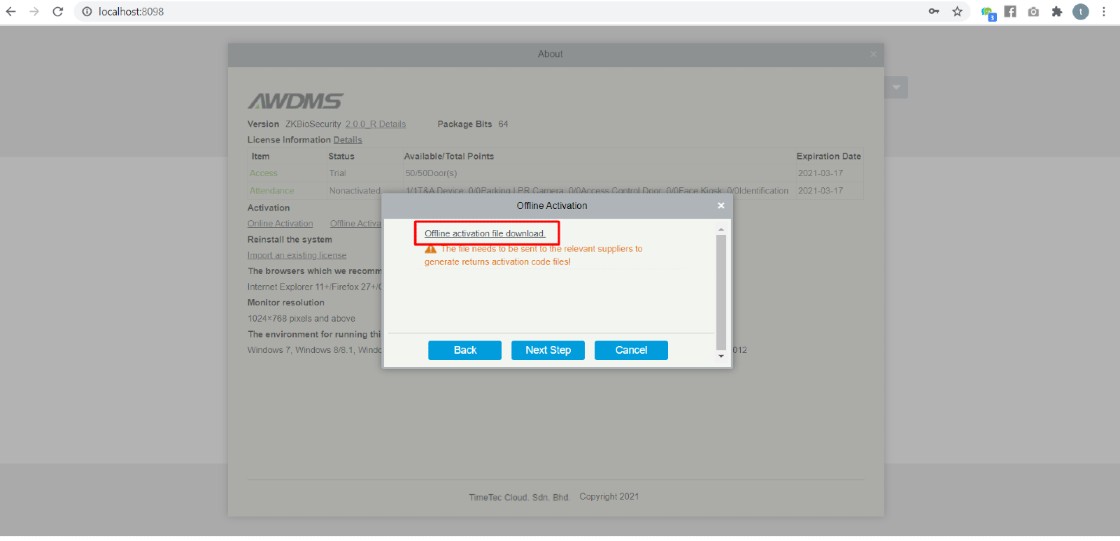
8. After receiving the offline license file. Click Offline activation on the About page again, and select Yes when asked “Do you have an existing license file whose format is *-License*.xml’, then followed by clicking on the OK button.
















0 comments:
Have any questions or inquiries about FingerTec? Drop your input here.