TimeTec Parking - How to Setup a Reserved/Private Parking Lot for Season Pass
Introduction
Season pass parking is a parking system where vehicle owners can park vehicles regularly near their homes or workplaces at a fixed monthly rate. The season parking module of the TimeTec Parking Management System by far is providing the most comprehensive features that the market has ever offered. Through TimeTec Parking apps, users can purchase and select the available parking lot.
Process
1. Go to Parking Rule tab > Parking Lots
Season pass parking is a parking system where vehicle owners can park vehicles regularly near their homes or workplaces at a fixed monthly rate. The season parking module of the TimeTec Parking Management System by far is providing the most comprehensive features that the market has ever offered. Through TimeTec Parking apps, users can purchase and select the available parking lot.
Process
1. Go to Parking Rule tab > Parking Lots
4. Click on Parking Zone > click the Edit button to add Season Pass Group and Charge Rate.
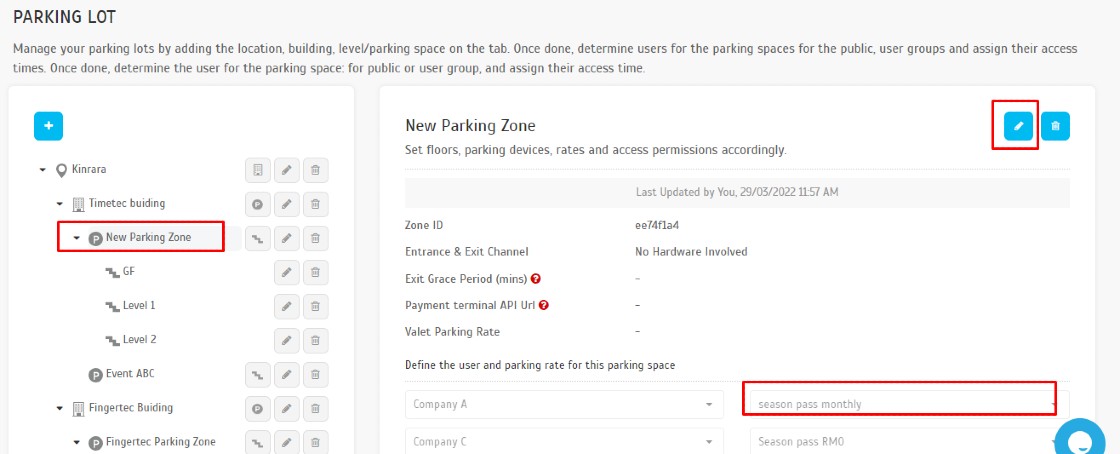
- Refer here to add the Season pass group client guide
- Refer here for the setup Season pass Charge Rate guide. Make sure the Parking type is set to ‘Reserved’.
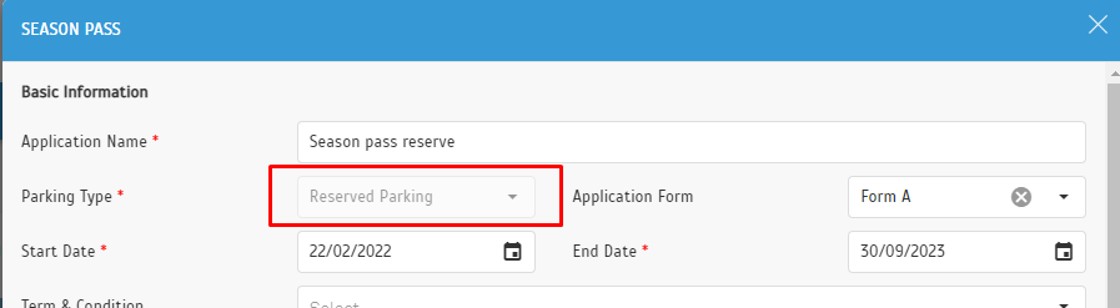
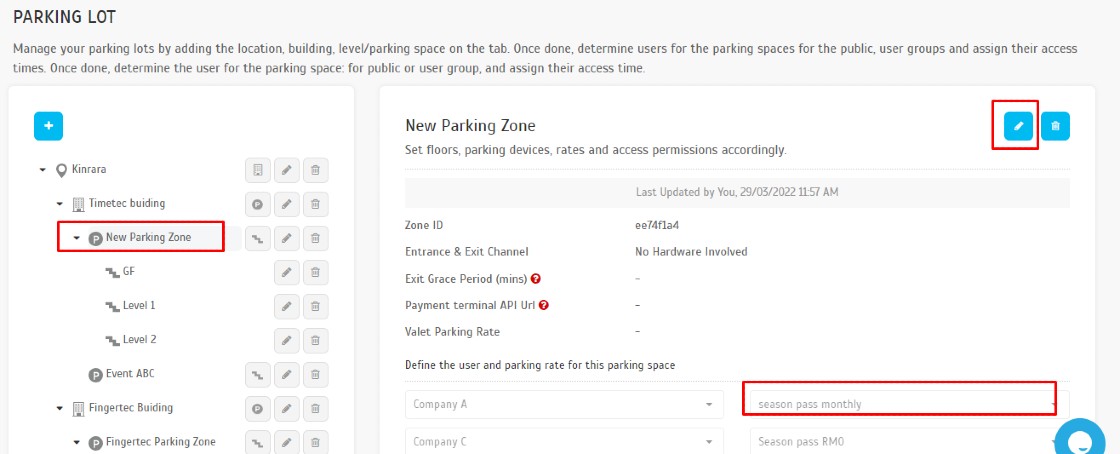
- Refer here to add the Season pass group client guide
- Refer here for the setup Season pass Charge Rate guide. Make sure the Parking type is set to ‘Reserved’.
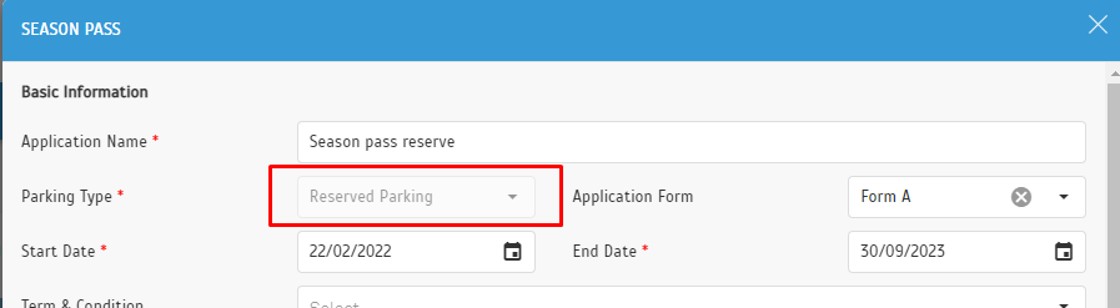
5. Next, click on Floor view > click Upload Floor Plan
6. On Floor view > click Manage Parking Bay to set up the parking bay id. Click Add button to create the bay id icon.
7. You may pull and move the bay id icon to correct bay id based on Floor Plan.
8. Next, on the Parking Floor view, click the Edit button > set the parking lot space
9. With the above setting, users can see the Parking Floor Plan on TimeTec Parking apps and select their desired Bay ID to purchase it.
Note: If some of the screenshots or steps viewed here are different from the ones in the current system, this is due to our continuous effort to improve our system from time to time. Please notify us at info@timeteccloud.com, we will update it as soon as possible.

.jpg)
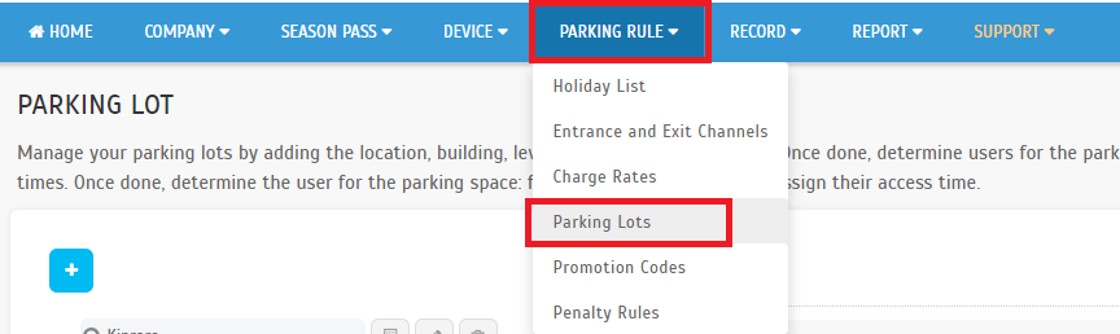
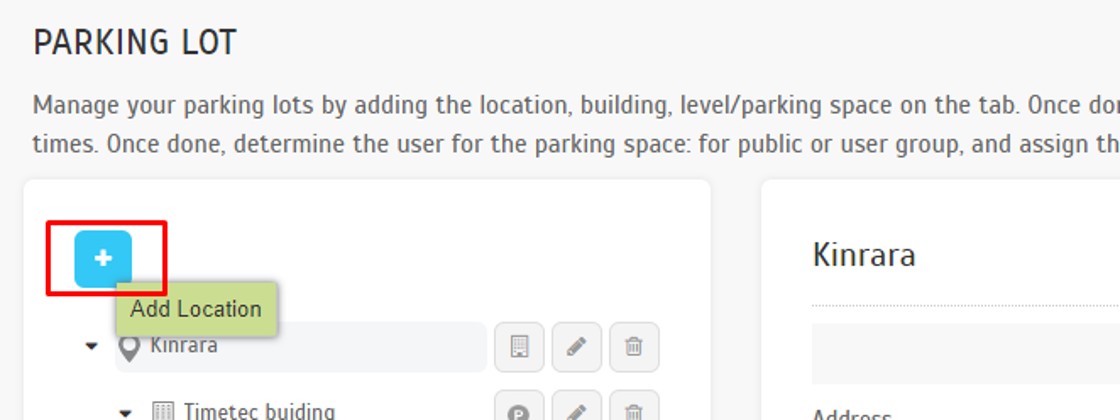























CCX
ReplyDelete