How to Setup Charge Rates for Season Pass on TimeTec Parking
Introduction
Season pass parking is a parking system where vehicle owners can park vehicles regularly near their homes or workplaces at a fixed monthly rate. The season parking module of the TimeTec Parking Management System by far is providing the most comprehensive features that the market has ever offered. Through TimeTec Parking, the admins can manage all season passes applications, renewals and terminations online. In addition, users can review, purchase, renew and terminate season passes through the TimeTec Parking web portal or mobile app.
Season pass parking is a parking system where vehicle owners can park vehicles regularly near their homes or workplaces at a fixed monthly rate. The season parking module of the TimeTec Parking Management System by far is providing the most comprehensive features that the market has ever offered. Through TimeTec Parking, the admins can manage all season passes applications, renewals and terminations online. In addition, users can review, purchase, renew and terminate season passes through the TimeTec Parking web portal or mobile app.
In TimeTec Parking, car park management or operators can define the parking rate charges and create multiple rates for different parking lots, users and guests based on a seasonal pass.
2. Setup the basic information
a) Application Name: Season pass rate name
b) Parking Type: Random Parking for public season pass, Reserved Parking for private season pass.
c) Application Form: Parker’s information form type
d) Start & End Date: Rate start date and expiry date.
e) Terms & Conditions: Terms and conditions agreement for parker.
f) Effective On: Days allowed to enter the parking lot
3. Start with the initial payments for deposit, admin fee and lost card compound. The system only charges the deposit and admin fee once during the first contract.
4. Setup Recurring Payments
a) Contract Cycle: Select payment cycle Weekly, Bi-Weekly, Semi-Monthly or Monthly.
b) Contract Fee: Season pass rates.
c) Contract Fee Style: Fixed rates or Per Tier.

d) Contract Fee Per Tier: Discounted rate when buying season pass in bulk for Corporate or Company Group.
5. Setup Notifications
a) Alert Notifications: Select days to notify parker before next renewal date
b) Overdue Tolerance: Select tolerance days to allow parkers to enter the parking lot after the renewal date.
6. Assign Charge Rates into Parking Lot
a) Go to Parking Rule > Parking Lot > Edit


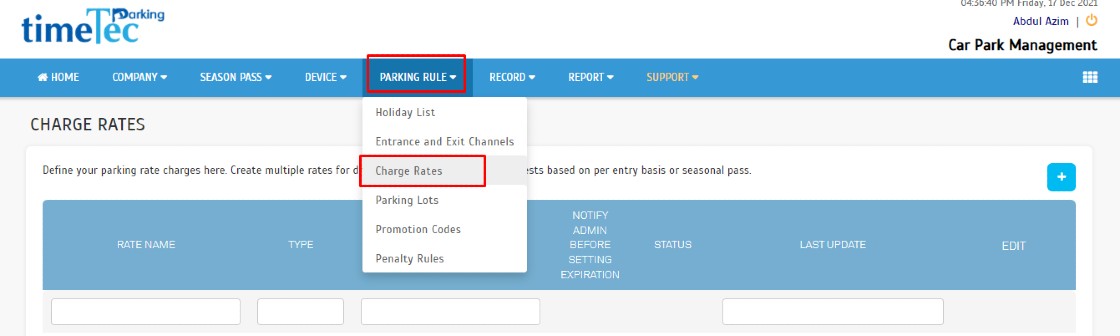





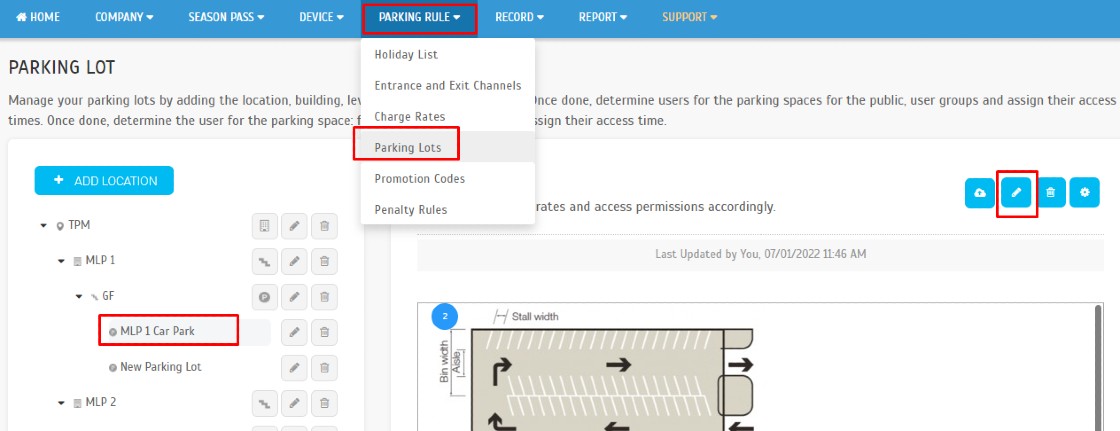
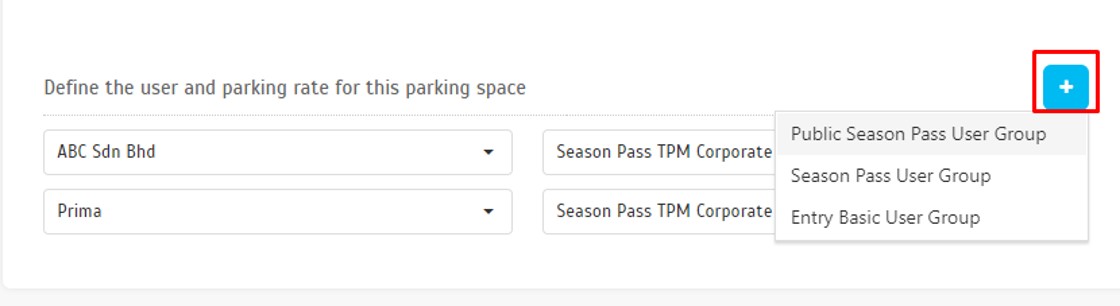
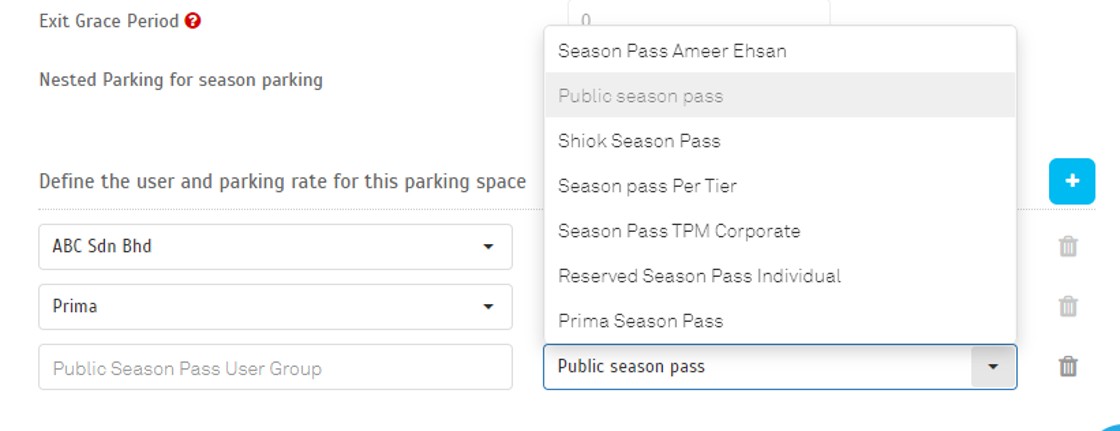











0 comments:
Have any questions or inquiries about FingerTec? Drop your input here.