How to Setup Leave Approval In TimeTec Leave
Introduction
The system offers 3 Approval Methods and the settings of each method can be customized for each user at Manage User > Settings > Approval Method. The settings will determine which personnel are to be notified and have been authorized for conducting users’ leave approval.
More than 1 approver can be activated based on the chosen method. Refer to the table below as a guideline in performing the 3 different methods.
Individual
1.Go to TimeTec Leave > User > Manage User
1.Go to TimeTec Leave > User > Manage User
3.Go to the “Approval” tab module
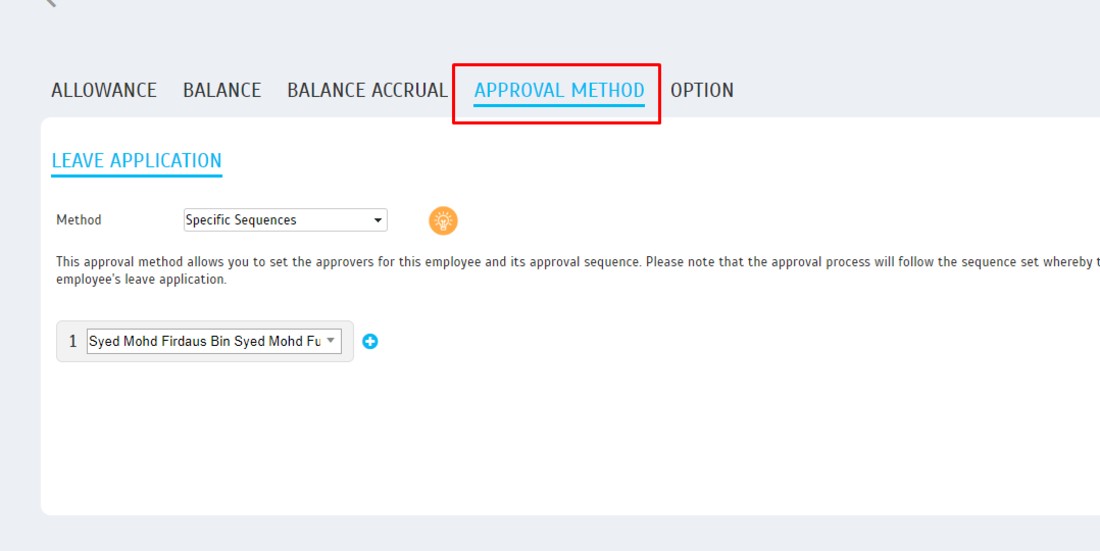
Any admin
1.This approval method will allow ANY of the system admin to be labelled as the Approver for a particular employee. However, only ONE admin is required to respond to the employee’s leave application
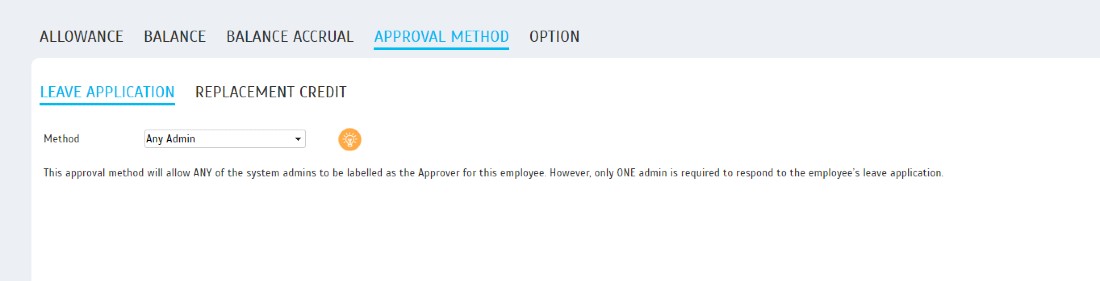
Immediate Supervisor (compulsory to construct a hierarchy chart)
1.This approval method will allow selected immediate supervisors to be assigned as an Approver for a particular employee. You can select multiple supervisors but ALL selected supervisors must respond to the employee's leave application in order to complete the approval process.
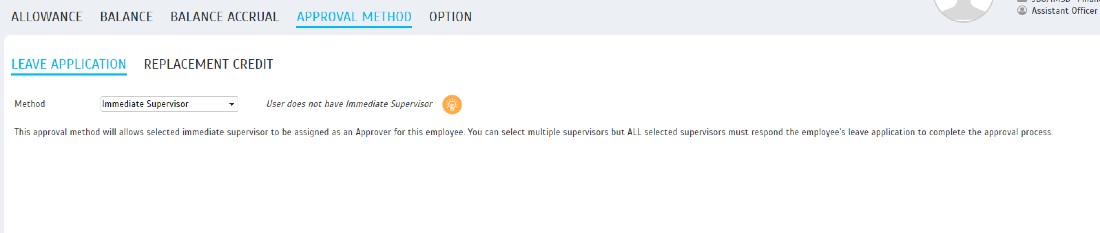
Specific Sequences
1.This approval method allows you to set the approvers for a particular employee and its approval sequence. Please note that the approval process will follow the prefixed sequence whereby the second approver cannot administer the approval until the first approver has administered his/her approval for the employee's leave application.
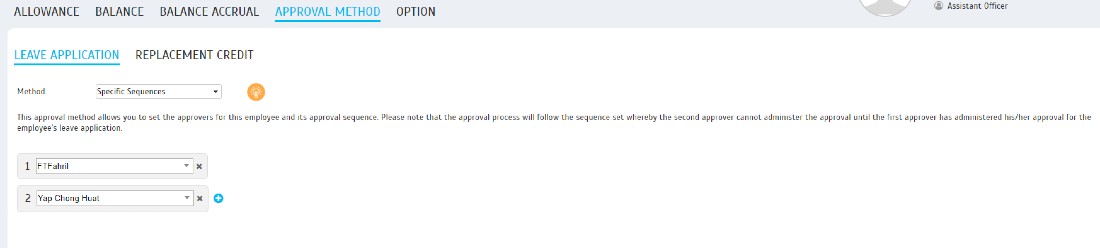
Any [x] Approver
1.This approval method allows you to select multiple approvers for the user's application. Note that [x] number of approvers are required for the approval.
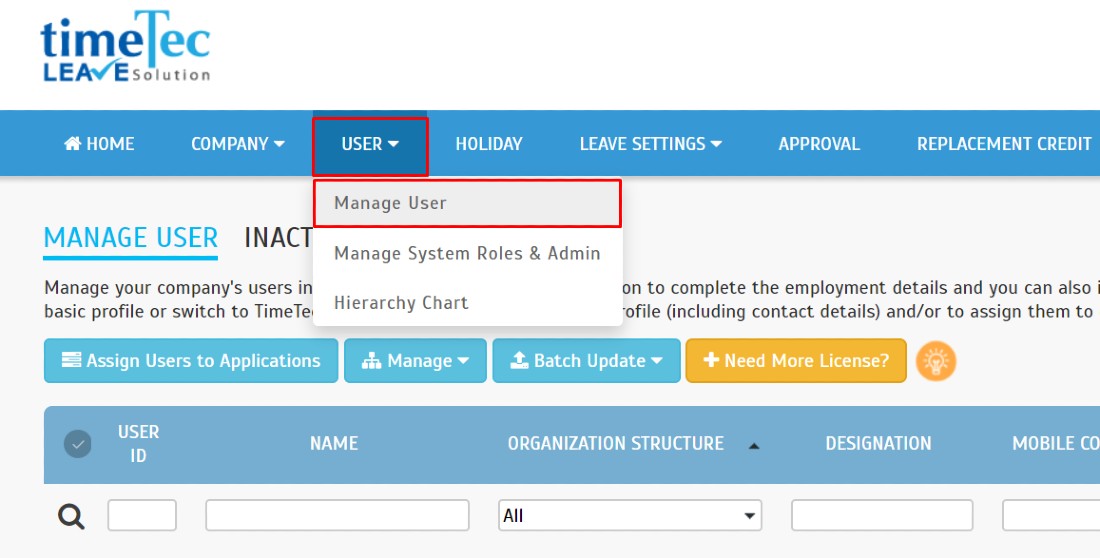
2.Select the users that you want to change their leave approval method > Click on Batch Update > Change Approval Method
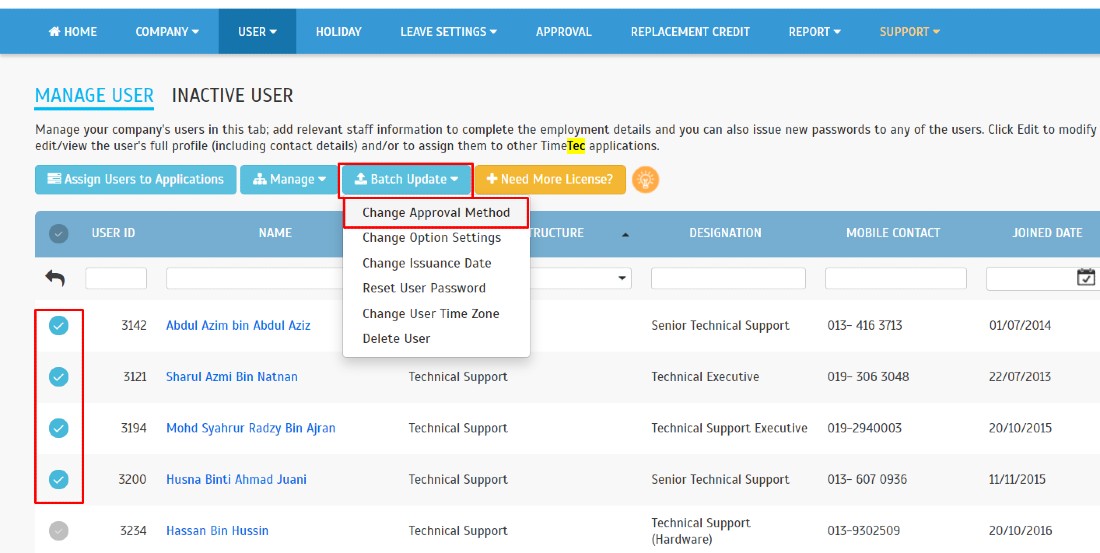
Report
1.The user’s approval method report provides a clear record of all the changes made to the Approval method and all new assigned approver(s) of a user.
Go to Report > User Approval Method Report
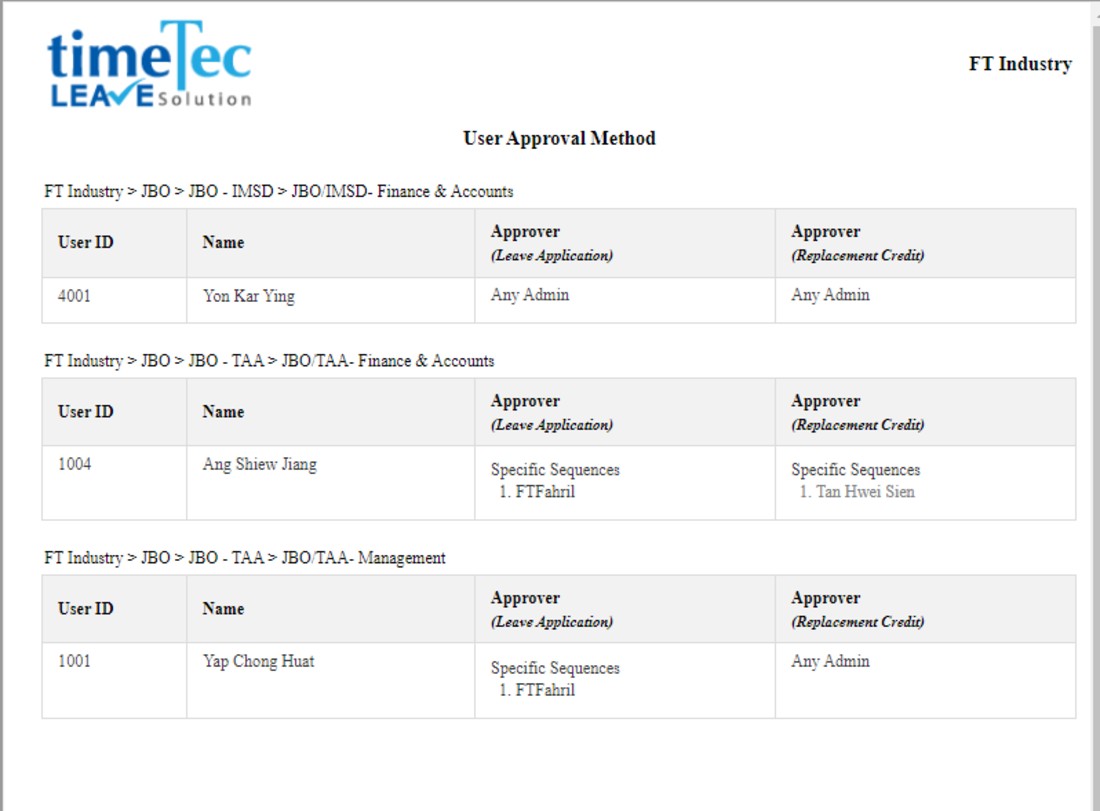
Note: If some of the screenshots or steps viewed here are different from the ones in the current system, this is due to our continuous effort to improve our system from time to time. Please notify us at info@timeteccloud.com, we will update it as soon as possible.
















0 comments:
Have any questions or inquiries about FingerTec? Drop your input here.