How to Inter-link i-Comm with Door Access (BLE-2) in TimeTec VMS
When a visitor arrives at a company’s lobby, he/she can use the i-Comm tablet to video call the host. Pre-registered visitors can directly scan their QR code for immediate access. The host will receive video calls via the TimeTec VMS App installed in his/her smartphone. Simultaneously, the host can view the video stream captured directly by the tablet’s front camera to approve the visitors’ access. Upon confirmation, the tablet (i-Comm) will send a command to the designated BLE-2 to trigger the door unlocking function. In the case of an accident that the door did not open, visitors can also touch the screen to request for a retry within 30 seconds.
Process
1. Ensure the i-Comm tablet is added to the TimeTec VMS account. For confirmation, please access the TimeTec VMS using an admin account, go to Settings > Kiosk. 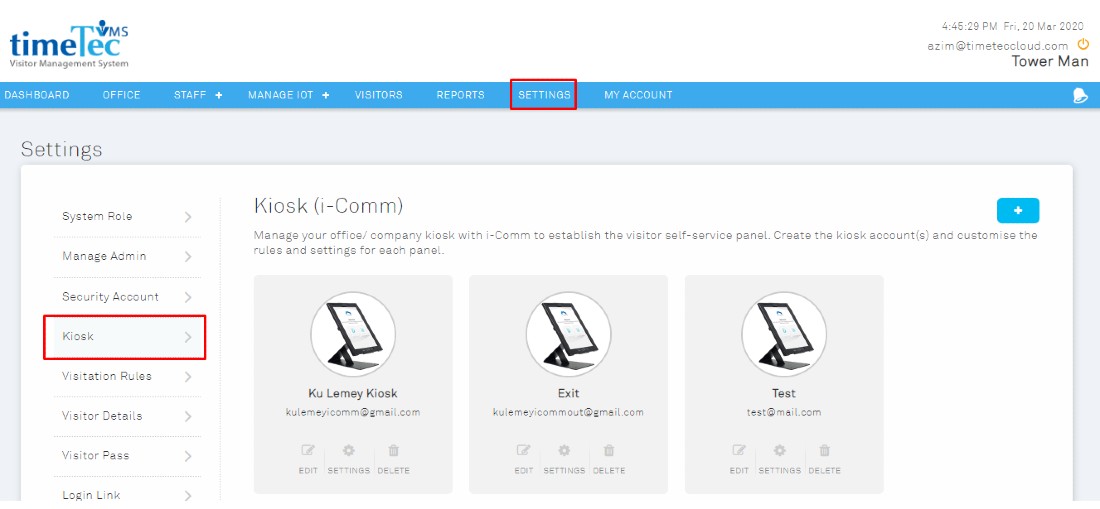
2. Go to Manage IOT > Access Point. Click on the Add button to add Access Point and insert the BLE-2 Serial number. You may retrieve the Serial Number at the back cover of the BLE-2. Then, enable the Interlink function and select i-Comm.
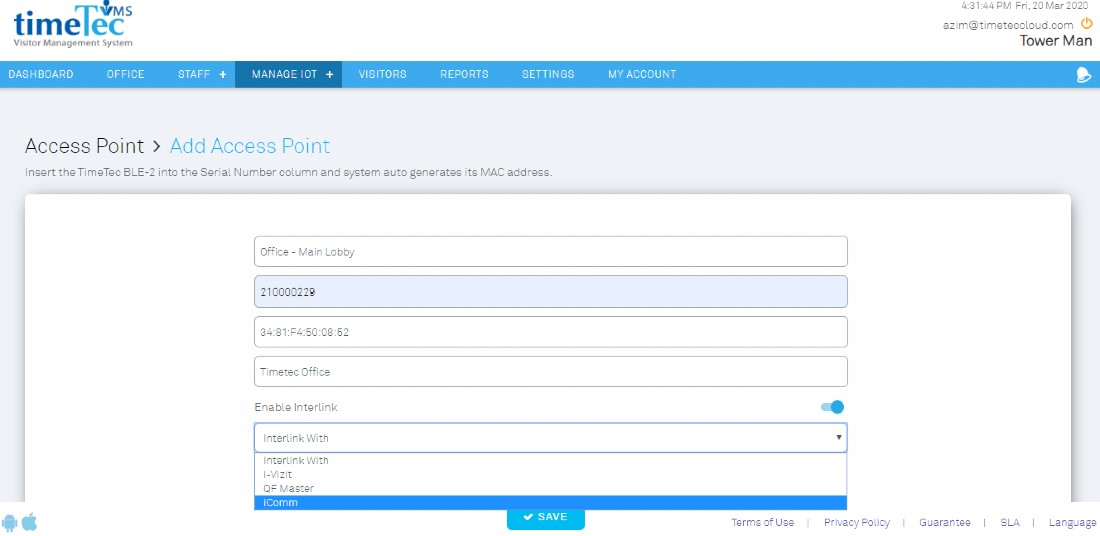
3. On the Interlink Action drop-down selection, select 1st Check-In for Entry Door. You may repeat the same process as stated above to connect another i-Comm tablet for Exit Door that is installed for the Check-Out process. Select 1st Check-Out on the Interlink Action.
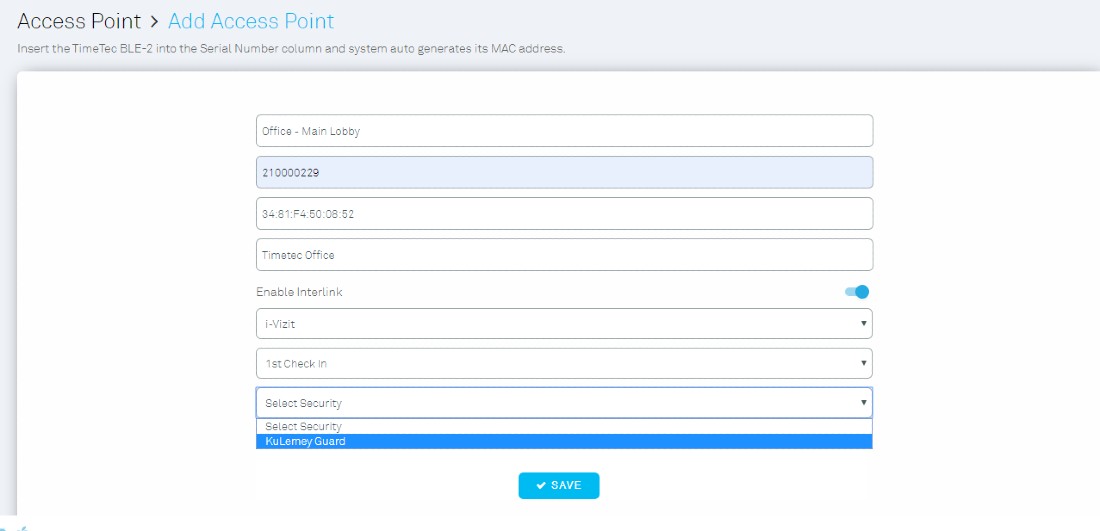
5. After setting up the Access Point(s), click on the User Icon to input the Access Right for specific Access Points. This indicates that only selected visitors will be granted access to the particular access points of the companies/departments.

6. Select which particular staff have the authority to invite visitors to access the selected Access Point. Click Apply to save.
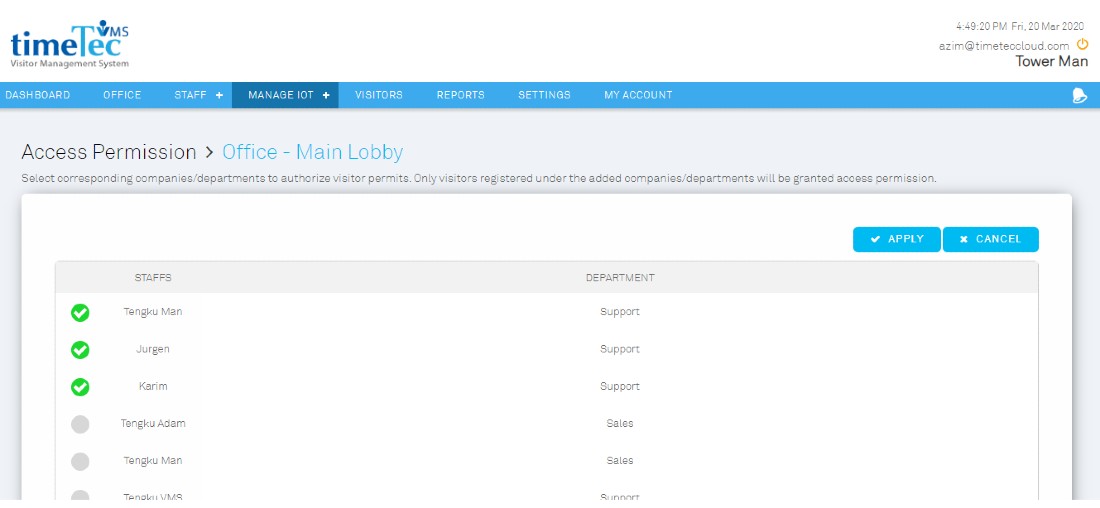
Note: If some of the screenshots or steps viewed here are different from the ones in the current system, this is due to our continuous effort to improve our system from time to time. Please notify us at info@timeteccloud.com, we will update it as soon as possible.













0 comments:
Have any questions or inquiries about FingerTec? Drop your input here.