How to Create a Contractor Pass (Admin) for iNeighbour
Introduction
Users with admin access can create contractor passes for any construction related work through the i-Neighbour web portal. Once created, users can then download hardcopies of the contractor passes.
Contractor Pass Creation (Admin)
1. Click the + icon to begin.
1. Click the + icon to begin.
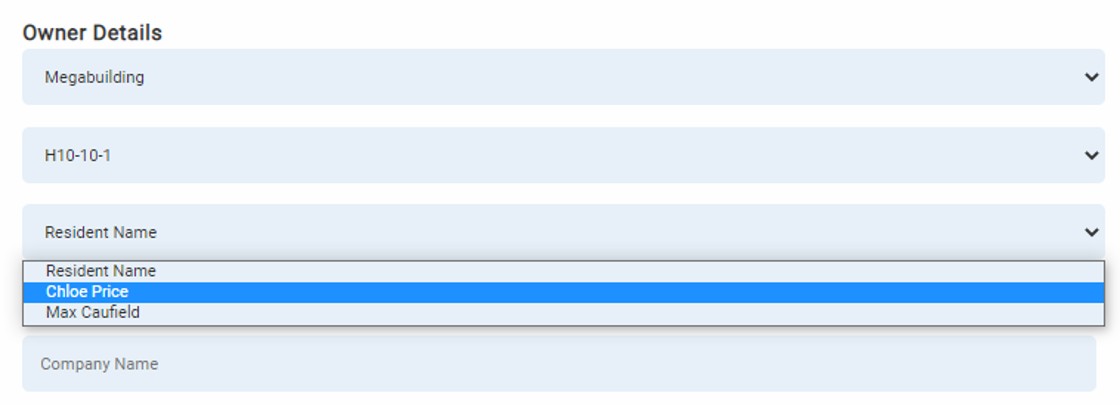
3. Fill in the Contractor’s details (Company name, address, contact, etc.) and the work start and end date using the drop-down calendar.
4. Select the scope of work using the drop-down box.
5. Fill in the worker’s details and click the profile photo icon to choose a contractor ID photo. Attachments can also be uploaded here if needed.
6. Read the guidelines and click okay to proceed to select a photo ID.
7. Add more workers if needed, then choose to “Save & download pass” or “Save” without downloading.
Example of downloaded pass




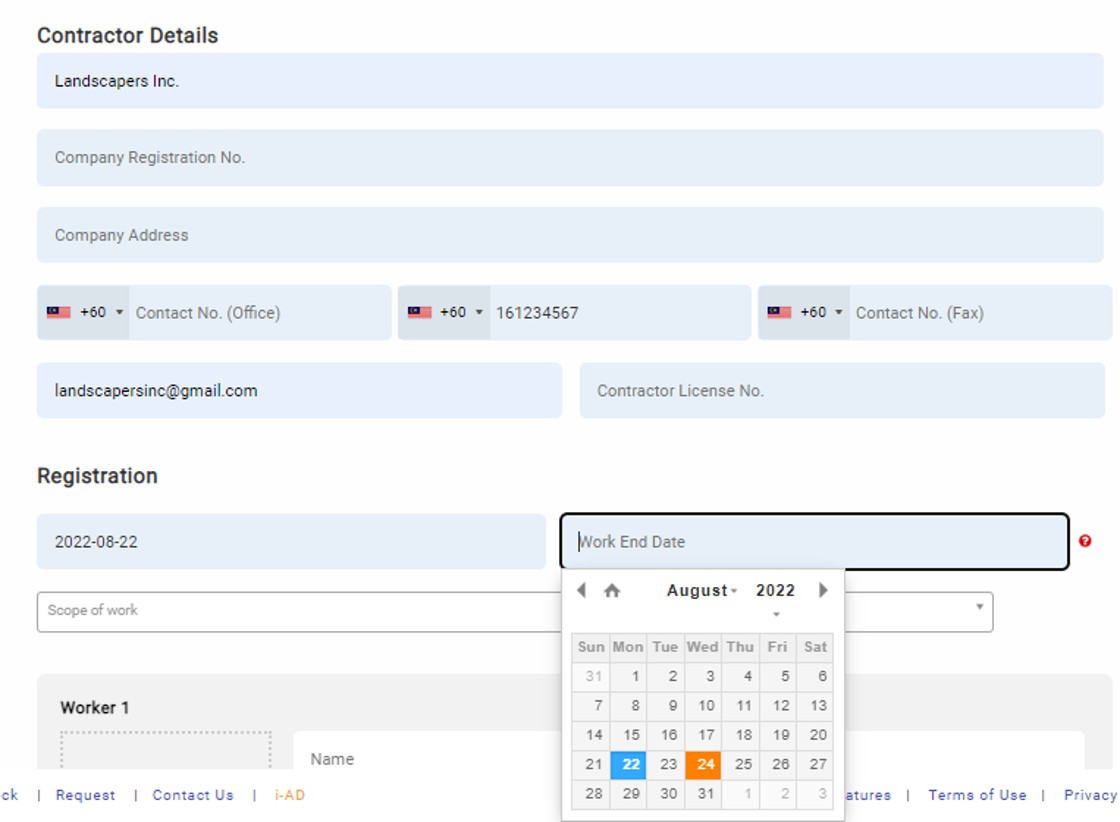
















0 comments:
Have any questions or inquiries about FingerTec? Drop your input here.