Manage Cost Center in TimeTec Claim
Introduction
Cost centers help management utilize resources in smarter ways by having a greater understanding of how they are being used. Timetec Claim do have option to add different cost center for claim process. This will help the management to monitor and manage the claim process in their company. Here, we will guide on Managing Cost Center in Timetec Claim.
Cost centers help management utilize resources in smarter ways by having a greater understanding of how they are being used. Timetec Claim do have option to add different cost center for claim process. This will help the management to monitor and manage the claim process in their company. Here, we will guide on Managing Cost Center in Timetec Claim.
Process
A. Setting (Website)
A. Setting (Website)
1. Go to Company > System Settings.
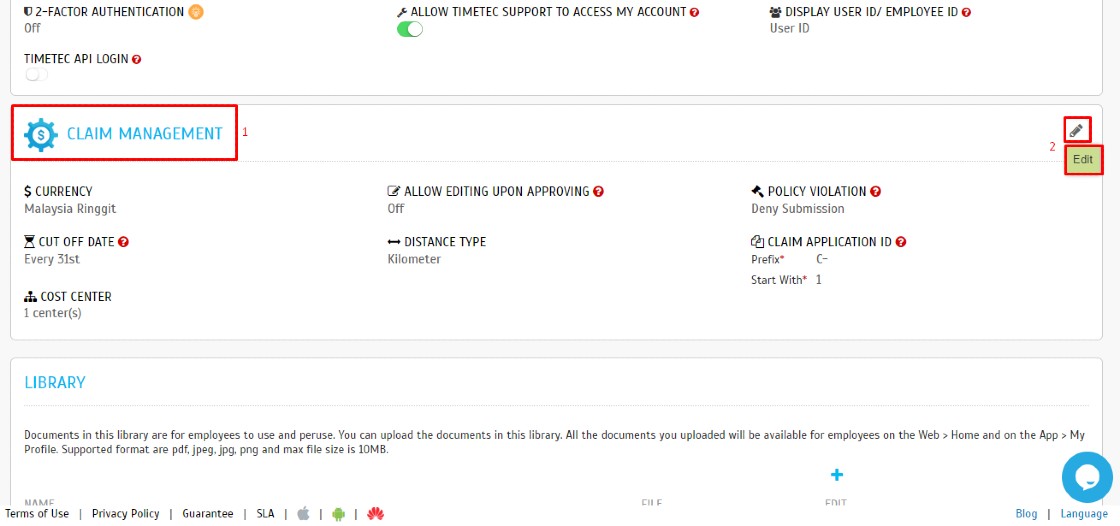
3. Click + ADD MORE to add new Cost Center.
i: Edit (Pencil Icon) - Use to Rename the Cost Center
ii: Delete (Bin Icon) - Use to Delete the Cost Center
iii: Add ( + Icon) - Use to Add New Cost Center
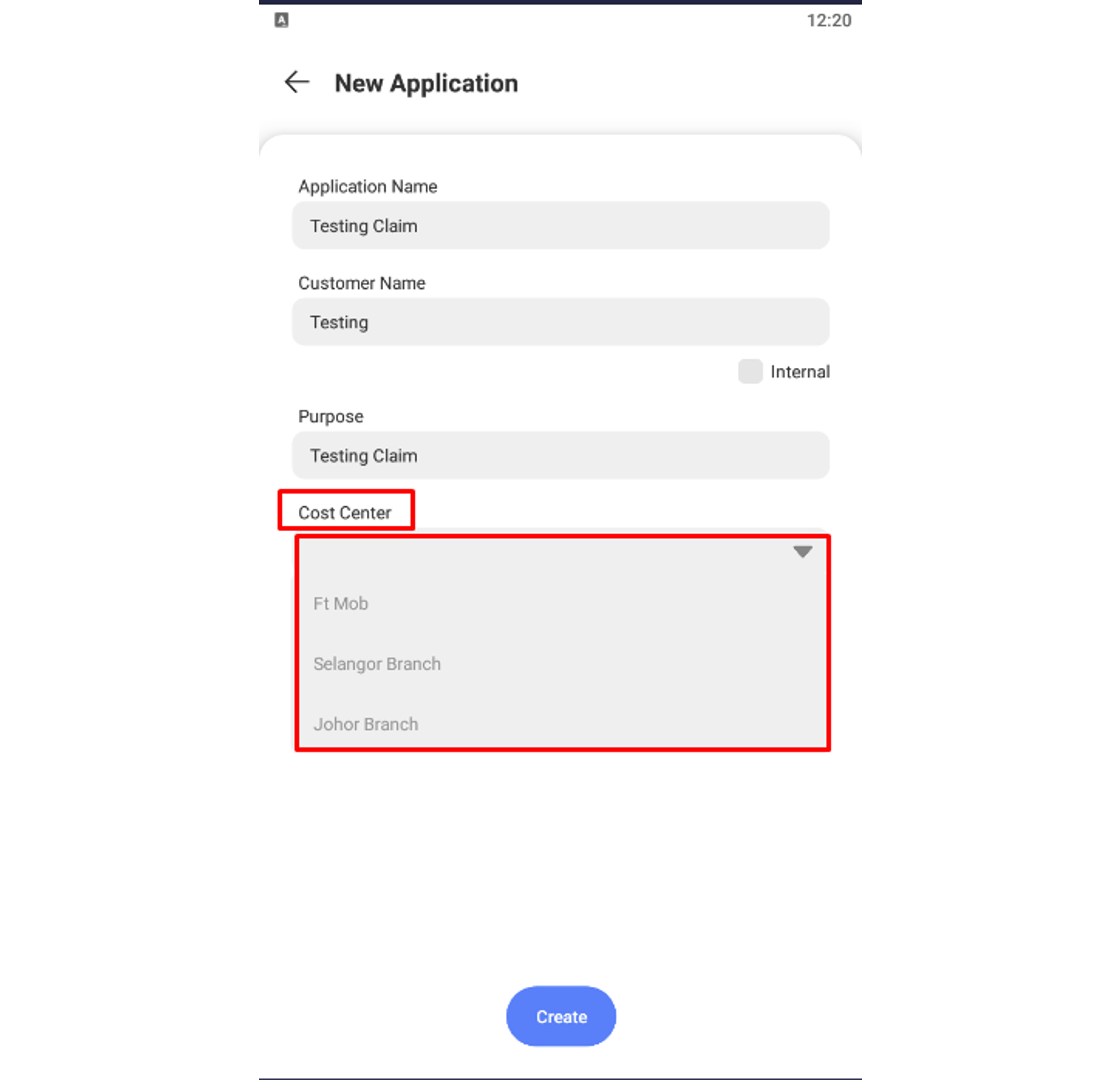
Note: If some of the screenshots or steps viewed here are different from the ones in the current system, this is due to our continuous effort to improve our system from time to time. Please notify us at info@timeteccloud.com, we will update it as soon as possible.




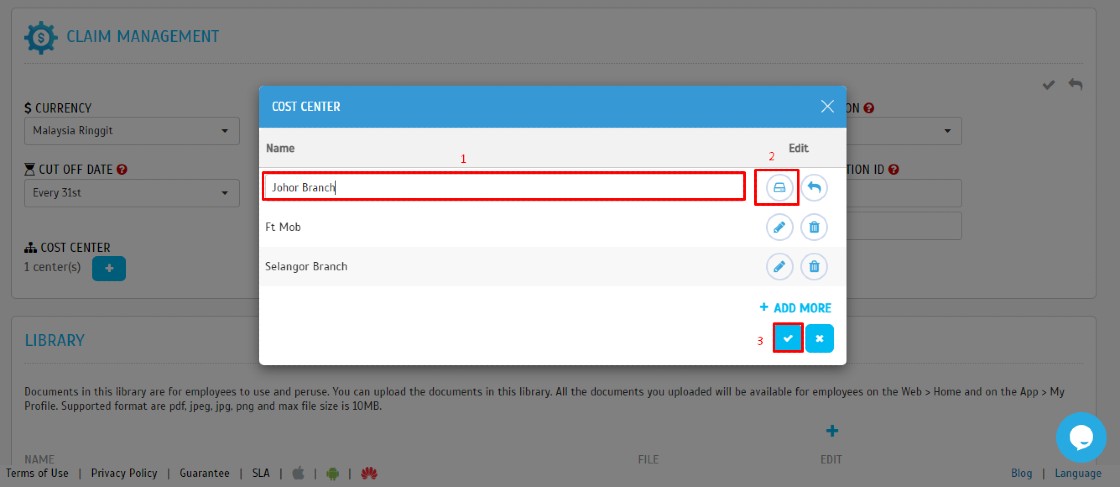














0 comments:
Have any questions or inquiries about FingerTec? Drop your input here.