How to Check Bounce Invoices in i-Account
Introduction
In i-Account, you can perform billing and upload invoices to i-Neighbour for the owners to view their invoices through the i-Neighbour app.
However, even after clicking on upload, there can be instances where specific invoices are not successfully uploaded to i-Neighbour (bounce). The leading cause for this is a mismatch of the owner’s account code (invalid account code) in both systems.
In i-Account, you can perform billing and upload invoices to i-Neighbour for the owners to view their invoices through the i-Neighbour app.
However, even after clicking on upload, there can be instances where specific invoices are not successfully uploaded to i-Neighbour (bounce). The leading cause for this is a mismatch of the owner’s account code (invalid account code) in both systems.
To rectify this, refer to the steps below:
A) How to Check the Bounce Invoice Listing
1) In order to check on the list of bounced invoices, go to Property > Batch Invoice.
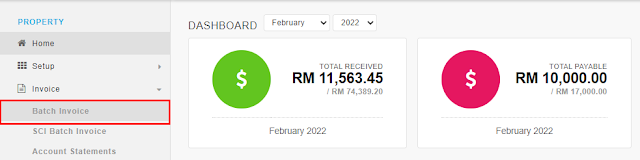1)%20Go%20to%20Property%20-%20Invoice.png)
2) Click on the Bounce Invoice icon to retrieve the listing.
3) All the invoices that failed to be uploaded to i-Neighbour will be listed. Refer to the “Error Message” column for more information on the source of the error.
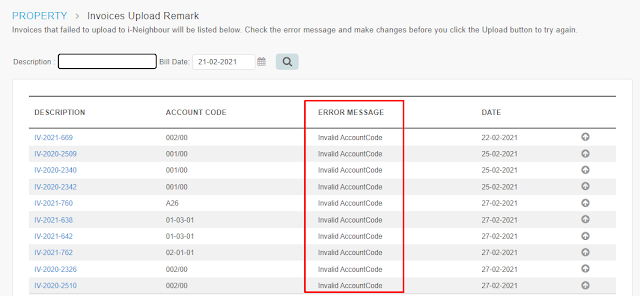3)%20List%20of%20all%20the%20Bounce%20Invoice.png)
B) How to Rectify the Error Message
Usually, the cause of the bounce invoices is “Invalid Account Code”, which means the user cannot find the Account Code for that particular debtor in i-Account inside i-Neighbour. So, to rectify this issue, Admin has to update the Account Code in i-Neighbour, and it will automatically sync to i-Account. The steps are as below:
1) Log in to i-Neighbour and go to the Community > Manage Unit to update the Account Code.
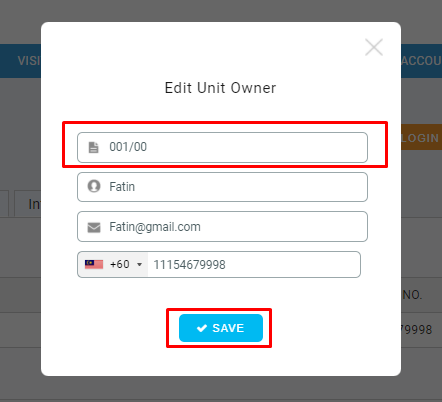5)%20Update%20the%20Acc%20Code%20and%20click%20Save.png)
C) Reupload the Bounce Invoice after Updating Account Code
1) In i-Account, go to Invoice > Batch Invoice > Bounce Invoice page again, and click on the upload icon (Arrow) to reupload the invoices. For instance, Admin want to upload IV-2020-2509, then just click the upload icon.
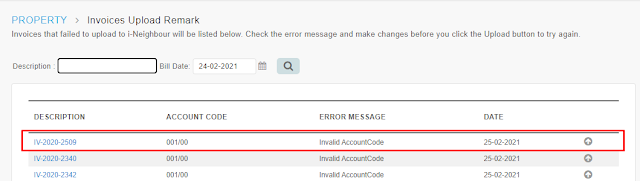1)%20Go%20to%20Invoice%20-%20Batch%20Invoice%20-%20Bounce%20Invoice.png)
2) This pop out message will appear and Admin needs to click “OK” to proceed with the reupload process.
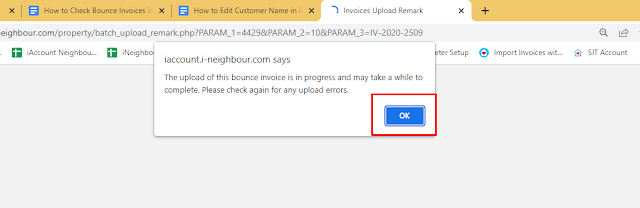3)%20Click%20OK%20again.png)
4) Once the invoice is successfully uploaded, it will be removed from the Bounce Invoice listing. IV-2020-2509 already removed from listing.
4)%20Invoice%20will%20remove%20from%20listing.png)
D) Verifying Invoice Uploaded Successfully to i-Neighbour
Once Admin re upload the invoice to i-Neighbour, Admin need to verify whether the invoice is successfully upload or not by following the below steps:
1) Login to i-Neighbour by clicking this icon at the top right of the i-Account page.
2) Once login to i-Neighbour, go to E-Billing > Invoices to recheck whether the invoice is successfully uploaded or not.


1)%20Login%20to%20i-Neighbour%20-%20Community%20-%20Manage%20Unit.png)
2)%20Select%20the%20Block.png)
3)%20Select%20Unit%20Number.png)
2)%20Pop%20Out%20Message%20will%20appear%20and%20click%20OK.png)
2)%20Go%20to%20Ebilling%20-%20Invoices.png)
3)%20Use%20Search%20Bar%20to%20find%20unit%20number.png)










Awesome News, Everybody..!! Assam Higher Secondary Education Council is now finally all set to upload the most searched Assam Board HS Study Material 2023 on their official website. Hope, those AHSEC HS 11th Textbook 2023 immeasurable candidates who have performed in the Assam HS Exam 2023 can get relax after knowing this well-updated news.
ReplyDeleteCertsTopics D-PSC-MN-01 Dumps are a set of practice materials designed to help individuals prepare for the Dell PowerScale - Implementation and Management exam. These dumps contain a collection of exam questions and answers that reflect the real test format, offering a valuable resource for candidates to assess their knowledge and readiness. The materials are curated by experts to ensure they are up-to-date and cover all key topics relevant to the exam. Using these dumps can aid in enhancing understanding, boosting confidence, and increasing the chances of success in the certification exam.
ReplyDeleteClick here: https://www.certstopics.com/product-detail/d-psc-mn-01.html
This guide on checking bounce invoices in i-Account is very clear and practical. Having proficient LinkedIn profile writers explain technical steps this simply truly enhances user understanding and confidence.
ReplyDelete