Manage System Role and Admin in TimeTec Smart Parking System
Introduction
Given security concerns, TimeTec Parking offers access rights control to authorize users to manage the system roles within the organization.
By default, there are two types of User Roles:
1. Master (System Administrator) has full access and is responsible for setting up and maintaining the TimeTec Access system.
2. Normal Users can create and customize the access rights to be assigned to other admin personnel, depending on the rights given by the Admin roles.
This article provides some tips on managing system roles and the admin modules easy and efficiently.
Process
1. Create System Role:
On TimeTec Parking, Click on the Company > Manage System Role & Admin tab.
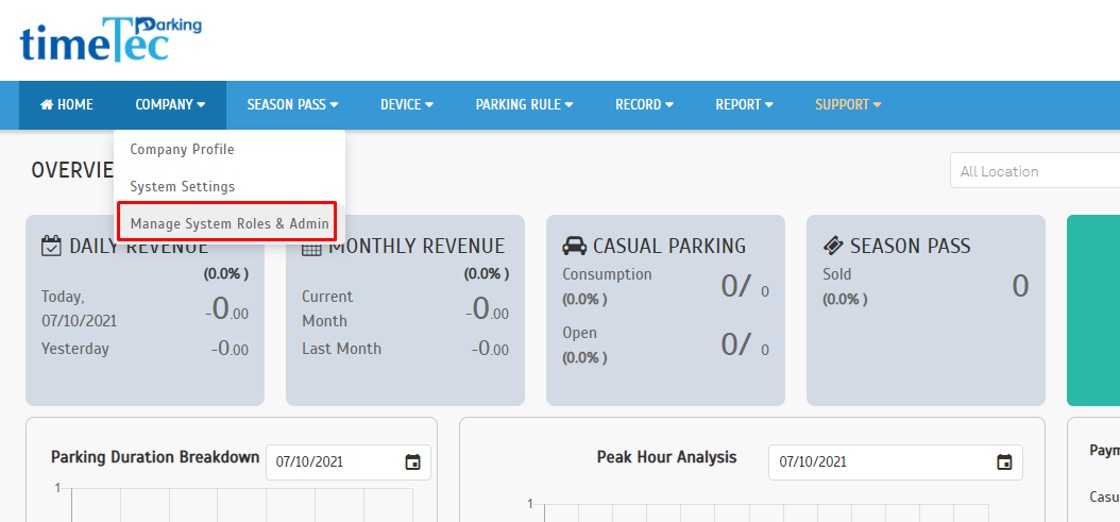
Click on System Roles > click Add button to create a new System Role
At the pop-up window, there will be an option that lets users copy the access rights from existing System Roles or edit the copied role, if necessary. This option is to quicken the process of creating a new yet similar system role.
Fill up the System Role Name and Description. The Full Parking Lot lets the Admin access all users’ information in the Parking Lot location. The Partial Parking Lot gives Admin access to a limited number of Parking Lot locations.
Subsequently, set the access rights for the System Role by ticking on the Full Module Rights. Ticking the Full Module Rights will allow all modules access in the TimeTec Access, while unticking it will change the accessibility of the module for the role. Click the ‘Correct’ button to save the new System Role.
Fill up the Name, Login Email and Login Password for the new admin to use the information to access TimeTec Parking web and manage the parking system. Select the relevant System Role to be assigned to the admin and click on Enable column to activate the admin account. Click the ‘Correct’ button to save a new admin.
Note: If some of the screenshots or steps viewed here are different from the ones in the current system, this is due to our continuous effort to improve our system from time to time. Please notify us at info@timeteccloud.com, we will update it as soon as possible.

















0 comments:
Have any questions or inquiries about FingerTec? Drop your input here.