Manage Unit - Error “Email Already Exist” Explained for i-Neighbour
Introduction
Sometimes the admin will need to change an email address, name, phone number, account code for a particular unit but when he clicks the “Save” button, the error “Email already exists” appears.
Sometimes the admin will need to change an email address, name, phone number, account code for a particular unit but when he clicks the “Save” button, the error “Email already exists” appears.
This happens because the email has already been registered in the other unit number, whether in the same neighbourhood or in other neighbourhoods subscribed with the iNeighbour system.
The change of data is usually done for these reasons:
i) To ensure all multiple units under the same owner use the same email.
ii) Owner requests to use a new email address
iii) Wrong email address was entered
iv) Change a new account code for accounting purposes
This article provides three situations to guide the admin on how to handle this situation.
Situation 1 - iNeighbour is still on “Pending activation” and have an account code
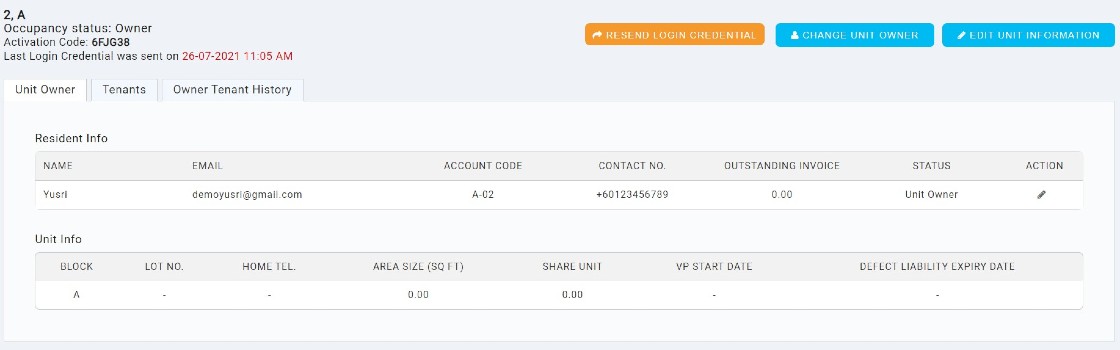
Steps
1. Click “Action” (Pencil Icon) > remove the account code > edit email address > Click Save
Note: For the editing of the email address. An example, the email is demoyusri@gmail.com, temporarily change it to demoyusri2@gmail.com
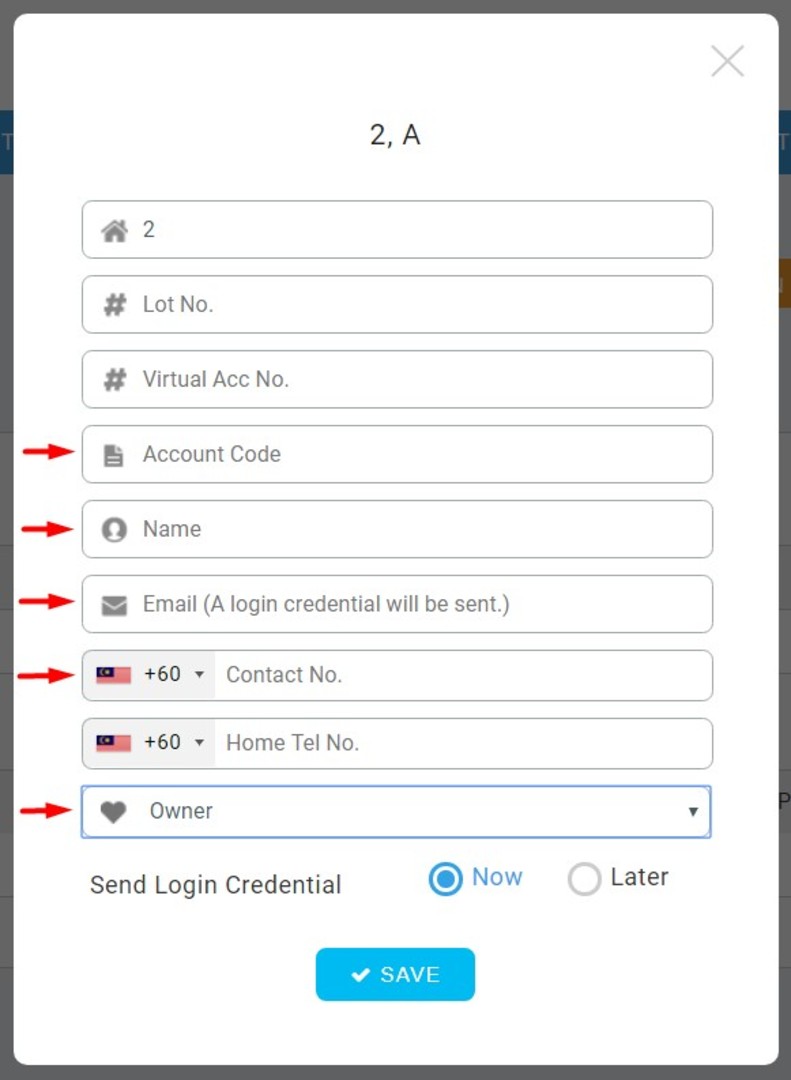
Note: For sending of the login credential selection, if you don't want the system to directly send an invitation email after clicking save, please select it as "Later".
Situation 2 - iNeighbour is still on “Pending activation” and doesn't have an account code
Steps
1. Directly click “Change Unit Owner”
2. Insert all the correct information (Account code/Name/Email address/ Phone number)
3. Click Save
Note: By default, an account code is optional. However, if you are using E-billing / i-Account, it is compulsory to add an account code.
Situation 3 - iNeighbour already been activated
For this, you need to contact iNeighbour support at support@i-neighbour.com. All you need to do is to provide all the correct information for the programmer to change it.
Note: You also can do the same steps provided in situation 1, but after clicking "Change unit owner", the owner needs to reactivate their account again. Please ensure that the owner didn't reactivate their account. Instead, the support team will forward all the information to the programmer to change it.

















0 comments:
Have any questions or inquiries about FingerTec? Drop your input here.