[Admin Guide] How To Set Approval For Facility Booking in iNeighbour
Introduction
The Facility Booking feature in iNeighbour allows Admin to set manual approval for the booking. For the approval, the management can control the number of admins that can manage the booking. This article shows how to set approval for facilities booking.
The Facility Booking feature in iNeighbour allows Admin to set manual approval for the booking. For the approval, the management can control the number of admins that can manage the booking. This article shows how to set approval for facilities booking.
Process
1. Go to Admin Page > Community > Manage Facility
1. Go to Admin Page > Community > Manage Facility
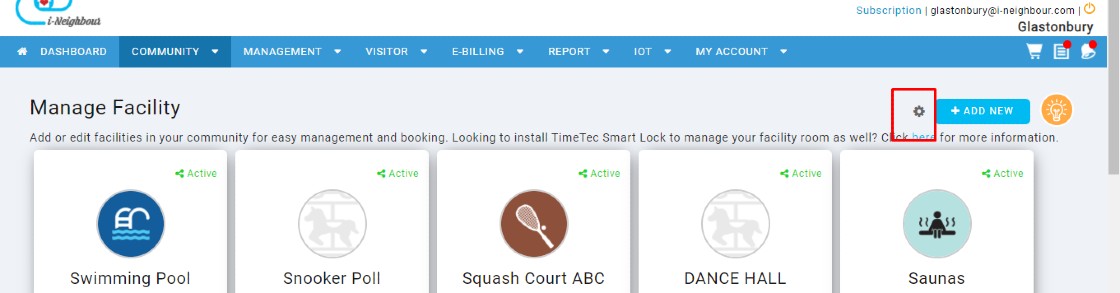
3. Select the Approver names and enable the function ‘Allow Admin to add remark for facility booking slot’ to allow admin to add remarks.
4. Once the setting is done, the Admin can now approve or decline the booking. All bookings can be managed at Management > Facility Booking.
If you are still having problems after completing all of the steps stated above, please contact us via support@i-neighbour.com.
Note: If some of the screenshots or steps viewed here are different from the ones in the current system, this is due to our continuous effort to improve our system from time to time. Please notify us at info@i-neighbour.com, we will update it as soon as possible.















0 comments:
Have any questions or inquiries about FingerTec? Drop your input here.