Option to Reset User’s Leave Balance in Timetec Leave
Introduction
Resetting a user’s leave balance can come in handy when there is an issue pertaining to a user’s leave balance. For instance, it can be a mess when the admin has imported an incorrect leave balance or has manually edited an incorrect leave balance multiple times.
However, any taken leave or earned leave will remain untouched.
Under the user leave balance page, there is a ‘Reset Balance’ button which allows the admin to reset the current leave balance according to the user’s leave allowance and policy settings.
Note: This action cannot be reversed
Note: This action cannot be reversed
Process
To find the reset leave balance button, simply navigate to User tab > Manage user. Then, find the intended user for change followed by clicking on the leave settings button on the right.
To find the reset leave balance button, simply navigate to User tab > Manage user. Then, find the intended user for change followed by clicking on the leave settings button on the right.
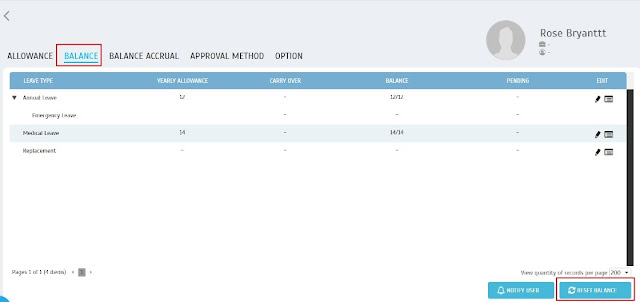
To use the feature, simply click on the button. Upon clicking on the button, there will be a confirmation message shown to the admin.
After confirming the message, the user’s leave balance will be updated by eliminating previous updates, including imported leave balance and manually edited leave balance. However, the entitlement will not be erased but will be kept instead.
For another example, if the default balance in the leave policy assign to the user is 0 days, the balance will remain at 0 days after reset.

















0 comments:
Have any questions or inquiries about FingerTec? Drop your input here.