How to Request and Approve Out of Area Clocking in TimeTec HR
Introduction
TimeTec offers a geofence feature which limits the GPS clocking within a preset location range. Due to the restriction, some staff might not be able to clock their attendance when they are outside of the permitted area. In TimeTec, the Admin can set a setting which can allow the staff to request for clocking outside of the permitted area, which then will need approval from the superior. Here we will guide you on how to request and approve out of area via TimeTec HR app.
TimeTec offers a geofence feature which limits the GPS clocking within a preset location range. Due to the restriction, some staff might not be able to clock their attendance when they are outside of the permitted area. In TimeTec, the Admin can set a setting which can allow the staff to request for clocking outside of the permitted area, which then will need approval from the superior. Here we will guide you on how to request and approve out of area via TimeTec HR app.
Process
1. When a user wants to clock outside of the allowed Geofence area, a pop up notification will appear on the user phone app after the user clicks on the GPS icon.
1. When a user wants to clock outside of the allowed Geofence area, a pop up notification will appear on the user phone app after the user clicks on the GPS icon.
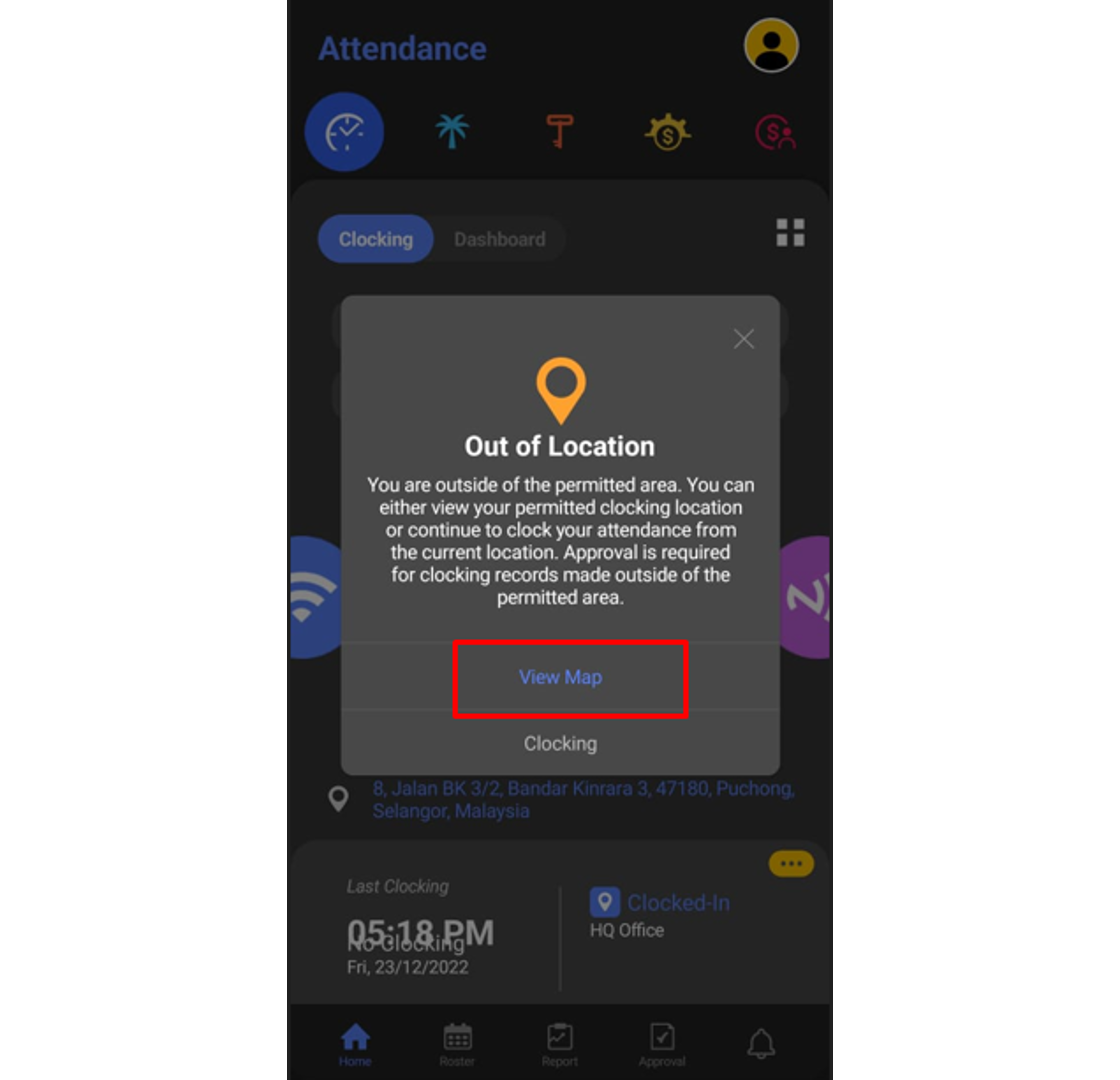
Location A - User current location
Location B - User’s allowed clocking location based on Geofence group in the system
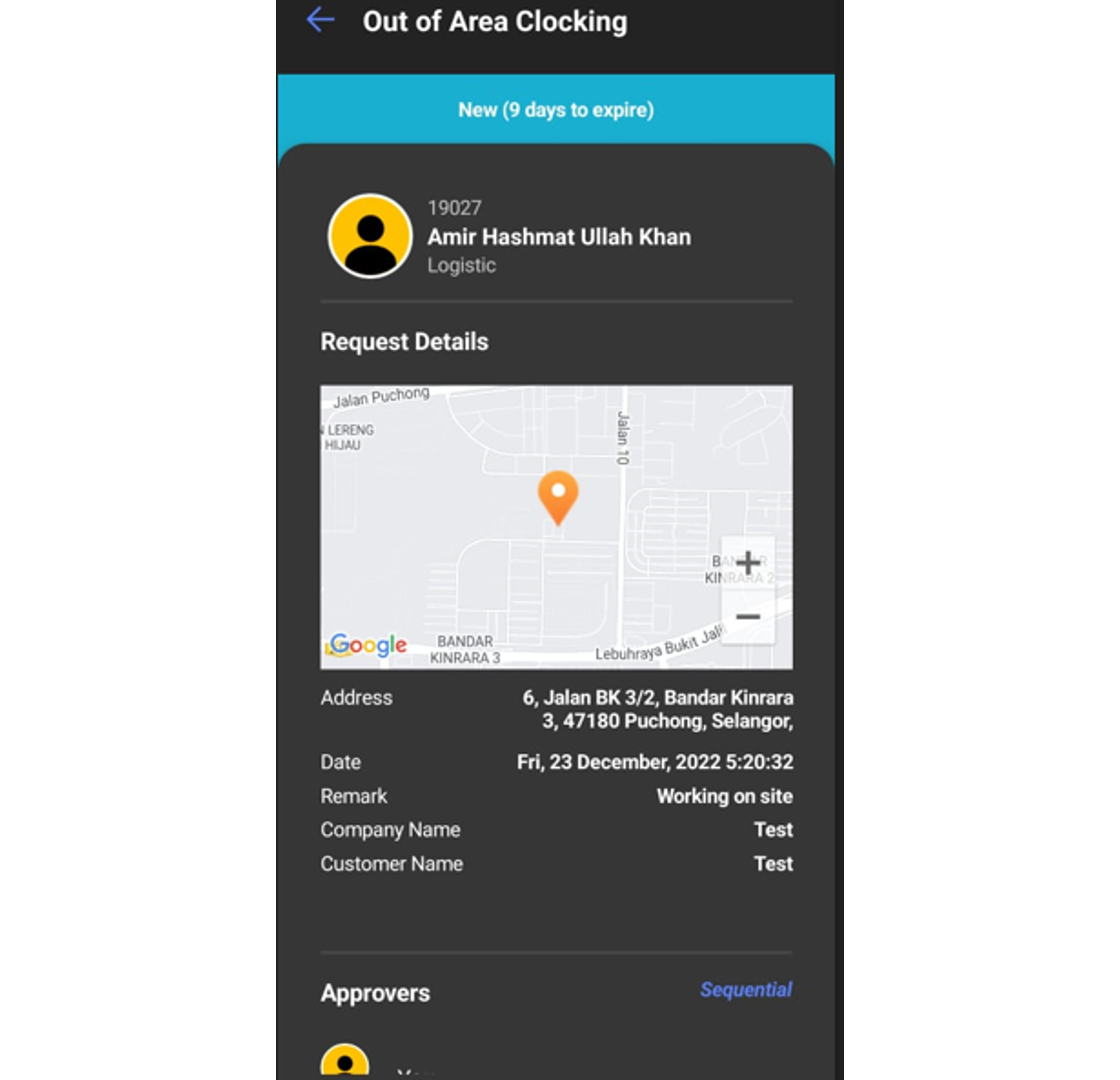
B. Approval for Out of Area Clocking request
1. Approver can check any request submitted by their staff under the notification tab.
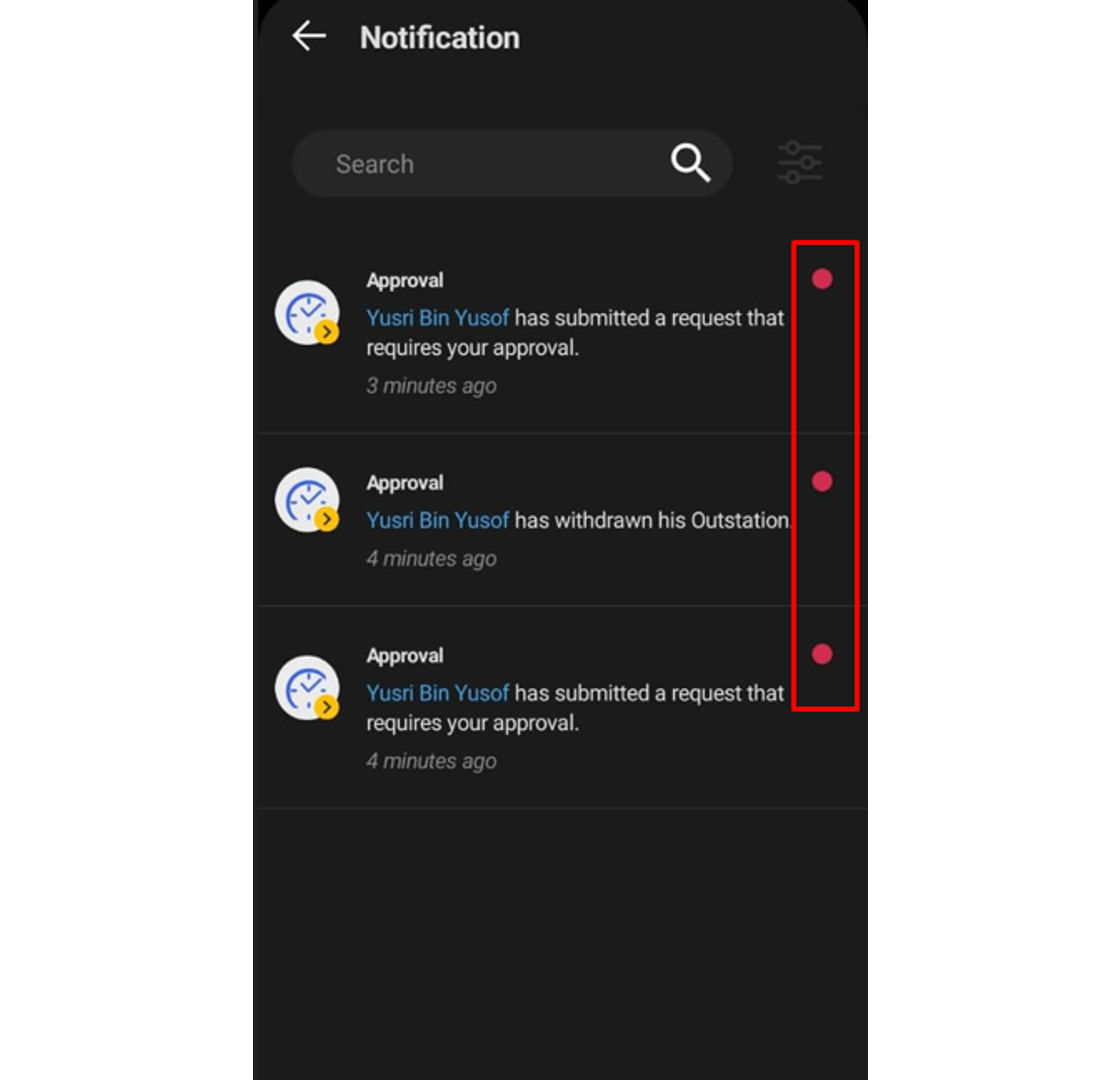
2. The approver can click at the Approval tab to view all staff requests and the status of each request. Click on the pending request (blue tab) to view the request that needs an approver to response.
3. The approver can fill up the comment section and response to the request (Approve or Reject).
4. Once Approve button is clicked, the request tab will change to green color.



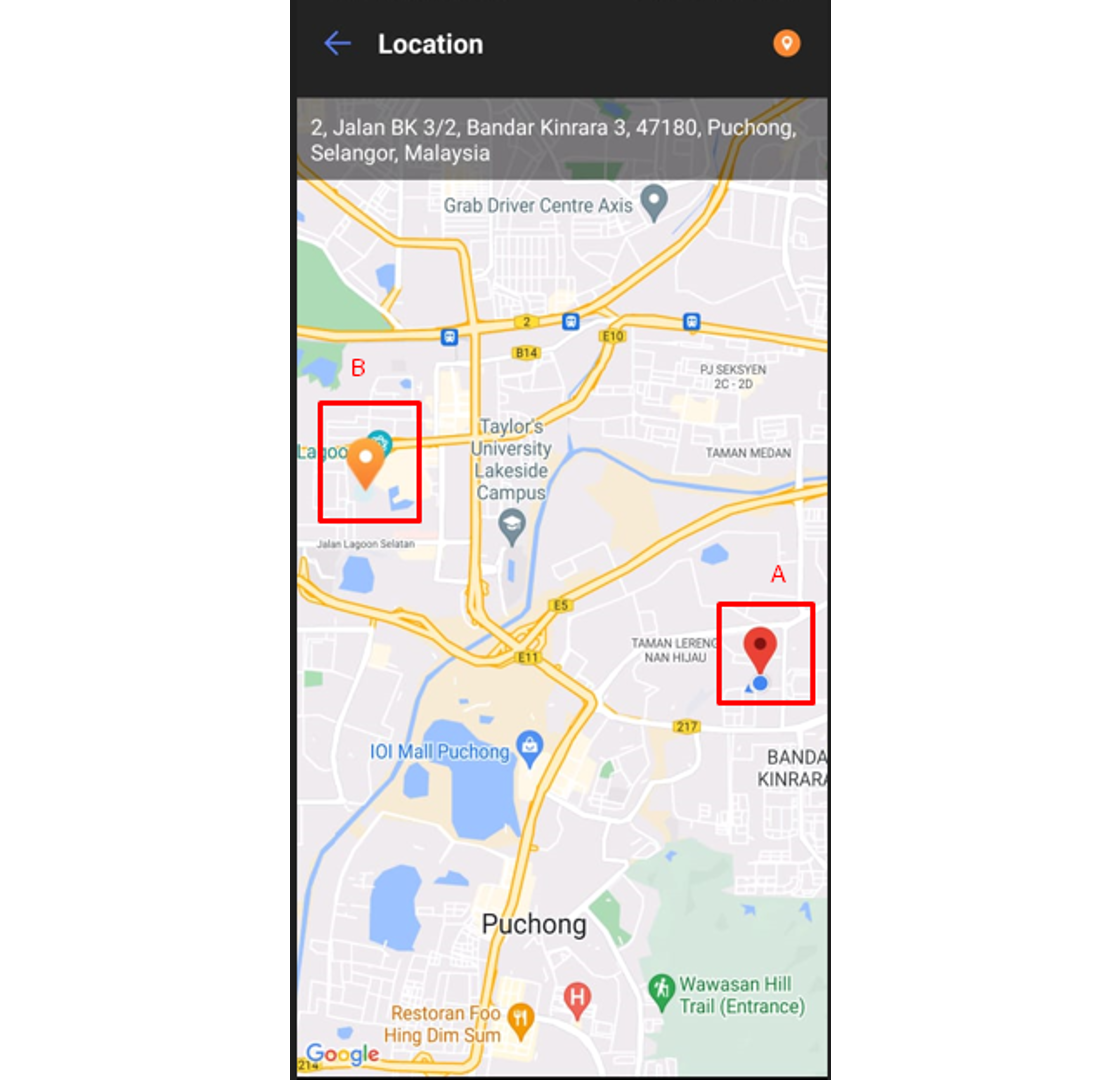
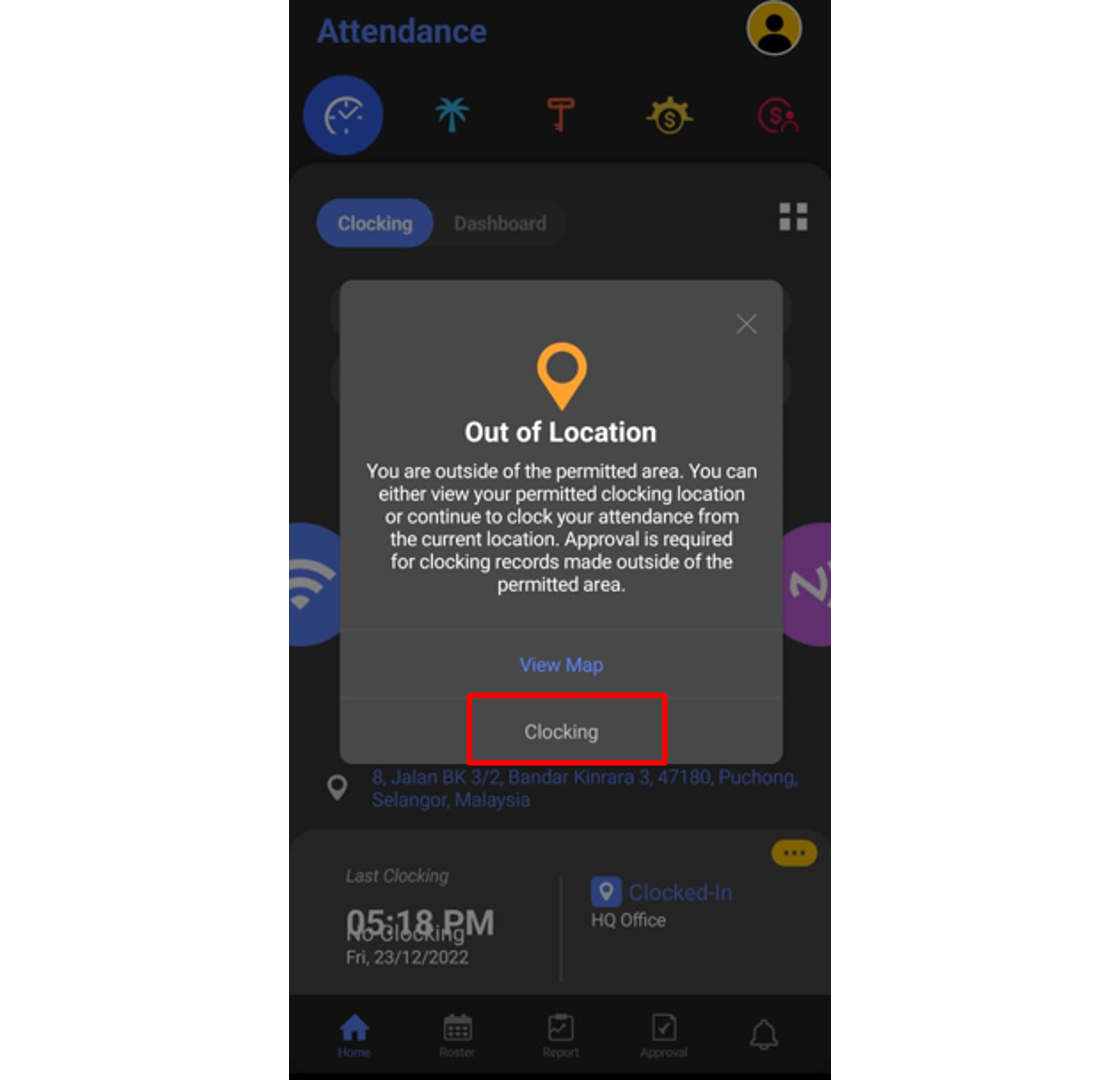
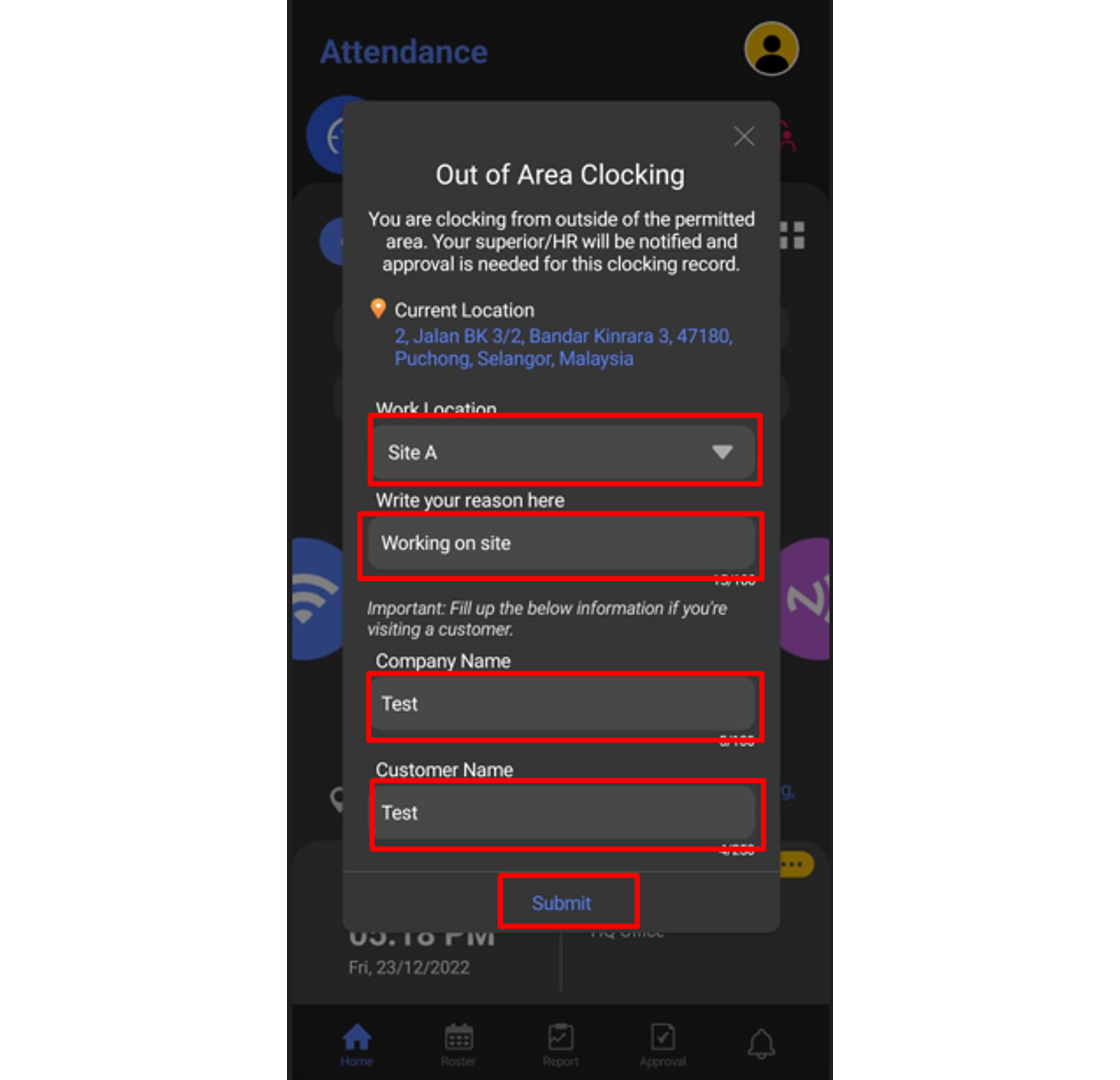
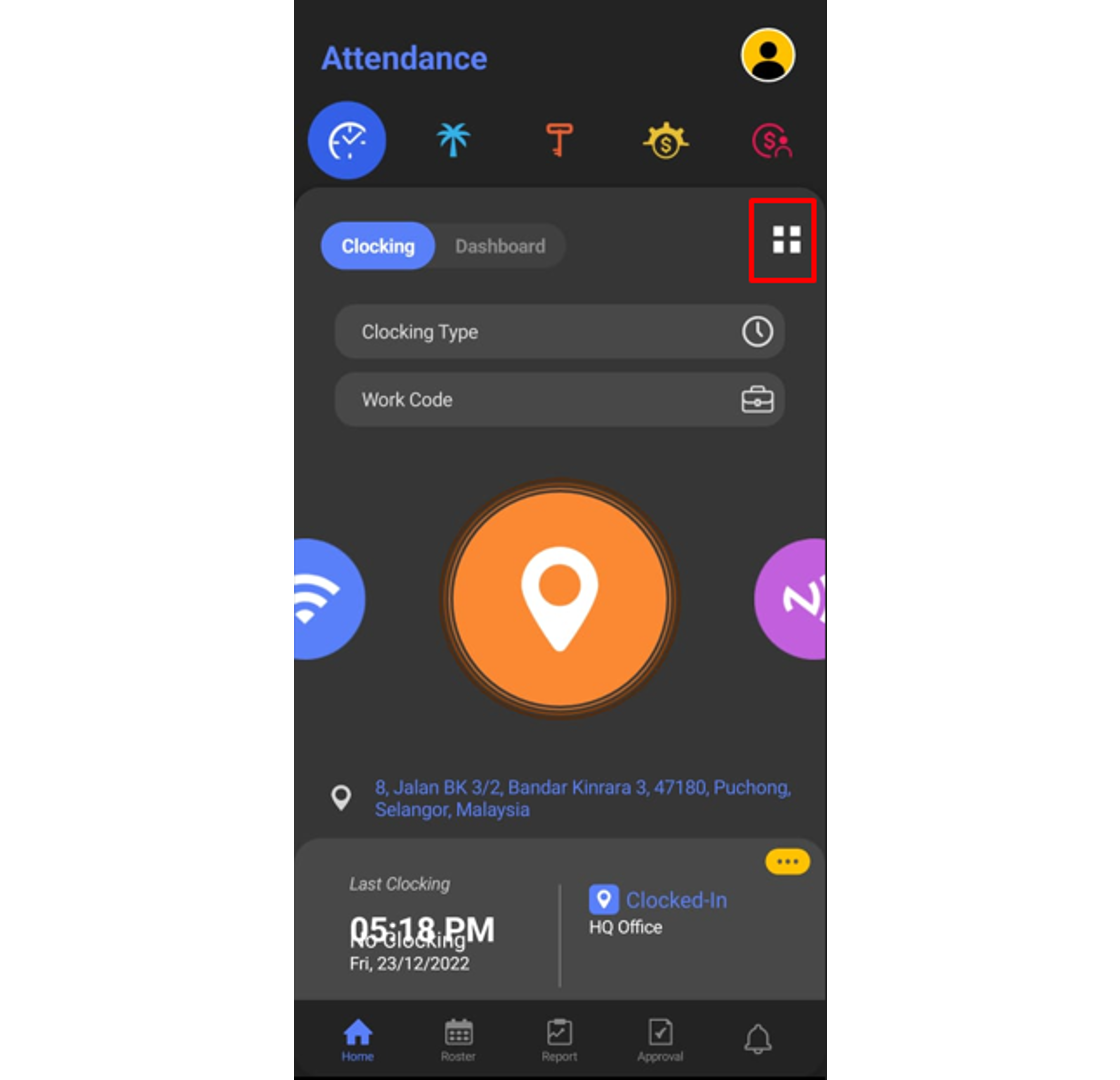
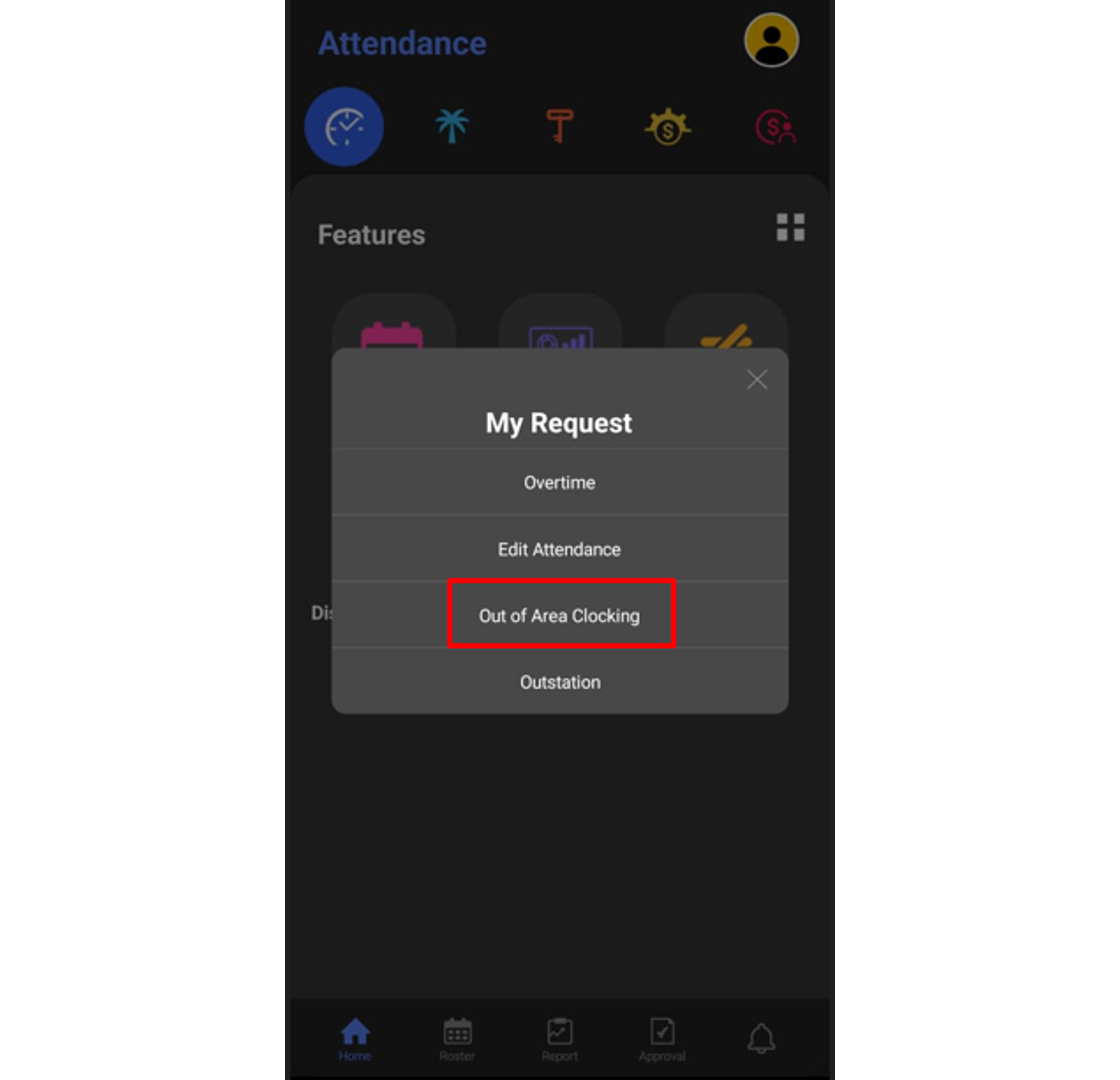















Thanks for sharing this one. This is so helpful! https://truckpartsuperstore.ca/collections/go-rhino
ReplyDelete