How To Set User Card ID in TimeTec Attendance
Introduction:
TimeTec Attendance conveniently allows the admin the option to add or change user card ID remotely from the system. This article will guide you on how to add or change your user card ID from TimeTec Attendance.
Steps:
A: Manage User Module
Go to User > Manage User > User setting (gear icon)
A: Manage User Module
Go to User > Manage User > User setting (gear icon)
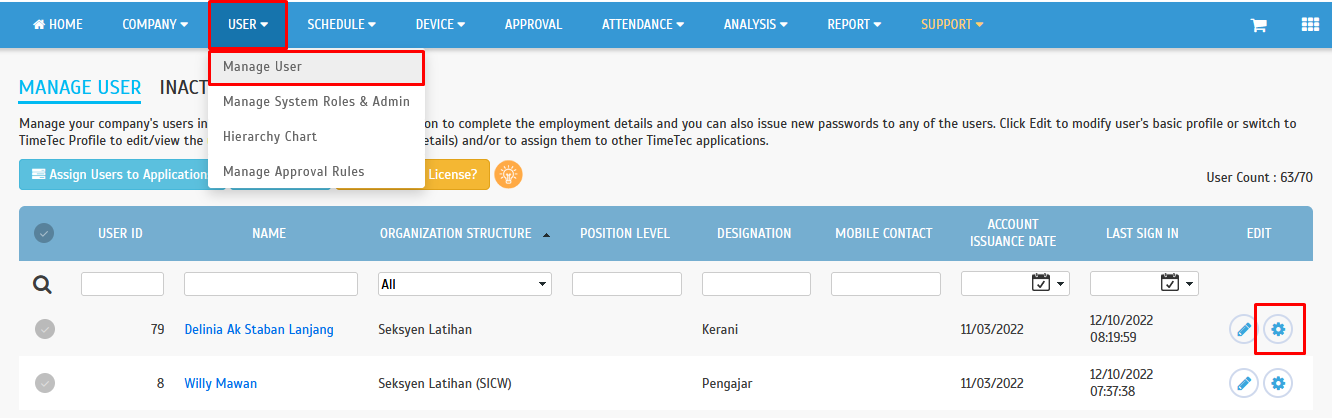
Select the FingerTec Terminal module to set or do the Card ID changes and select submit button once the changes are done.
Note: After the changes are done, you may proceed with step C to re-upload the user to the device to apply the changes. The step is compulsory because the terminal data won't be automatically updated based on changes in TimeTec Attendance.
B: Assign User to Device Module
Go to DEVICE > Assign user to device > Click on the edit button
Go to Card ID > Fill in the Card ID > Select submit button to apply the changes on TimeTec Attendance.
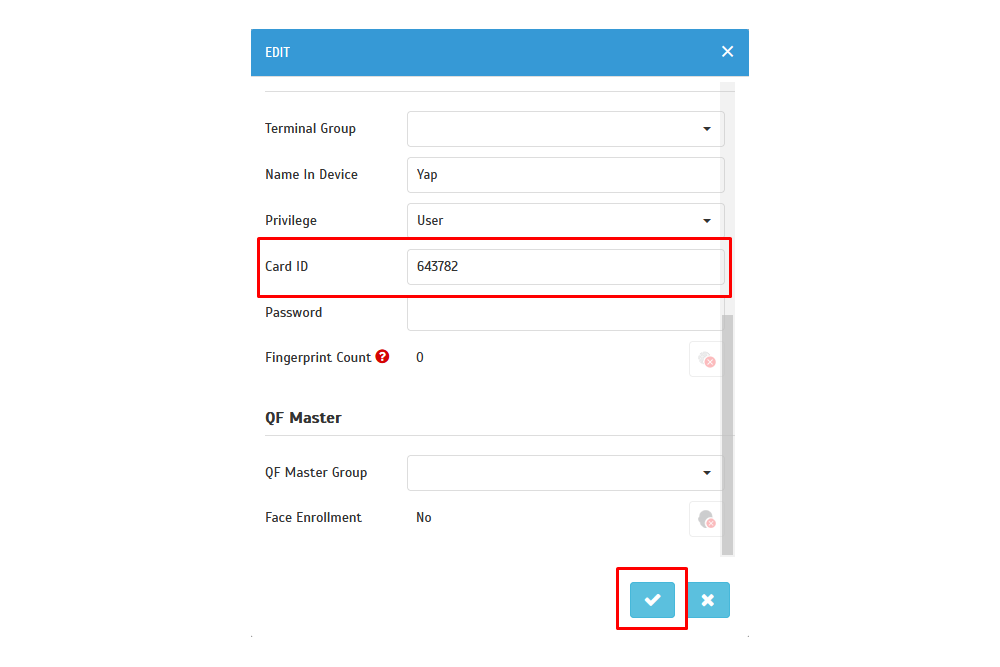
Note: After the changes are done, you may proceed with step C to re-upload the user to the device to apply the changes. The step is compulsory because the terminal data won't be automatically updated based on changes in TimeTec Attendance.
C: Re-upload the user to the device to apply the changes on the user card ID
1. Go to DEVICE > Terminal > Webster & Smart DBS (FingerTec & ZK Teco)
2. Select the device you want to replace the user's information > Select Manage Terminal > Upload User.
3. Select the user > Click on Submit button to proceed with the process.
Note: If some of the screenshots or steps viewed here are different from the ones in the current system, this is due to our continuous effort to improve our system from time to time. Please notify us at info@timeteccloud.com, we will update it as soon as possible.






.png)









"Xycontin 10 mg-branded pain relief medication delivered to your doorstep at the best price with next-day free delivery to all customers at a reasonable price with the best quality also available.
ReplyDeleteVisit Here: Buy Oxycontin Online"