Monitoring Patrol Records in TimeTec Patrol (Mobile App)
Introduction
Timing is very important in security and having the guards equipped with a tool that assists them in reporting is very crucial for any security firm. The TimeTec Patrol App was developed to improve the way guards handle and address their patrolling activities straight from their smartphones. In this article, we will demonstrate how to monitor patrol records in the timetec patrol mobile application.
Process
1. Open TimeTec Patrol Application and click the Patrol Records on the main screen.
Timing is very important in security and having the guards equipped with a tool that assists them in reporting is very crucial for any security firm. The TimeTec Patrol App was developed to improve the way guards handle and address their patrolling activities straight from their smartphones. In this article, we will demonstrate how to monitor patrol records in the timetec patrol mobile application.
Process
1. Open TimeTec Patrol Application and click the Patrol Records on the main screen.
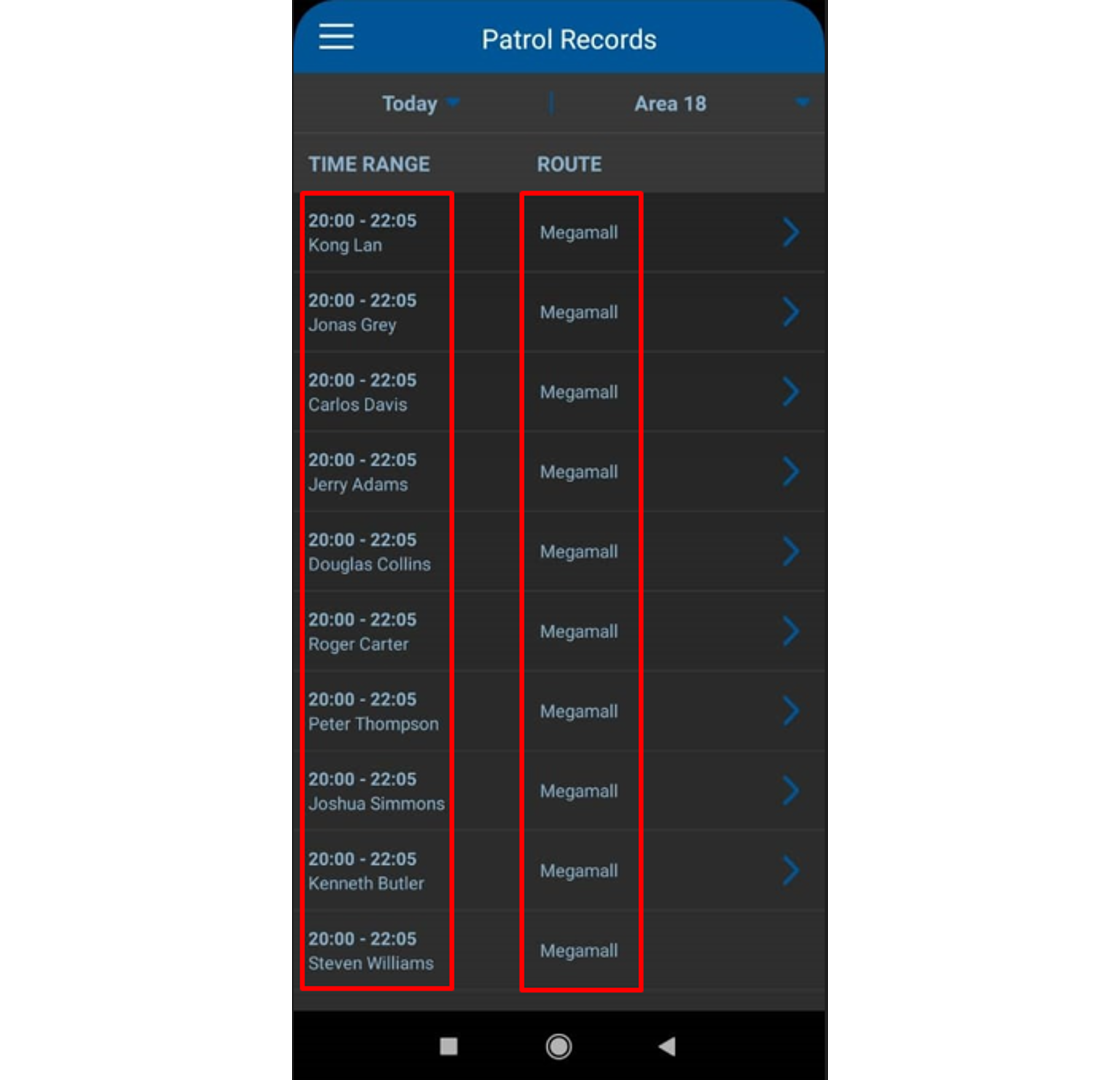
3 Once you click on any assigned guard, you will be able to see the assigned checkpoints,
Scan time from the start of the tour until the end of the tour which has been set for the guards.
Each checkpoint should be patrolled within the specified time frame
















0 comments:
Have any questions or inquiries about FingerTec? Drop your input here.