i-Account - How Owners Can View Receipts in the App
Introduction
Currently, some i-Neighbour communities are subscribed to the i-Account accounting system. With this setup, residents in these communities can directly view or download their payment receipts when they login to the i-Neighbour app > E-Billing page.
Refer to the steps below on how you can view or download official receipts for your unit.
Currently, some i-Neighbour communities are subscribed to the i-Account accounting system. With this setup, residents in these communities can directly view or download their payment receipts when they login to the i-Neighbour app > E-Billing page.
Refer to the steps below on how you can view or download official receipts for your unit.
Process
Mobile App
In the app, owners can tap on the receipt number (blue hyperlink) to download and view the pdf file.
Mobile App
In the app, owners can tap on the receipt number (blue hyperlink) to download and view the pdf file.
1. Login into the i-Neighbour app. At the Dashboard > tap on E-Billing.
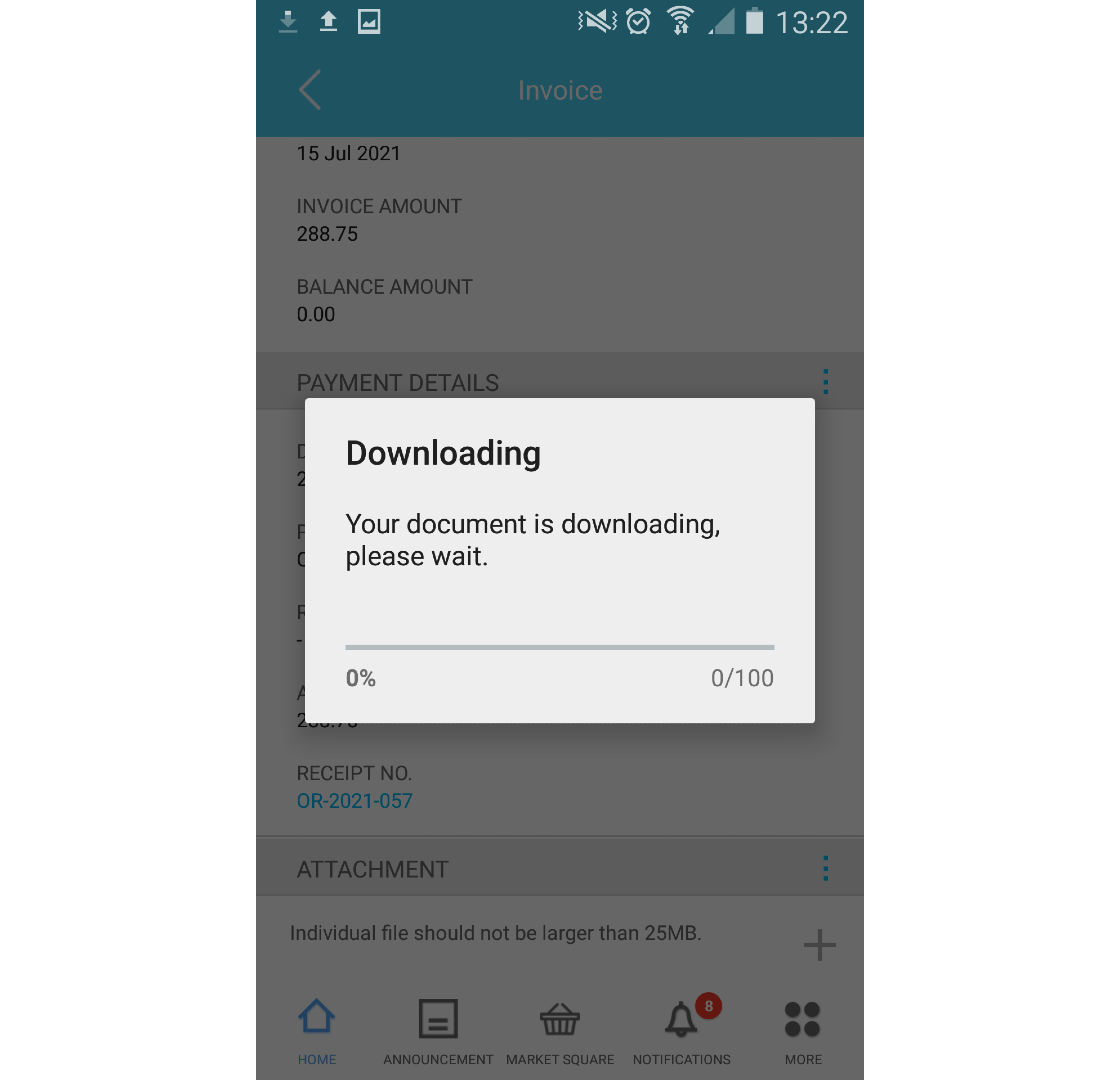
5. Alternatively, you can go to Payment History to view a list of all receipts and download the required receipt. At the E-Billing > Invoices screen, tap on the Payment History icon at the upper right corner.

6. Select the receipt to view details. Next, tap on the receipt number (blue hyperlink) to download the pdf file.
2. A listing of all invoices will be displayed with the invoice status of either pending or paid. If the invoice is already paid, click on the View icon.
3. Additionally, you can also view their payment inside the Payment History page. Go to E-Billing > Payment History.
4. You can view all payment history on this page. Select any receipt and the receipt number to download the receipt.













.png)









0 comments:
Have any questions or inquiries about FingerTec? Drop your input here.