How to Set Up Key Collection Schedule using iNeighbour Web
Introduction
Residence management can set up a schedule for key collection via the iNeighbour web application. After the setup, homeowners can book slots for key collection using their iNeighbour mobile app.
Process
1. Under the Management tab click on Key Collection.
Process
1. Under the Management tab click on Key Collection.
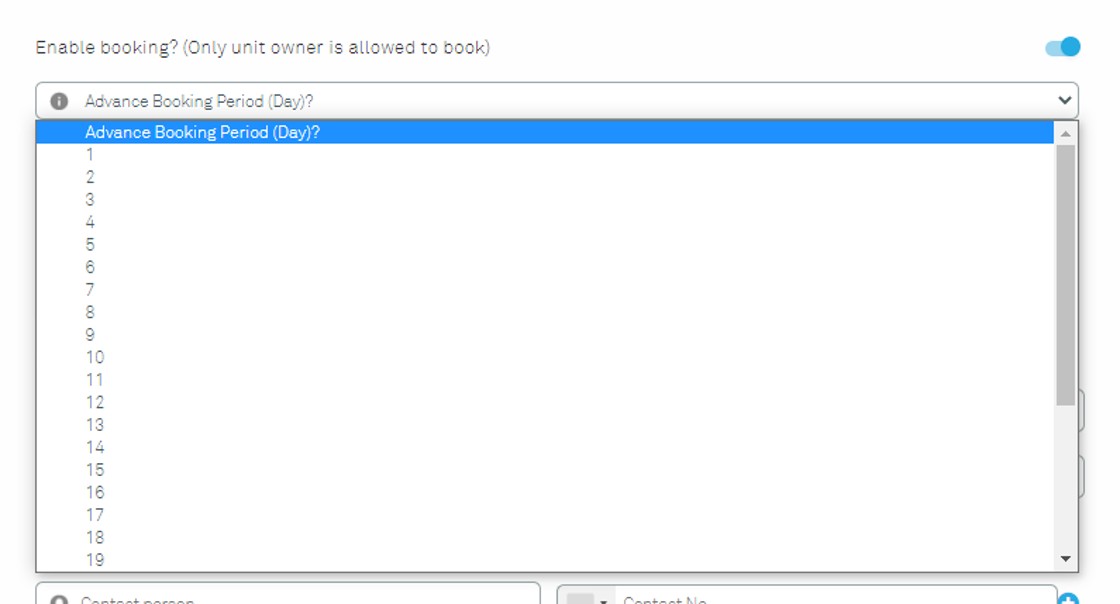
5. Select the “Manually Approve” option, then select admin with full access to approve slots booked by homeowners.
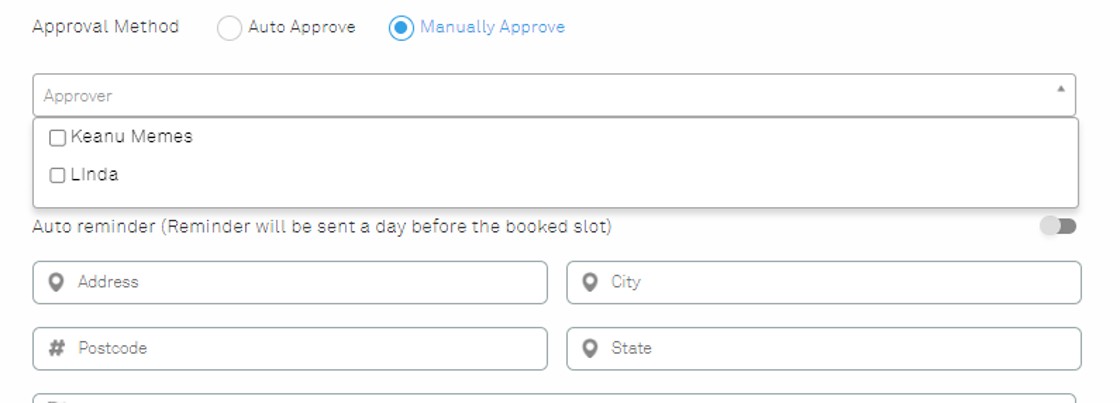
6. - Toggle “Auto Reminder” to remind homeowners of booked slot a day before.
- Fill in the address of the key collection location and the contact information of the person in charge.
- Click next when done.
11. - After creation, management can still edit the schedule under the Key Collections section.
- Just click the pencil icon to make changes, if needed.
- Just click the pencil icon to make changes, if needed.
If you are still having problems after completing all of the steps stated above, please contact us via support@i-neighbour.com.
Note: If some of the screenshots or steps viewed here are different from the ones in the current system, this is due to our continuous effort to improve our system from time to time. Please notify us at info@i-neighbour.com, we will update it as soon as possible.

























0 comments:
Have any questions or inquiries about FingerTec? Drop your input here.