Reporting an Incident in TimeTec Patrol
Incidents happen in all buildings, and TimeTec Patrol offers a feature to address those incidents in security scope. Therefore, the report feature can come in handy for patrol guards to submit when an incident occurs, ensuring the relevant people are informed at the earliest and kept as proof of record if requested during post mortem. And through this report feature, patrol guards can attach photographic evidence, sound recording and more, as evidence.
Report an Incident
Open the TimeTec Patrol application and click the Report Incidents button on the main screen to report an incident. Next, the patrol guard can view all the incident types that the Admin has added.
The guard needs to select the incident name and click on the Report button at the bottom of the list to proceed to the next page. On this page, the guard can describe the incident further, attach photographs, and record sounds by clicking the microphone button at the bottom of the screen. Finally, click submit to send the report.
The Recipient’s View
When a patrol guard reports an incident, a notification is sent to the configured recipients in the system. To view the notification, go to the menu on the left and look for the Notification tab. On this page, look for “Report Incidents”.
There is a list of reported incidents by patrol guards on the Report Incidents page, complete with all the evidence attached for the recipient to access.





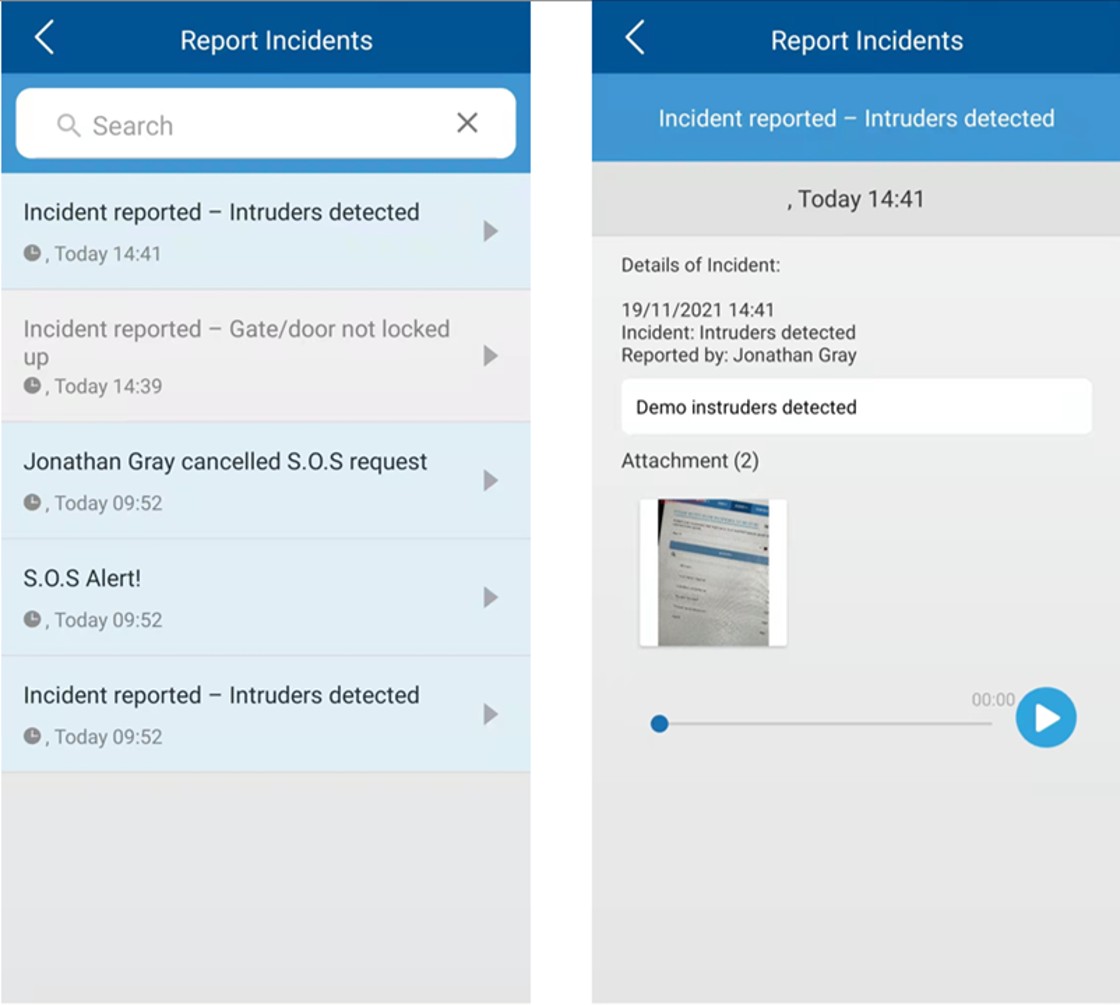










0 comments:
Have any questions or inquiries about FingerTec? Drop your input here.