i-Vizit Mobile App - Offline Mode
Introduction
The i-Vizit mobile app requires Internet connection at all times to synchronize data from server and to upload all visitors check in-out records. However, a guard house might experience intermittent loss of Internet connection which will interrupt daily operation. Under this circumstance, security guard can enable Offline mode in i-Vizit mobile app so Internet connection is not required for it to operate.
Steps
1. Security guard must first login to i-Vizit mobile app when Internet connection is still available. Go to Settings and enable Offline Mode.
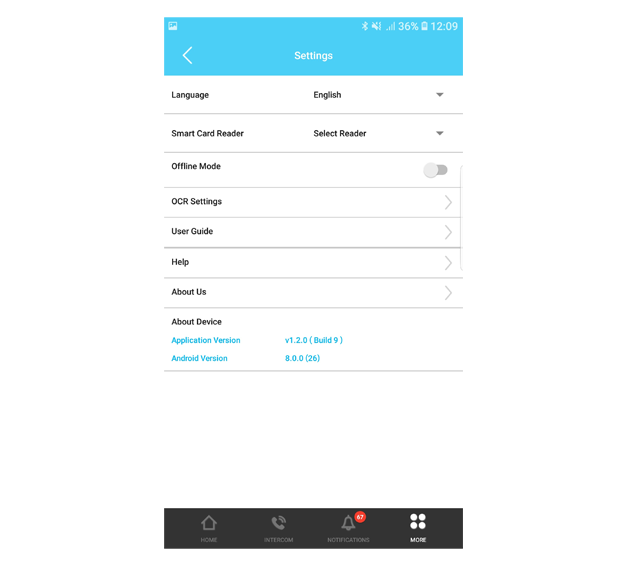
2. The system will then alert the security guards about the mobile app restrictions during Offline mode. Tap Go Offline to continue.
3. The app will start downloading data from the server to enable the app to operate under Offline mode. Please do not interrupt the download process.
4. When download process is complete, mobile app will be running under Offline mode. Offline mode view is as below. During offline mode, security guard can:
a. Register walk in visitor, but the data will be stored inside the mobile app only.
b. Review all checked-in visitors, but limited to visitors that have checked in before Offline mode.
c. Scan QR code to check in the visitor but limited to the QR codes downloaded before Offline mode.
When Internet connection resumes, security guard can tap the Sync to Cloud button (at the top left corner) to upload all records to server.
Under Offline mode, security guard can still use mobile app to unlock smart barrier, smart doors and also lift access.
Note: If any of the screenshots or steps in this manual are different from the current system, it is due to our continuous effort to improve our system from time to time. Please notify us at info@timeteccloud.com. We will update it as soon as possible.















0 comments:
Have any questions or inquiries about FingerTec? Drop your input here.