Report Scheduler for TCMS V3 is Now Ready!
Introduction
Report Scheduler is an automated interface that gives you the option to email your selected reports on a periodic basis. This feature is now available in TCMS V3 and you can set the files to be sent in various formats using Simple Mail Transfer Protocol (SMTP).
Benefits
With this feature, the report generation process has been made completely automated because you do not need to login to your account to generate the required reports. On top, instead of having to generate various reports individually, you can setup the Scheduler to generate and email the reports to you or other recipients with just one-click solution.
Process
1) Firstly, you will need to configure your email account at the TCMS V3 > System Settings > Email > Edit > Edit Email Configuration > Save > Test Account Setting.
*Remark : We strongly recommend you to use your own company mail server as SMTP domain rather than using Gmail service provider to avoid server blocking the software from sending the mail on behalf of the account owner.
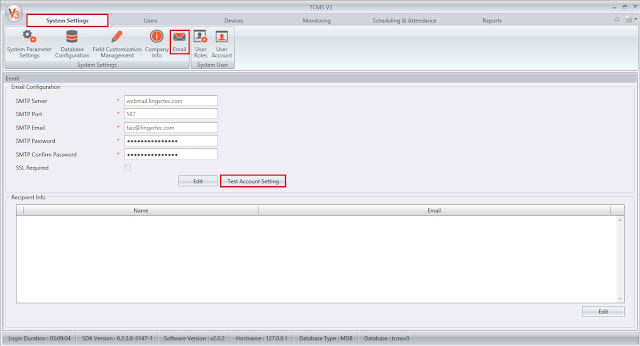
2) You will get an email similar to the below picture.
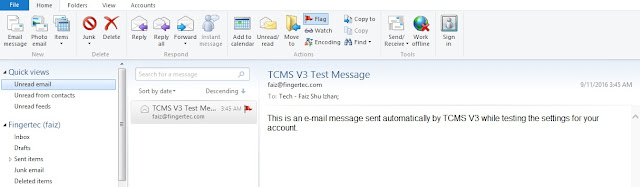
3) Go to the report tab > configure the report based on your requirements > click run. Here is one example:
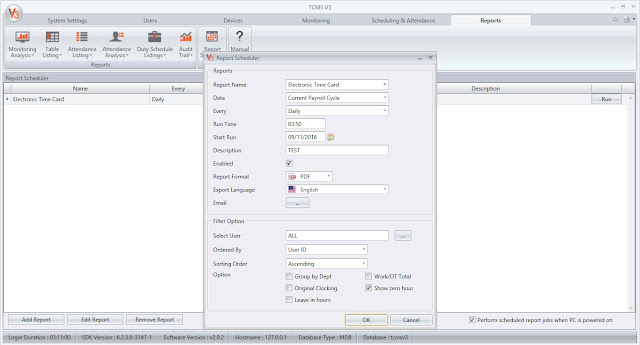
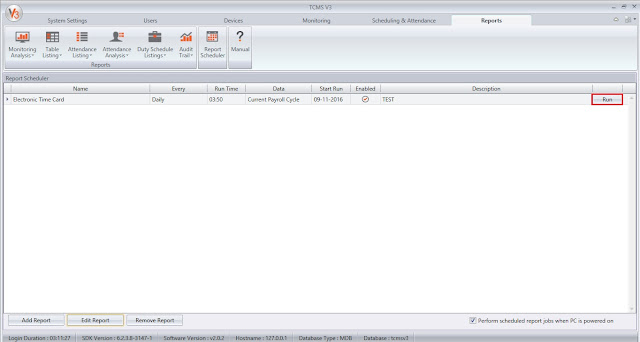
4) TCMS V3 will send two reports for the first time. First report - when you click the run button. Second report – the times that you have configured in the report scheduler settings. TCMS V3 will generate the reports at the report folder before sending the email to you.
Report folder - C:\Program Files (x86)\FingerTec\FingerTec TCMS V3\TCMS V3\reports.
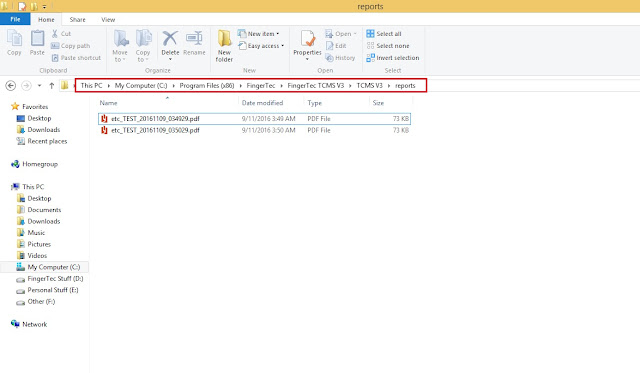
5) Also, you will receive the report in your email account.
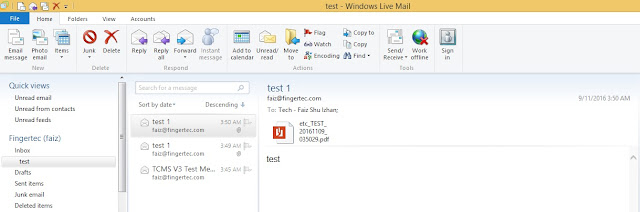
Troubleshooting Tips
Report Scheduler is not working as per settings? Follow the steps below to troubleshoot.
a) Main configuration: It’s important to ensure that all services; database, attendance service, etc, are running smoothly. If the Report Scheduler is not working, it’s recommended that you restart all the services again to trigger the scheduler process properly.
Steps:
To restart TCMSv3 service: Start > Control Panel > Administrative Tools > Services > restart TCMS v3 Service
b) Once restarted, click Run in the Report Scheduler settings to trigger the scheduling process again.
Auto Generate Report to a Specific Path using Report Scheduler in Ingress and TCMS V3











GREETINGS,
ReplyDeleteI HAVE SETUP SCHEDULER ON TCMS V3 .
HOWEVER I WANT TO RECEIVE REPORTS EVERY MONTH.
ONLY PROBLEM IS THAT EVERY MONTH IS EITHER 30 OR 31
IF I SET THE OPTION OF EVERY 31 WILL IT ONLY SEND ME THE REPORTS ON THE MONTHS THAT HAVE 31.
OR IF I SET IT AS 30 , WILL IT ONLY SEND ME THE REPORTS ON THE MONTHS THAT ONLY HAVE 30 IN THEM .
OR IS THE EVERY 30 OR 31 JUST A LAYOUT FORMAT TO SEND IN ?
ALL I WANT IS FOR TCMS TO SEND ME EVERY MONTH REGARDING IT EITHER BEING 30 OR 31 THE TARDINESS REPORT FOR CURRENT MONTH.
ANY HELP WILL BE HIGHLY APPRECIATED
Hello Mr Ali Boussi,
DeleteFor your info and regarding to your query, I have replied it through your email alielboussi@gmail.com. Kindly please check and update us if you still got any query. Regards.
I got error "the operation has timed out"
ReplyDeleteAnnouncing the readiness of the Report Scheduler for TCMS V3, a tool that streamlines tasks effortlessly. In Dubai, where technological advancements meet diverse interests, discussions span from software innovations to unique considerations like breast augmentation Dubai, reflecting the city's dynamic and progressive nature.
ReplyDeleteExciting news! The Report Scheduler for TCMS V3 is now ready to streamline your tasks. Manage your time efficiently, and if you find yourself overwhelmed, consider exploring assignment help services to ensure a smooth and stress-free experience.
ReplyDeleteWonderful news! You can now simplify your responsibilities with the Report Scheduler for TCMS V3. Use your time wisely, and if you start to feel overburdened, think about looking into University assignment writing services UAE to make sure everything goes smoothly and stress-free.
ReplyDeleteThis comment has been removed by the author.
ReplyDeleteI really love lasagne. thank you for this. You can check out Inkmypaper and Writers ae
ReplyDeleteGreat update on the TCMS V3 Report Scheduler! Timely tools like this are invaluable, just as meeting FinCEN disclosure requirements ensures businesses stay compliant with regulatory standards efficiently and accurately.
ReplyDelete