How to Install OFIS Scanner in Windows 8
Microsoft’s latest operating system Windows 8 not only
encourages us to use Digitally Signed Drivers, but it also checks to see if the
driver has been modified. If the driver has been modified, the operating system
will abort the installation. Take the FingerTec OFIS Scanner’s driver for instance;
Windows 8 will not install the driver as it is not digitally signed. Even when
you update the driver, Windows 8 will not let you complete the installation.
However, we have a solution to this problem. To fix this
problem:
1.
From the Start Screen, click Settings.
2.
Click Change PC Settings.
3.
Click General.
4.
Scroll down and look for Advance startup. Click
Restart Now.
5.
After the restart, you are required to choose an
option. Click Troubleshoot.
6.
Click Advance Options and click Startup
Settings.
7.
At the Startup Settings, click Restart.
8.
In the next menu, press F7 to disable driver
signature enforcement.
9.
Go to Device Manager and update the OFIS-Y
Fingerprint Reader’s driver.
10. This
time around, Windows 8 will prompt a security window to reconfirm the
installation. Click Install this driver software anyway.
11. Once
the installation has completed, you can now use the OFIS-Y with Windows 8.
Contributed by: Zul
Written by: Vincent




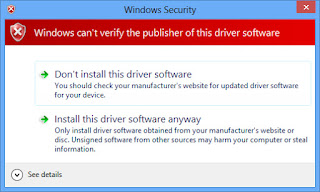










Estimados, tengo un problema a veces cuando estoy usando el biométrico, se me activa la pantalla donde me pide registro de serie y esto me bloquea la aplicación. lmendoza@matriceriaroxy.com
ReplyDeleteHi Sir. Can you let me know what is the problem that you are facing with the TCMSv2 Software ? And if there is error please send me the error photo to support@fingertec.com so I can assist you better.
DeleteThis comment has been removed by the author.
ReplyDeleteI follow above steps and managed to install the driver in my Windows 8.1. Somehow, I receive an error during the scanner activation. The error is "File Access Denied". Please help me on this.
ReplyDeleteHi Hadi
DeletePlease download this file link,
http://www.mediafire.com/download.php?jfvmdhv1ckjpd1s at the PC where you plug the OFIS Y. Then extract the file.
After that double click at the .exe button and click the "Click" button.
It will generate the serial number. Kindly send the serial number that you get by using the tool for us to check your product and activation key.
I have same issue for this. I can't access Mediafire due to institution's internet policy. Would you please provide the above file to another site? Thank you
DeleteHi Saleh Crixalis,
DeletePlease provide us the team viewer id and password so that I can transfer the files remotely.
You can download our FingerTec Teamviewer software at: http://www.fingertec.com/download/FT-RemoteDesktopSupport.zip
Appreciate your feedback.
I followed the above steps exactly as stated. I am running Win 8.1. The only difference was the Step 3...I do not have a "General" section. I did find the setting under
ReplyDeleteUpdate and Recovery --- Recovery
But when I get step 9, I do not get the unpublished verify and shown in step 10. It just fails.
Anyone else get this?
It states
Delete"Windows found driver software for your devices but encountered an error while attempting to install it."
OFIS-Y Fingerprint reader
The system cannot find the file specified.
Hi Steve
DeletePlease provide us the team viewer id and password so that I can assist you remotely.
You can download our FingerTec Teamviewer software at: http://www.fingertec.com/download/FT-RemoteDesktopSupport.zip
Appreciate your feedback.
I emailed you Team Viewer numbers.
DeleteHola como poder instalr el ofis-x reader. gracias
ReplyDeletehello need help Someone here knows how to fix this
ReplyDeletemy ID 601187771 help plis
ReplyDeletehi How to Install OFIS Scanner in Windows 10
ReplyDeleteHello Sir,
DeleteTo install Ofis scanner on Windows 10, you can follow the same step as Windows 8.1. For details, you can refer to the following newsletter.
- http://www.fingertectips.com/2015/10/how-to-install-ofis-scanner-in-windows_1.html
Regards
It was a very good post indeed. I thoroughly enjoyed reading it in my lunch time. Will surely come and visit this blog more often. Thanks for sharing. Ramen deuren
ReplyDeleteI would like to say that this blog really convinced me to do it! Thanks, very good post. Ramen en deuren Leuven
ReplyDeleteGreat survey, I'm sure you're getting a great response. buy toner
ReplyDeleteWindows 8.1 allows users to conveniently organize their apps in different manners such as classifying them by the installation date or for other reason. windows 10 pro product key
ReplyDeleteThis is very interesting, but it is necessary to click on this link: https://oomnex.com/oomnex-firming-prorf-radio-frequency-face-neck-rejuvenation-system
ReplyDeleteIt is included in my habit that I often visit blogs in my free time, so after landing on your blog. I have thoroughly impressed with it and decided to take out some precious time to visit it again and again. Thanks. https://birthdaypartyplanner.co.in/
ReplyDeletereally loved reading your blog. It was very well authored and easy to undertand. Unlike additional blogs I have read which are really not tht good. I also found your posts very interesting. In fact after reading, I had to go show it to my friend and he ejoyed it as well! vegabréfsáritun Kanada á netinu
ReplyDeletenice bLog! its interesting. thank you for sharing.... new zealand tourist visa
ReplyDeleteI visit some sites and sites everyday to read articles, however this website offers feature based posts. If you need a visa to enter Turkey, you may apply for a Turkish Visit Visa and fill visa application form e visa Turkey. It is way easy and quick to get a Turkish e-Visa by following three simple steps.
ReplyDeleteFive Suggestion For Enhancing Facebook Fans By HUNDREDS Today - Cheap Facebook Likes
ReplyDeleteEnhancing Facebook fans does not have to be difficult, in fact it is actually easy when you understand just how. The ideas I am about to disclose to you are accountable for making me over $1300 in a day from Facebook, so pay attention - Cheap Facebook Likes cheap like countries facebook
Rise Facebook Fans Pointer # 1- First, you need to create your follower page. For a lot of you reading this your leading problem quiting you from obtaining even more Facebook fans is that individuals do not want to become your fan as a result of your page name!
I see numerous individuals calling their fan web pages names like "XYZCompany Rep - John Smith". Currently what do you assume when you see this? Do you think he or she has something that is going to profit YOU? Or do you believe, " He or she just desires me to buy their products!"? Lets admit it, all of us believe like this ... we intend to see the benefit to ourselves before coming to be a fan of somebody's page so they can send us updates.
So what I advise is that you brand yourself as somebody that can help others and also use complimentary tips, and a free gift for those that end up being fans. You can merely make the name of your follower page "Your Call" as opposed to including your firm name.
Now you get on Facebook to help others. There's a advantage to them coming to be a fan, your totally free present and also complimentary pointers and methods on whatever subject you desire. Maybe makeup tips, maybe blogging suggestions if you market affiliate devices, maybe on just how to groom your canine if you run a grooming company. Whatever it is, provide individuals VALUE in advance to develop their trust fund.
Boost Facebook Fans Pointer # 2 - There must not be ANY web links or mention of items on your fan page. Your objective of the page is to get them on to your subscriber list where you after that give them a lot more worth, yet can likewise suggest items every now and then.
You can easily place a mailing decide in form on your fan page by using an application called static FBML which permits you to place HTML web pages on your follower page. You can then place a subscriber list form on there with an deal for your free ebook/videos/training.
Increase Facebook Fans Pointer # 3 - Create great material and share it all over. You can develop notes, video clips and also images on your follower page and after that share them with others. If you are a part of appropriate teams on Facebook you can share your material with those groups which will certainly drive web traffic back to your fan page and also assist you obtain even more Facebook fans.
Boost Facebook Fans Suggestion # 4 - Welcome every one of your good friends. On Facebook you can welcome all good friends to come to be fans of your page. Simply most likely to your follower page and also click the invite button!
Rise Facebook Fans Suggestion # 5 - Utilize your site to boost your Facebook fans. Basically a Facebook 'like' box on your blog so individuals can end up being fans right then and there.