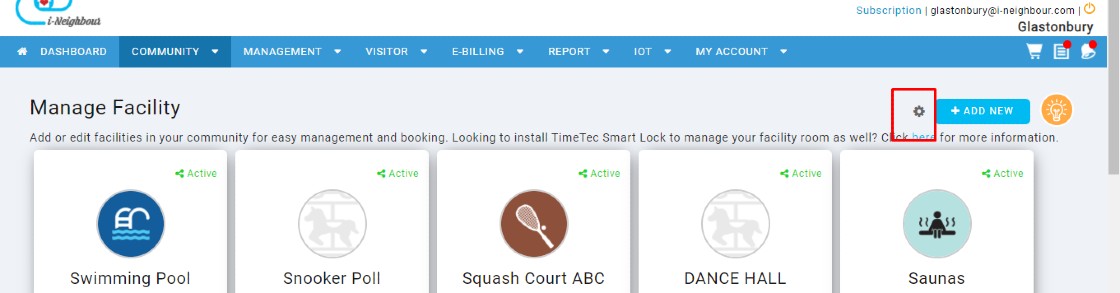Introduction
TimeTec Leave is a solution that provides convenient employee leave management for various types of companies. Using TimeTec Leave, you need to start by assigning approvers directly to every User and subsequently, determine the type of approval you need, i.e., immediate supervisor, specific sequences or random for each User, before everybody can start using the solution. There are two options for the approver to approve; leave application and replacement credit.
Process
1) Assign User as an approver for leave application
2) Assign User as an approver for a replacement credit application
3) Report to check the approvers for all users
ASSIGN USER AS APPROVER FOR LEAVE APPLICATION
Login into TimeTec Leave. At the homepage, choose User> click Manage User.
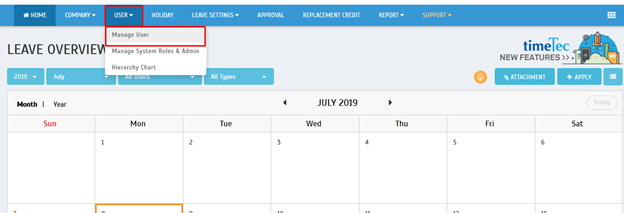
Tick or Select user/staff. You may have multiple selections of user/staff under one approver.
After done selecting user/staff, click Manage button > choose Change Approval Method
At the new window, you may choose an option of an approver which are Any admin, Immediate supervisor, Specific sequence & Any (X) approver.

NOTE*
ANY ADMIN - This approval method assigns all Admin in the system as the approver, and only ONE Admin needs to approve the leave application. Note that all Admins receive the leave application notifications.
IMMEDIATE SUPERVISOR - This approval method automatically assigns Immediate Supervisors as Approvers according to the Hierarchy Chart. Therefore, set your Hierarchy Chart before you proceed. Any user not assigned to the Hierarchy Chart is an Approver. To assign all users under the same approver, please select Specific Sequence.
SPECIFIC SEQUENCE - This approval method allows you to assign any users as the approver, be it one or more. If you select more than one approvers, the first approver gets the application, and only after he approves the application, the second approver gets to approve.
ANY (x) APPROVER - This approval method allows you to select multiple approvers for the User's application. Note that it requires [x] number of approvers for the approval.
If you select specific sequence > you may choose user/staff as an approver for the selected staff before.
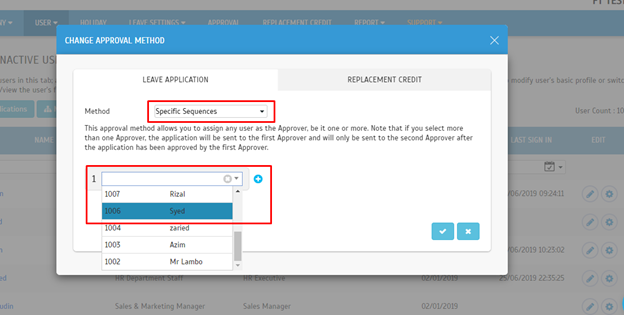
If a leave application needs more than one approver, you may click '+' button and select user/staff to become an approver.
After done configuring, click save/submit button.
To verify the settings, click User> Manage User > tick/select User you want to check > click 'gear icon' Leave setting
At a new window, click Approval Method

These are the settings that we configured before.
ASSIGN USER AS APPROVER FOR REPLACEMENT CREDIT
Login into TimeTec Leave > at the homepage, click User> choose Manage User
Tick or select user/staff. You may have multiple selections of user/staff under one approver.
Tick or select user/staff. You may have multiple selections of user/staff under one approver.
After done selecting user/staff, click Manage button > choose Change approval method
At a new window, click Replacement credit
After done configuring, click save/submit button.
To verify the settings, click User> Manage user > tick/select User you want to check > click 'gear icon' Leave settings
At a new window, click Approval Method
Click Replacement credit. These are the settings that we configured before.
REPORT TO CHECK APPROVER FOR ALL USERS
Login into TimeTec Leave > at the homepage, click Report > choose User approval method
Tick / Select User or you can select multiple users. You can filter by organization structure.
After done configuring the settings, click Generate.
This is an example report for User Approval Method.
Note: If some of the screenshots or steps viewed here are different from the ones in the current system, this is due to our continuous effort to improve our system from time to time. Please notify us at info@timeteccloud.com, we update it as soon as possible.