Timetec Patrol - How to create the incident list and assign notification recipients to incident
Introduction
Unexpected occasions happen all the time. This happens more frequently to on-duty guards who are assigned to ensure the security of areas of premises. Incidents must be reported to keep a proof of record. Timetec Patrol offers a function for guards to report incidents to the authorities instantaneously and efficiently, attached with photographic evidence, sound recording and more.
Create Incident List
To create a Timetec Patrol incident list, you need to log on into Timetec Patrol > click Routes > click Incidents & Notifications.
Click Incident List > Click the add icon to create incident list
Fill in the name of the incident and decide on the priority incident from low, moderate and high.
After configuration is completed, click on the Update icon to save the settings.
Assign notification recipients to incident
Click on the Assign Notifications Recipients to Incident tab
Click on the Assign button
Click on the incident created earlier and select which user(s) will receive the notification by ticking the checkbox. Multiple users can be selected.
After configuration is completed, click on the Update button.
Note: If some of the screenshots or steps viewed here are different from the ones in the current system, this is due to our continuous effort to improve our system from time to time. Please notify us at info@timeteccloud.com, we will update it as soon as possible.









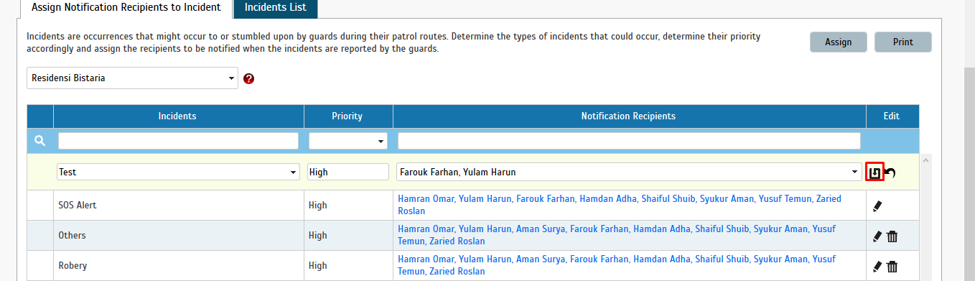









0 comments:
Have any questions or inquiries about FingerTec? Drop your input here.