Ingress - Frequently Asked Questions
Good news for all users of Ingress, the Advanced Access Control System. The Head of Support for FingerTec Worldwide, Aidid Sharulzaman Arifin, has compiled a list of frequently asked questions regarding Ingress for easy reference. Remember to bookmark this page or print it out, as it will save you (yes, YOU!) a lot of time and effort. Read more for the FAQ.
Ingress FAQ
Scenario 1
When operating Ingress, I get the error message below:
Solution
First, go to the Start button > Select All Programs > FingerTec Ingress > Ingress DBInstaller.
Run the DBInstaller program.
Now you are able to operate the Ingress Software without the error.
Scenario 2
When installing the MySQL server from inside the Ingress setup, I get the error message below:
Solution
You did not remove the MySQL data directory when uninstalling the MySQL server. That's why the old password is still needed to connect to the server.
If you still have the old password, reinstall the MySQL server and insert the old password during the installation.
If you no longer have the old password, uninstall the MySQL server and remove the folder at C:\Program Files (x86)\MySQL and C:\ProgramData\MySQL.
Now you are able to proceed with the Ingress setup.
Scenario 3
We
are converting from TCMS V2 to Ingress. Is it possible to transfer the
attendance data and user details from TCMS V2 to Ingress?
Solution
The
user details can be transferred directly to Ingress using the Migration Wizard.
However, the attendance data in TCMS V2 cannot be transferred directly to
Ingress because both applications uses different
databases. TCMS V2 uses FoxPro 9.0, while
Ingress uses MySQL.
For
user details, backup the database in TCMSV2.
Scenario 4
What is the maximum number of Ingressus controller and standalone devices that can be connected with the Ingress software?
Solution
You can connect up to 63 units of Ingressus controllers with Ingress. However, it is recommended to connect no more than 32 units of Ingressus controllers for performance purposes. If including the standalone devices, you can connect environments of up to 100 doors.
Scenario 5
The standalone device is not displaying Real-time monitoring and Door/Zone monitoring. We are only able to properly view them after clicking Search in the log list.
Solution
After adding the standalone terminal in Devices, please make sure that you add the terminal in Doors in order to get the Door/Zone or Real-time monitoring. Otherwise, you will only be able to see the transactions in the log list.
To add the standalone terminals in Doors:
Go to Doors and click Add Door.
Click at the new door that you have created (named New Door in the picture below) and click Add Device.
Select the standalone device that you want to add at the new door that you have created.
Perform verification at the terminal and check the Door/Zone and Real-time monitoring.
Scenario 6
My network is in 10.10.1... (range) and the Ingressus controller default IP address is 192.168.1.201. How do I change the Ingressus controller IP address?
Solution
You can connect Ingressus directly to the PC. Then, change the PC's IP address with the same range, e.g.: 192.168.1.200.
After that, connect Ingressus to the PC and change the Ingressus IP address at Devices > Ingressus > Edit > Network > TCP/IP Setting.
Update the changes to Ingressus to complete the process.
Scenario 7
Why does Ingress keep showing the Click to sync all device info message?
Solution
It will show the message if any changes are done (e.g.: change IP address, user privilege, time zone, etc.) but the changes are not updated to the terminal or controller.
Please click at the button below:
Update the changes to the terminal to complete the process.
Scenario 8
The door is showing as offline even though I have activated the terminal and added the terminal in Doors tab.
Solution
After adding the standalone terminal in Devices, please make sure that the Door Sensor Type at the Doors tab is turned on by selecting either the Normal Close or Normal Open option depending on your hardware wiring.
Go to the Monitoring page to check whether the offline icon has disappear.
Scenario 9
Ingress is not able to detect users even though the users have been successfully uploaded to the terminals.
Ingress will show the error of Invalid ID for RF Cards and Unrecognized Fingerprint for FP verification.
Solution
You will need to add the terminal and users into the Full Access column in Access Level Tab so that the software will recognize the users in the terminal.
Perform verification at the terminal and then you shall see “Identified” when you verify your fingerprint or card.







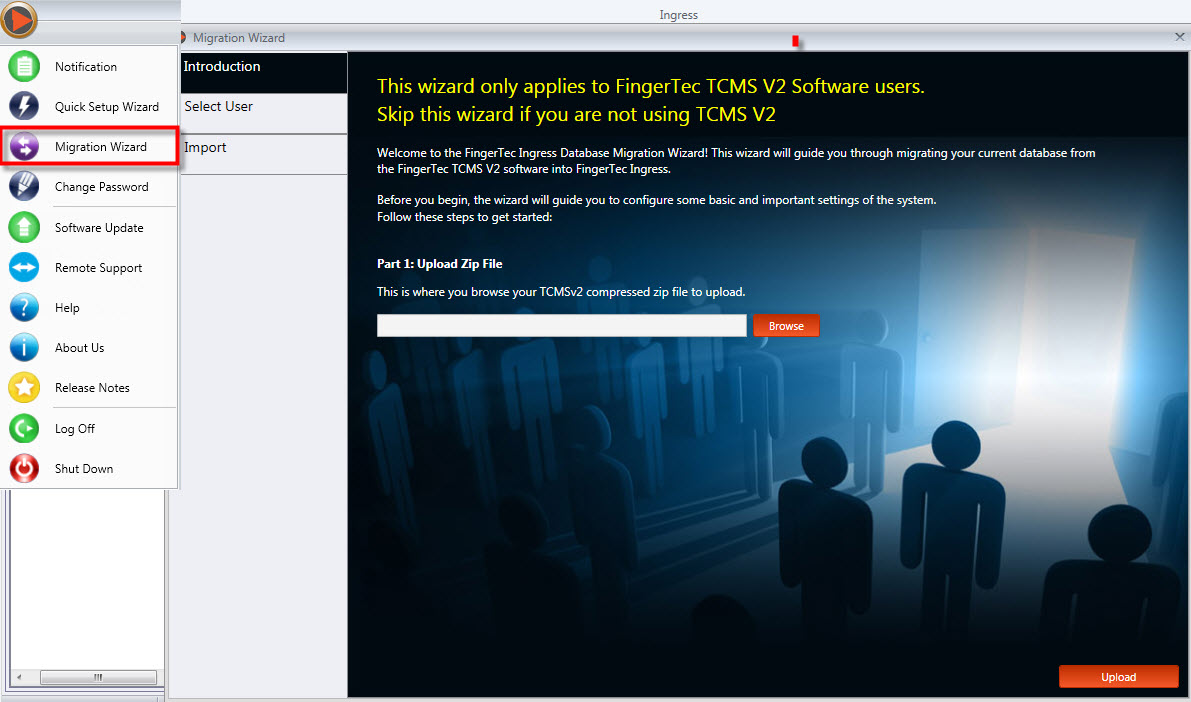






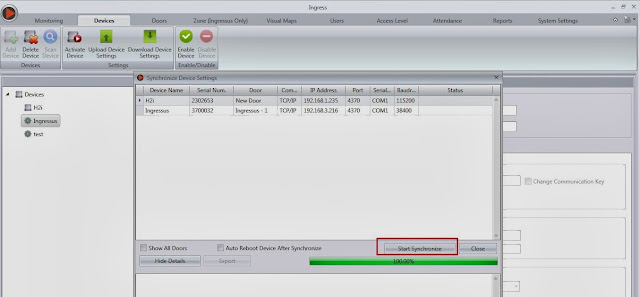













DB Installer doesn't run how to fix it
ReplyDeleteDear Anonymous,
DeleteGood day to you.
Please make sure to key in the correct MYSQL Password > Click Test connection > Click Update connection > Upgrade database > Close DB Installer > Open Ingress Software.
If you facing any error message, when opening Ingress DB Installer or error message during running the DB Installer, please send the screenshot to support@fingertec.com
This comment has been removed by the author.
ReplyDeleteold attendance from device is not generated on the attendance. only the day it was installed
ReplyDeleteHi Mr Carlo, Good day. You need to change the Issued date of all users to the date that you start to use the FingerTec terminal, in order for the software to recognize the older data than the installation date.
DeleteTo change the User's Issued date, you can go to Users> Batch Update Users > Select All Users > Tick Issued Date > Select the correct date > Save.
Once done, kindly re-generate your attendance sheet, so that the changes made will take effect.
when i click ingress app it will appear 'sql connection error. cannot connect to database server'
ReplyDeleteHello Sir
DeleteReferring to the problem, please restart the Attendance Services, Ingress Service and MySQL at Control Panel > Administrator Tools > Services. Once finished, you need to run the Ingress DB Installer and completed all 3 step (Server-Test Connection, Database-Update Connection and Status-Upgrade Database).
Then open back your Ingress software and check whether the problem already resolve or not. Thanks.
Good morning.
ReplyDeleteSir, may I know that is there any crashes between TCMSV3 and Ingress if I installed both software into one pc only?
For example, I can't auto download the transaction logs in TCMSV3 now.
Thank you so much.
Have a nice day.
Hello Sir,
DeleteTCMSV3 and Ingress software, can be installed the same PC.
However we recommended to install either TCMSv3 or Ingress only in one PC.
Then regarding on the TCMSv3 auto download not running:
- Close TCMSv3 Software
- Restart Attendance services and TCMSv3 services
If the above steps haven't solve auto download process issue, please email to support@fingertec.com for further support.
This comment has been removed by the author.
ReplyDeleteHi, Sir.
ReplyDeleteThank you for your prompt reply & your great suggestion.
Thank you so much.
Have a wonderful day.
Hello sir,
ReplyDeletei have a problem in Ingress., i have been using TCMS V2 from 2008, now i bought 4 new devices "Kadex", 15 of my old devices already running.. now i want to include new 4 devices to old device.. i mean is it possible to synchronize new device using old software?? actually i need to download the transaction logs only, from the terminal.. please help me.. to provide your potential feedback.
thank you.!!
Hello Mr Abir Hasan,
DeleteGood day to you.
With regards to your query, kindly be informed that the new Access control device is bundled with Ingress software, as TCMSv2 is now obsoleted.
You may migrate your TCMSv2 database to Ingress software by referring to this link :
http://www.fingertectips.com/2015/10/migration-wizard-smoothen-data.html
However, if you still wish to connect your new device with TCMSv2 software, you need to contact your reseller or our salesperson at info@fingertec.com to purchase TCMSv2 license key.
thank you for the reply...
ReplyDeletei already did & connect all the device into Ingress it's working, but the problem is when i try to download data from terminal, a log file has been created on this path (C:\Program Files\FingerTec Worldwide\FingerTec Ingress\Ingress\log\3.1.6.10), the log file display "Failed to retrieve connection string from Ingress Server" & another log file created below it shown...
"Failed to connect to server.
System.Net.Sockets.SocketException (0x80004005): No connection could be made because the target machine actively refused it 127.0.0.1:3000
at System.Net.Sockets.Socket.DoConnect(EndPoint endPointSnapshot, SocketAddress socketAddress)
at System.Net.Sockets.Socket.Connect(EndPoint remoteEP)
at System.Net.Sockets.TcpClient.Connect(IPEndPoint remoteEP)
at cAlehMp9F9huhCpkjh.kaIgFUZ5V7XnKs4dge.OAJF99lTDv0(String , Int32 )"
now i need to copy attendance logs value to my ERP system... Is it possible???
please suggest me, what i have to do...!!!
thank you.
Hello Mr Abid Hasan,
DeletePlease try to install Microsoft .Net Framework 4.6.2 to solve your issue :
https://www.microsoft.com/en-us/download/confirmation.aspx?id=53344
Then, reinstall Ingress software from Control Panel, and please make sure to disable antivirus and firewall before begin installation and reboot your pc after finish installing the software.
Please contact support team at support@fingertec.com if you still facing any issue as our team can assist you further.
Hi
ReplyDeletei have an issue with my system i got this message
that an issue happened and i have to restart the program
could you guide me to restart the program
how to export the attendance sheet to excel format?
ReplyDeleteHello Sir,
DeleteGood day. For the export attendance sheet data to an excel format, you may refer the following link for complete guide and steps.
http://www.fingertectips.com/2015/06/exporting-attendance-data-in-ingress.html
Hello,
ReplyDeletePlease my ingressus II demo kit is not connecting to the ingress software, I've changed my laptop IP to 192.168.1.200, but it's still unable to connect.
Hello Sir,
DeleteMay I know is the device is previously has been used or new? Please try to reset the Ingressus device to a factory setting first and check again. Kindly note that the reset operation erases all data and records stored in Ingressus.
Switch 7 is the reset button of Ingressus. Turn ON and OFF 3 times within
10 sec to reset Ingressus back to factory default settings. For more info you may refer to the following link on page 20 : https://www.fingertec.com/customer/download/postsales/IG-Ingressus-E.pdf
Thank you sir,
DeleteEverything is working fine now.
It appears that Ingress is NOT SAVING (or something else) the database connection or I missed something during setup. It asks me to run DBInstaller everyday. I do that and I can use the program. Next day I have to do everything again.
ReplyDeleteThanks in advance.
Hello Sir,
DeleteGood day. Yes you have to run the Ingress DB Installer once your workstation change the network or restarted. This Db Installer function is to reconnect again the Ingress Software to its database that is resides in the MySQL server. Thus, you have to run the DB installer before running the Ingress Software.
OK, I understand, but this is a bad approach. There's a lot of different ways to do this, or even if you want to use this approach, why not saving all the parameters to an ".ini" file or Windows Registry and automate this procedure when Ingress starts? Imagine that you have to give your MySQL root password to a common Ingress user. I think this is really a bad approach.
DeleteThis comment has been removed by the author.
ReplyDeletemy interface is not showing up after i log in
ReplyDeleteWhen i try yo open the exe file it won't respond or proceed to ask me my user name and password window
ReplyDeleteHello Sir,
DeleteReferring to the issue, kindly share with us the error picture that appear on your system, then send it to support@fingertec.com, so we can verify the actual issue and assist you further.
Best Regards.
Fingerlec Ingress Finger lec Ingress المسار CAUserslayadAppDatalLocal \ Temp \ {6827EB59-CBC9 4781-96A5-86071D6AE2A1} \ FingerTec Ingress.msi مرحبا سيدي انا اكرم من العراق كيف اجد حزمة التثبيت من فضلك
ReplyDeleteHello Sir,
DeleteReferring to your query, you can download our Fingertec software (Ingress/TCMSv3) from the following link https://www.fingertec.com/software/index.html
Best Regards
Hello guys.
ReplyDeleteIt's my first time using a fingertec device. And i am encountering some issues that I am unable to solve. I have two type of the device, one for attendance purposes and the other for access control. The problem is when ever I am adding a users manually and click on save it appears "failed save" even when I filled in all the necessary information. Please help me with this issue. It's really urgent. I am about to have problems with my client. Thanks in advance.
Dear Team,
ReplyDeleteDo we have API capabilities to send the data to target systems ?
Thanks,
Vj
I have 2 questions that go hand in hand with each other:
ReplyDelete1 - How many times can the device be registered by installing the ingress software on different PCs?
2 - it is possible to register the device again in ingress if a previous installation has already been done on another pc?
thank you very much for your answer,
Greetings.