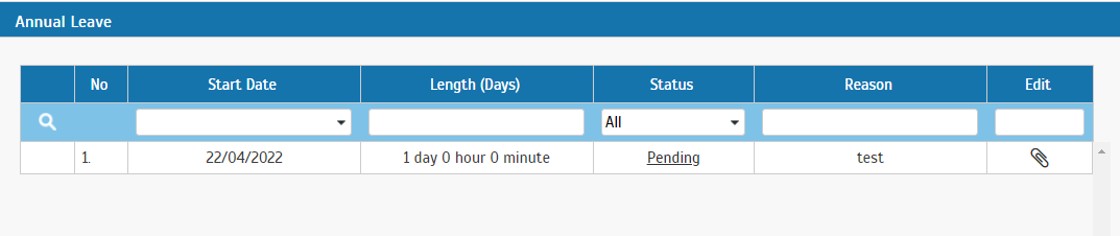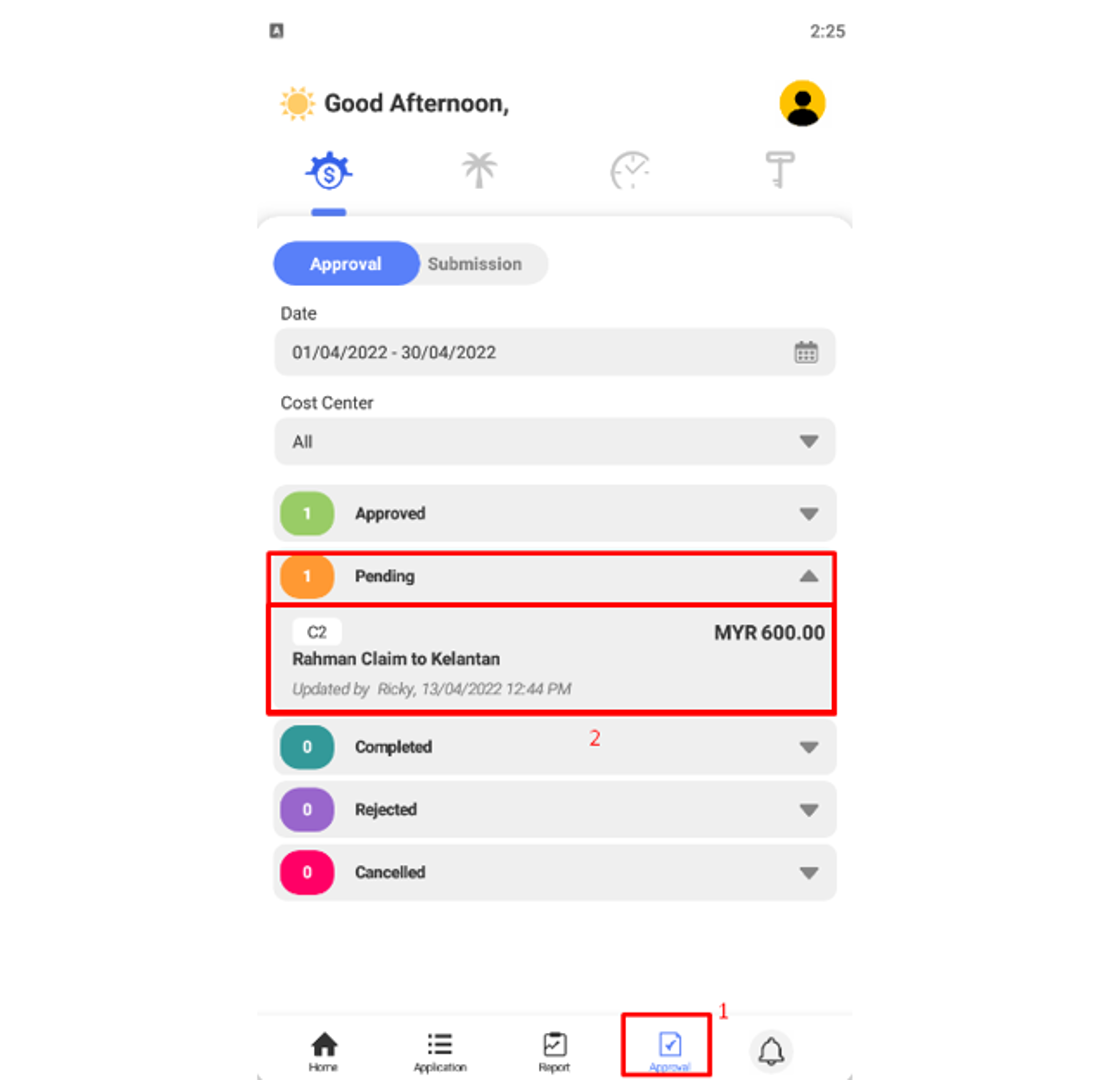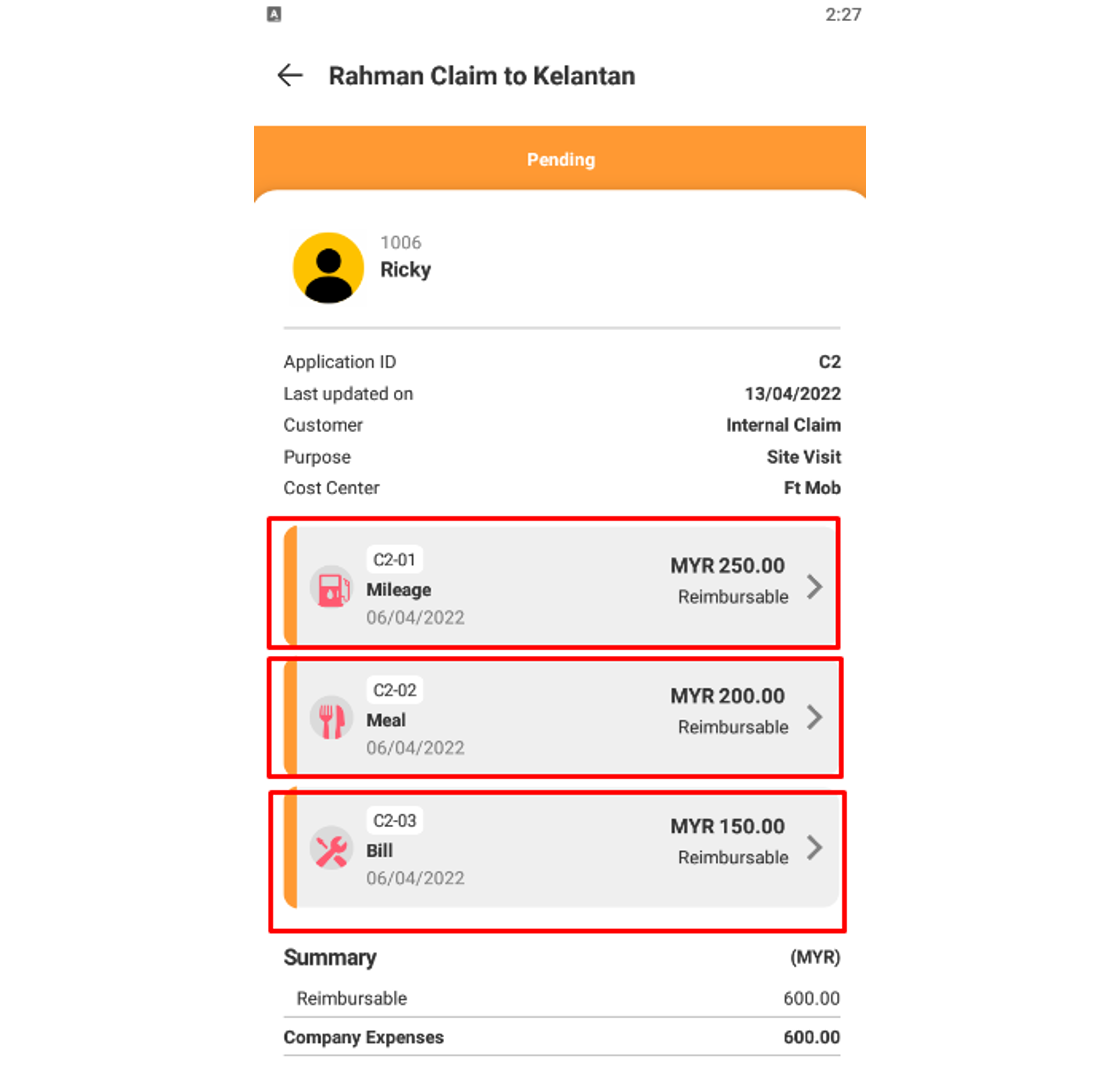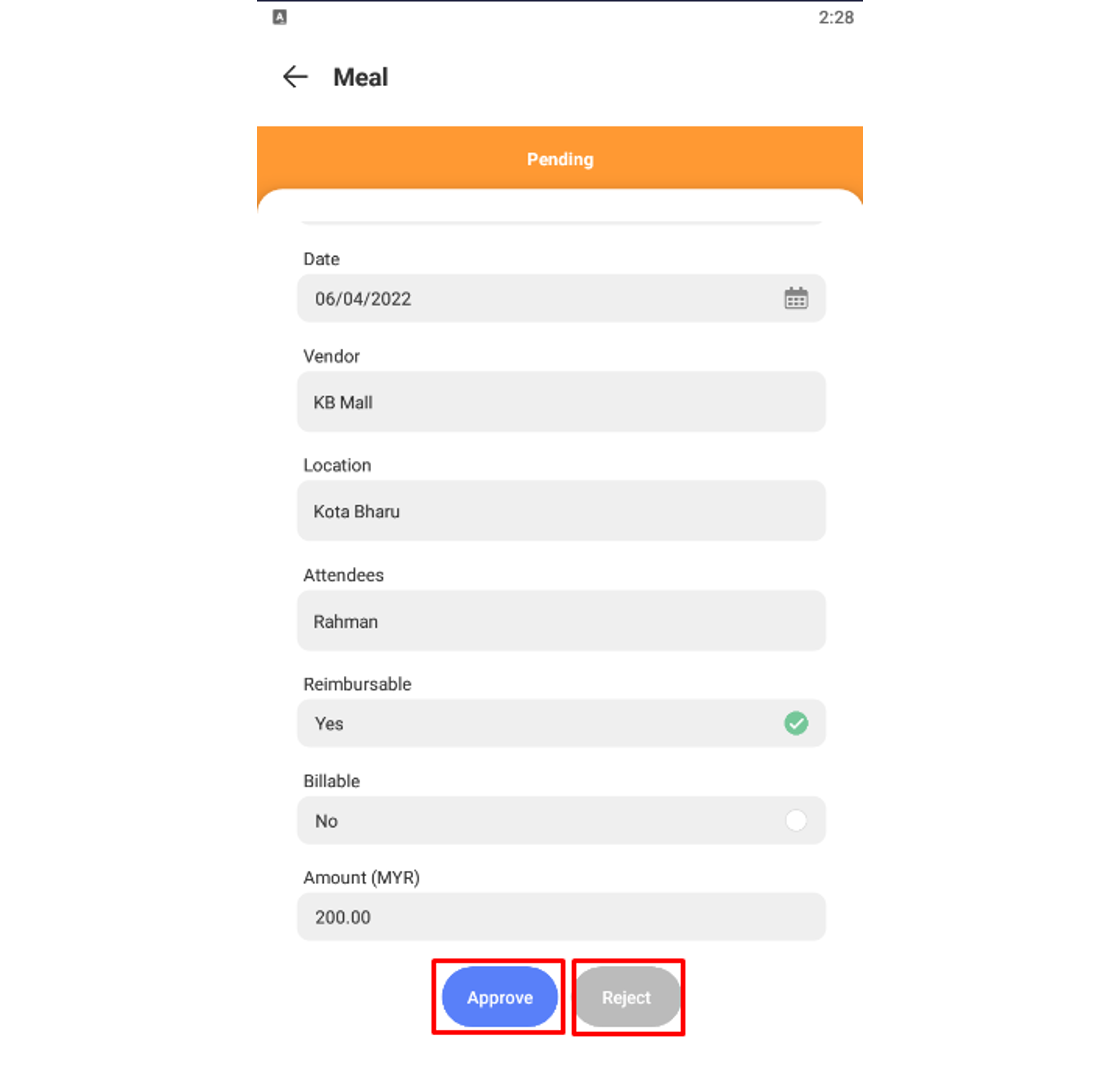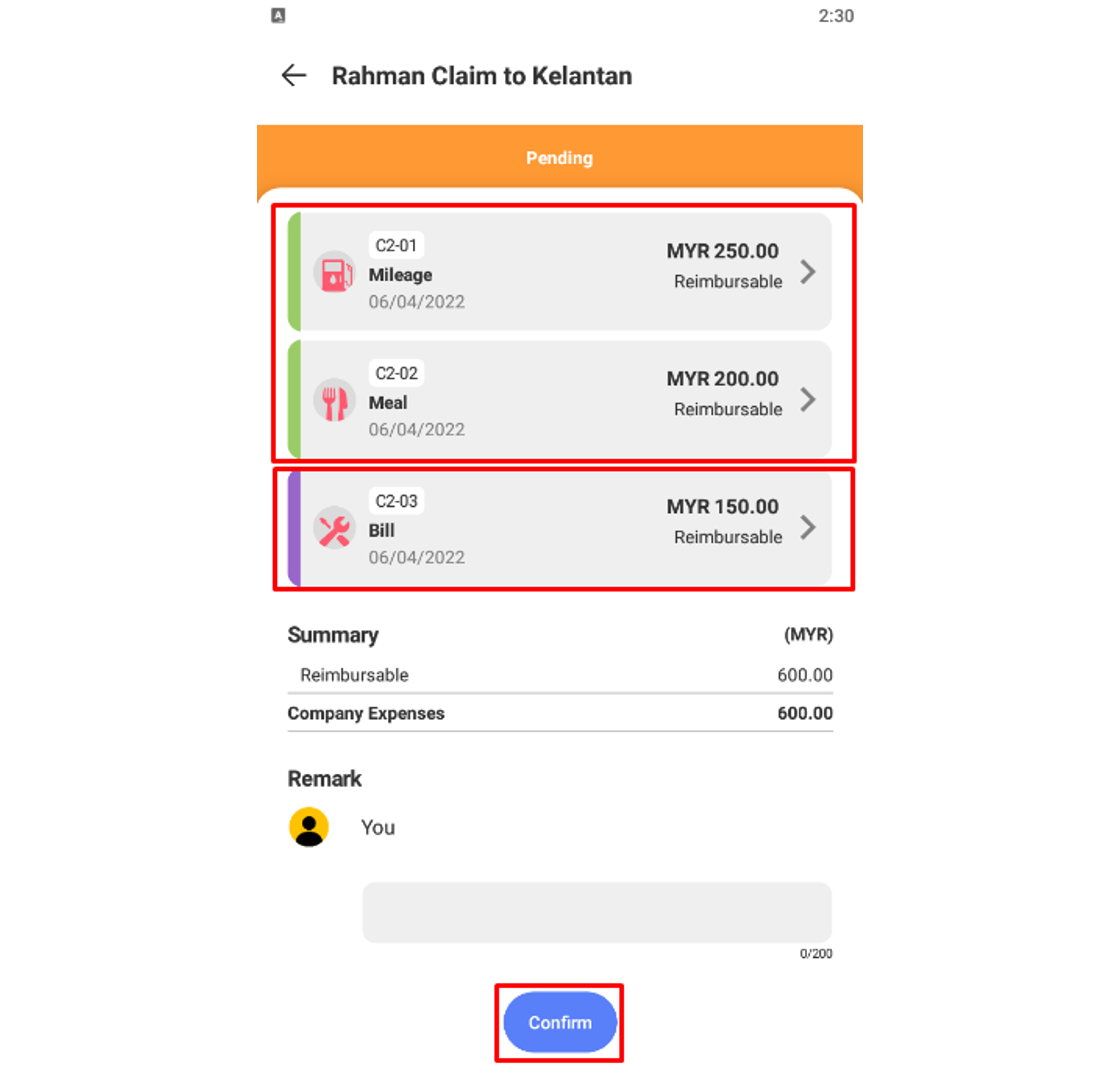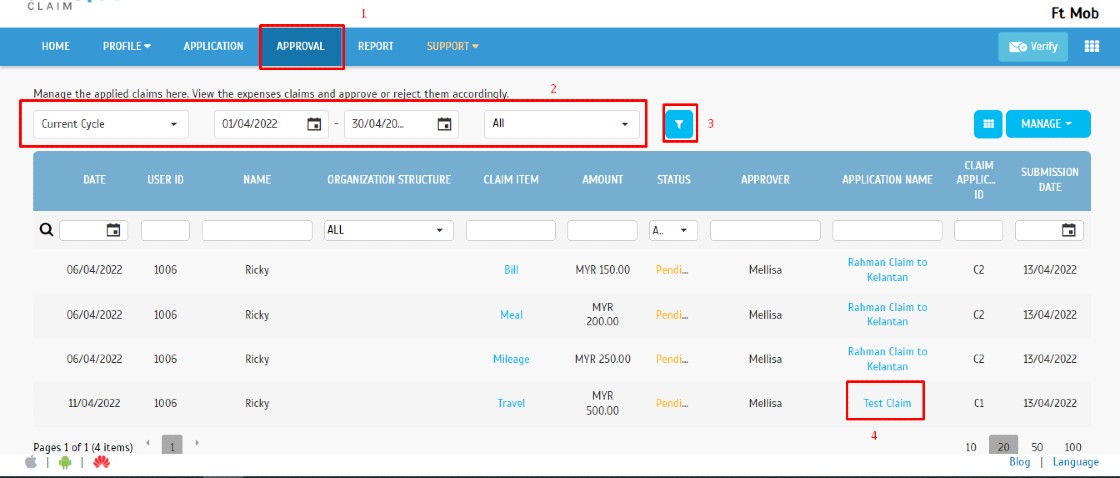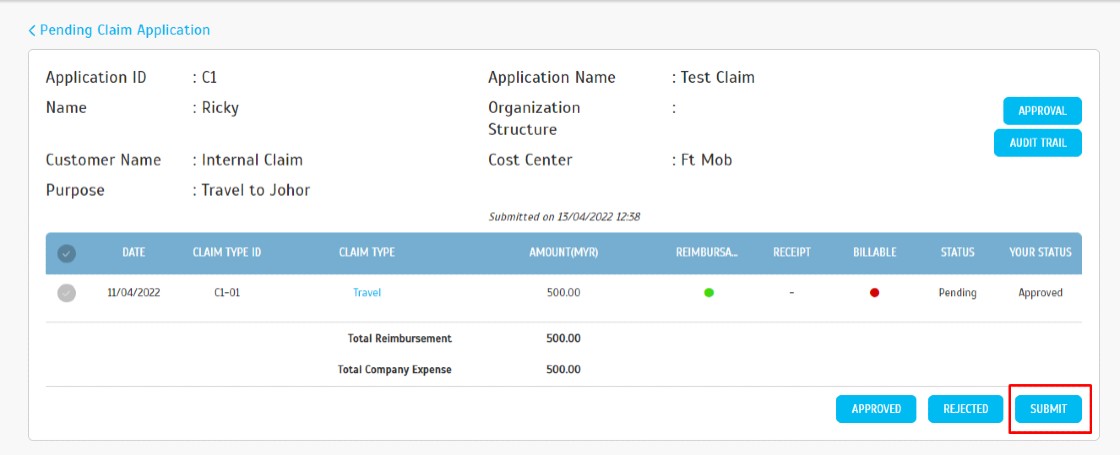How to Reflect Working Time on Rest Day and Off Day in Attendance for TimeTec TA
Introduction
Every company has their own schedule configurations for workday and rest day in which some allow or require their employees to take overtime on rest days. This means that the staff will only be paid for overtime based on their total work hours taken off the off days or rest days. In TimeTec TA, for Weekly and Daily schedule types, time range will need to be defined in the Clocking Schedule setting in order for the working time to appear in the Attendance sheet, otherwise the attendance will be blank for the rest day or off day without the preset time range. In this article, we will demonstrate how to configure these settings to allow the working time on rest day or off day to be able to display accordingly in the Attendance.
Every company has their own schedule configurations for workday and rest day in which some allow or require their employees to take overtime on rest days. This means that the staff will only be paid for overtime based on their total work hours taken off the off days or rest days. In TimeTec TA, for Weekly and Daily schedule types, time range will need to be defined in the Clocking Schedule setting in order for the working time to appear in the Attendance sheet, otherwise the attendance will be blank for the rest day or off day without the preset time range. In this article, we will demonstrate how to configure these settings to allow the working time on rest day or off day to be able to display accordingly in the Attendance.
Process
1. Go to Schedule > Clocking Schedule. Click on the Edit button (pencil icon) to edit the selected schedule.
1. Go to Schedule > Clocking Schedule. Click on the Edit button (pencil icon) to edit the selected schedule.

3. To allow working on Rest Day/Off day/Holidays to be captured as Overtime hours from clock-in until clock-out, go to Overtime tab, select the Work Treat as Overtime option for the selected day type and Exclude short time if any option as well to remove short hour if user clock-out earlier than the scheduled time. Insert maximum hours to allow to claim OT to enable overtime hour calculation for this schedule.

4. The above settings shall be reflected for upcoming attendance data. For existing attendance data, you will need to generate the attendance to update it. Go to Attendance > Attendance.

6. If the changes apply to all users you can just click the icon on the left side. You can also select users according to their group duty roster / organization structure. Set the date range to generate, preferred to select for the affected date range only. Once users and dates have been selected, click on the submit button.
Note: If some of the screenshots or steps viewed here are different from the ones in the current system, this is due to our continuous effort to improve our system from time to time. Please notify us at info@timeteccloud.com, we will update it as soon as possible.







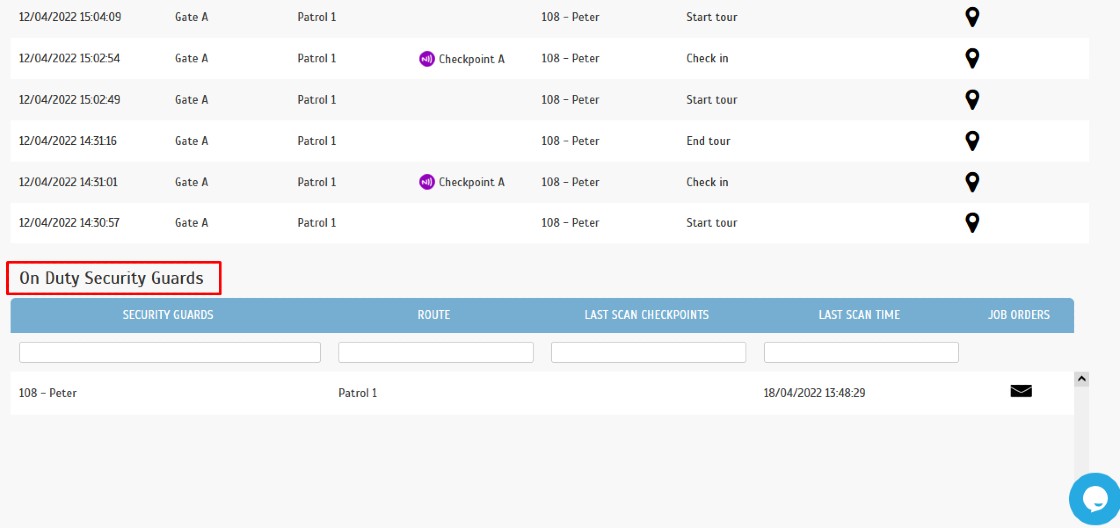


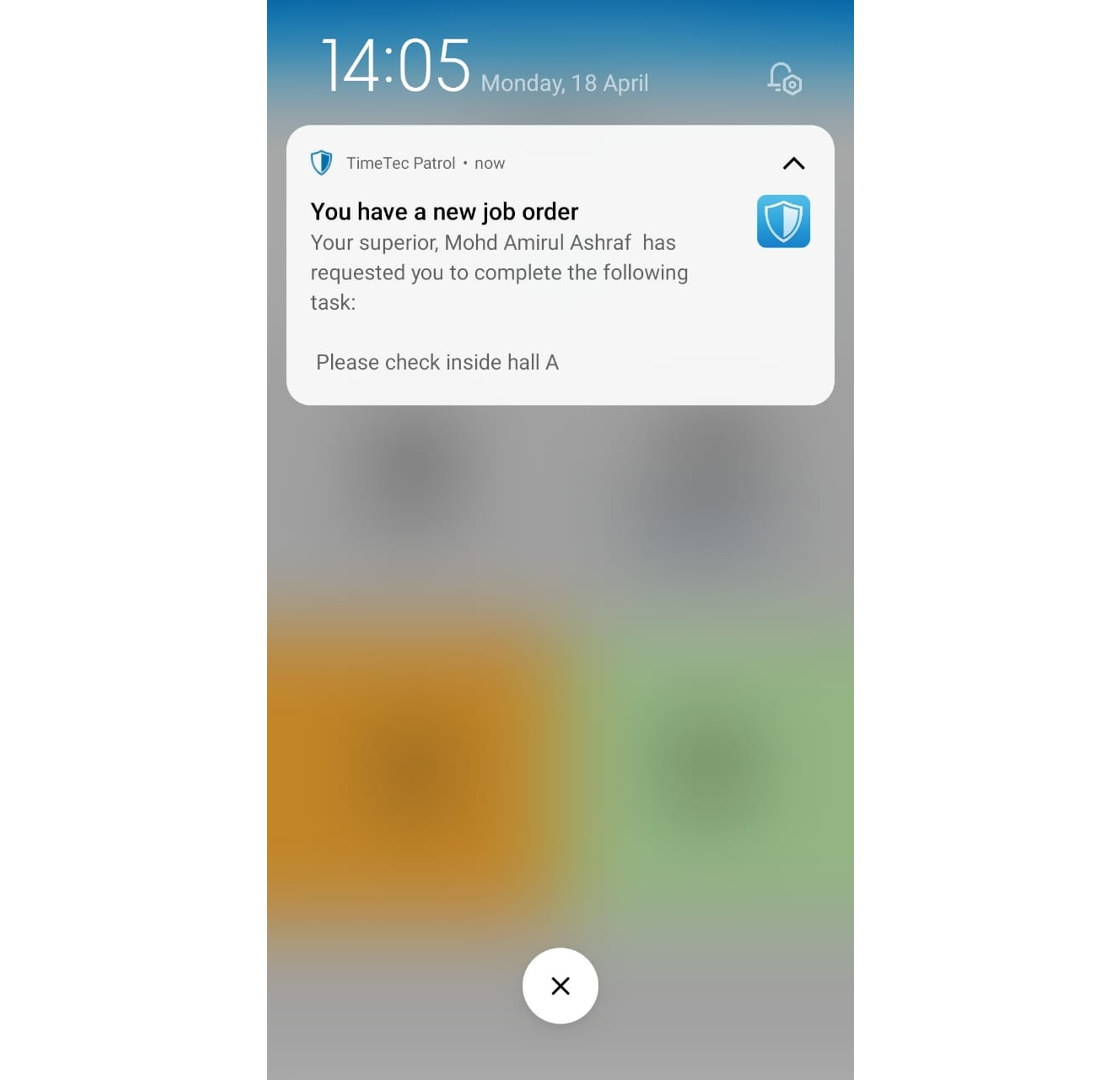



.jpg)