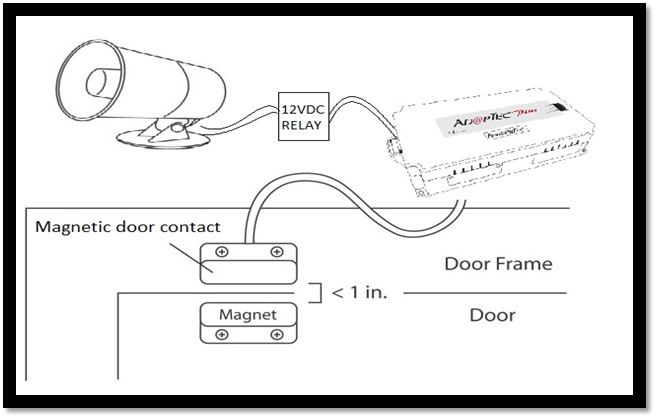Step-By-Step Guide for Admin On How to Manage The Defect Reports From the Unit
Introduction
This article is a guide for an Admin to configure and manage the Defect Report module. The Defect Report module centralizes all the defect reports lodged by the Unit Owners, and it manages the report tickets efficiently for the management team.
.
How To Configure the Defect Report Settings in the Web:
Step 1: Go to Defect Report and navigate to Settings (the Cog icon is next to the Ticket Closed button).
Step 2: At the ‘Defect Type’ tab, the Admin can add different types of defects/items. Once you select all items, click the Save button. All added defect types are available in the unit owner’s Defect Report form.
Example:
1) Select type: Door
2) Enter item type: Frame
3) Code: E2
Step 3: At the Auto Mailer tab, customize your mailer by editing the email subject and text message. Click on the Edit button to amend the Auto Mailer. When a unit owner submits a defect report, he receives a mailer as a proof or a copy of their submission.
Step 4: Next, under the Setting tab, configure the settings for Defect Report module such as Alert Message, Joint Inspection, Person-in-charge, Ticket Prefix, etc.
Step 5: Go to the Defect Eligibility tab to view or edit the defect report eligibility status of each of the unit owner. Click on any of the Edit icons for which the user wants to edit or view the eligibility status of the selected unit owner.
Step 6: Choose the Start and End date of the validity period for the unit owner to lodge any of the defect reports.
Step 7: Enable the Defect Report Eligibility button. The user may disable this button if necessary. Once disabled, the unit owner cannot submit a defect report — Click Submit button to save the changes.
How to View and Update A Defect Report on the Web:
Step 1: Go to Defect Report, and you can view all lodged defect tickets. The number of days the tickets submitted determines the category of the defect tickets; 1 - 10 days, 11 - 20 day and more. Find the particular defect ticket and click on “View” to view the defect details.
Step 2: Click on the Checked button next to each of the defect item to update the ticket status to “In-Progress” and click on “Repairs Completed,” if the issue resolved.
Step 3: Continue by proposing a few Joint Inspection dates to the unit owner, and the unit owner needs to confirm on either one of the proposed dates or reschedule a new inspection date.
Step 4: Once the Unit Owner confirmed the schedule, the Admin can proceed for an inspection with the owner.
Note: If the Unit Owner did not choose a schedule or absent for 3 times, CRM could close the ticket by themselves.
Step 5: Once the inspection completes, the unit owner can close the ticket.
Note: If some of the screenshots or steps viewed here are different from the ones in the current system, this is due to our continuous effort to improve our system from time to time. Please notify us at info@i-neighbour.com, we will update it as soon as possible.