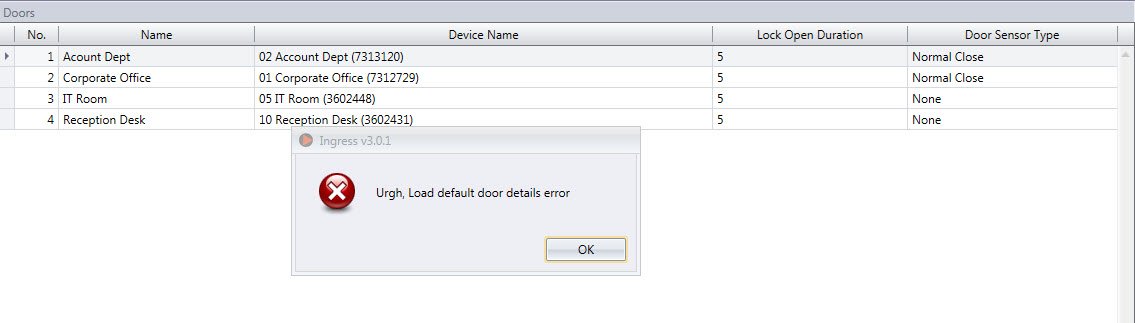FingerTec has announced
the capability to migrate the database from TCMSV2 (Fox Pro database) to
Ingress (MySQL database) on 22nd July 2014. This migration helps to
eliminate the trouble of having to recreate the clocking schedules and group
duty roster all over again. The types of data which can be migrated are as
below.
- User (user info, fingerprint and face templates)
- Department
- Schedule
- Group Duty Roster
- Leave types
- Remark
- Holiday
- Device
- Audit Data (Current year data only)
- System Setting(day type wages, Time format, hour format, date format,
payroll cycle, first
day of week, payroll start date,
currency symbol)
However, if you
encounter Thai language error after migration, do follow the steps below to
rectify:
1)
Select Migration
Wizard at Ingress software
2)
You will
encounter the username appears as symbol instead
of the correct Thai Language after migration
3)
To rectify this,
you will have to change the OS language to English language before proceeding
4)
Go to Control
Panel > Region and Language > Administrative > Change System Locale
5)
Select English
Language according to your country and restart the computer.
6)
Once the system
is restarted, launch the Ingress software and use the Migration Wizard to
migrate the database from TCMSV2 to Ingress.
7)
You should be
able to get the correct name in the User’s List.
8)
Once this is
completed, you can change the system locale back to Thai Language and continue
to use the software without error.
The latest version of TCMS V2 (v2.2.027)
will often encounter these errors when downloading the attendance logs from
devices or when going online in Terminal Data Audit list:
This error appears after the user download
the new update of TCMS v2.2.027 from the “New Release” button, or by
accepting the “New Candidate” update when they run the TCMS software.
Normally, OLE error appears due to some of the files cannot be
updated through the “New Release”, so it needs to be replaced via
re-installation process.
The Solution: Here is a quick fix to resolve this issue, you will need to follow
these steps below:
1) Backup the database ( System
Setting > Backup/Restore Database Files > Backup > Select path of the backup file >
Apply )
2) Close TCMS software
3) Uninstall TCMS software from your PC
4) Rename the TCMSv2 folder to other
name
6) Install the downloaded file
7) Run TCMS software and restore your
database.
FingerTec released the
latest version V3.0.1 of Ingress on 24th February 2015 with more features compared to its previous version.
However, users who restore their database after upgrading to the new version
may encounter some errors due to the different table formats in some of its
module.
You can solve problem by
using the DB Initialization Tool which can be obtained from here.
Follow the steps below to eliminate the error once and for all.
1)
Download the DBInit Tool from the link above.
2)
Copy the DBInit Tool and paste it in the Ingress
Server folder. By default the path will be at C:\Program Files (x86)\FingerTec
Worldwide\FingerTec Ingress\Ingress Server.
3)
Shut down the software as well as the Ingress
Server.
4)
Double click on this tool and it will run
automatically.
5) Once the initialization is completed, run the
Ingress DB installer once again to re-write the
new table format into the
software.
In this month’s update for Ingress, we have added 7 new features for Ingress users.
1. Record and
display card ID of loss/stolen card for individual employee.
In
case your employee lost his/her card (or stolen), you can record the previous
card number as Lost/Stolen Card under his/her profile (under Card tab). The
software will alert the administrator (under
Monitoring mode) if someone waves this lost card at any devices.
To report
Lost/Stolen Card, you can go into individual profile à Card tab à
Edit à Add à
Insert the information to save as record.
2. Configure
and display leave taken in hour under Attendance Sheet
You
can record the leave taken by employee in hours for example Emergency leave in
4 hours.
To assign
leave in hours, you can go to Attendance tab à Attendance Sheet à
Edit à Select leave type à
Insert value in hours à Save settings
3. Select
dedicated devices to capture in-out records to mark attendance.
You can
assign devices to capture employees’ in-out records to mark their attendance.
For example, you can configure the device installed at front door to capture
records as In time only. Records from other devices will not treated as In even
employees are on time. This feature forces employees to report attendance at
specific devices to suit their working environment. In case he/she reports
attendance at the wrong devices, Ingress ignores the records.
To activate this, go to Attendance module à Select any Clocking Schedule à Clocking Range à
Enable attendance records from selected devices only à Select the device for every column

4. New "Reset
Access Right" button to reset Time Zone and Group Time Zone settings for
all employee to Full Access.
5. New
"Fire Roll Call" report to provide name list of employees still inside
the building.
The Fire
Roll Call report displays the names of employees who remain inside the building
during emergencies.

To
develop this report, you must define one device as Emergency Exit for every
door. Go to Door à Details à
Select one device as Entry device à
Check the checkbox “Emergency Exit” à
Save settings
Ingress recognises
the Entry device (as configured under Entry Device) and it takes another device
(exit device) as Emergency Exit device. In case of an emergency, employees
verify their departure at the Exit device to unlock door in order to leave the
area. Ingress captures his/her record and treats he/she as leaving the area.
For those who have yet to verify their departure from the emergency area,
his/her name will display on the Fire Roll Call report.
6. New "Reset
or Retrieve Password" feature.
In any
case that you have forgotten your Ingress admin login password, provide us the
5 digit number at the bottom left of the login screen and we will provide you a
temporary password.
7. Indonesian
language added as new display language
6 Error Fixes
1.
Fixed User ID
sorting issue
2. Fixed Group Duty Roster allow empty schedule for any
day type
3. Fixed Employee Time Card display issue in Spanish
language
4. Fixed door integrated with Ingressus always offline
issue
5. Fixed user info gone after synchronize Ingressus
6.
Fixed Ingressus
remote open and close door