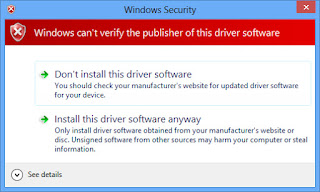How to Backup & Restore MySQL Database for TimeTec
As you might already know, TimeTec does not have the
function to backup or restore its database. What if you need to backup the
database for emergency purposes? What if you want to migrate the database from
an old server to the new server? Not to
worry as I have the solution for you.
For Backup:
1) Install SQLyog that comes with the TimeTec
installation. Click on the SQLyog
Community icon.
2) Once you are at the SQLyog Community software, click
the New button and insert the
name as TimeTec. After that insert the TimeTec server’s IP Address (localhost
or local IP) as the MySQL
Host Address, Username
& Password and
click Connect.
3) Upon connecting to the TimeTec Database, right
click on Timetec and select
Backup/Export and Backup database as SQL Dump.
4) Click on the “…” icon to select backup file path and click Export to initiate the
backup process.
For Restore:
1) At the SQLyog Community software, connect into
the TimeTec’s database. Right click on Timetec, select Import,
and then Execute SQL Script.
2) Click the “…” icon to select the backup file path. Click Execute to restore the
database.
Initiated and Written by: Jazz