How to Set Restriction on Carry Over Balance in TimeTec Leave
Introduction
When holidays are approaching, employees will start to look at all the leftover leaves they have over the year. Typically, some companies allow employees to carry specific leaves into the following year, but with restrictions on the carry-over balance. Here, you may set the restrictions and expiry date to the selected carry over leaves.
Process
1. Go to Leave Settings > Leave Policy
4. Click on ‘Apply and use leave before’ > Update > Click OK
Remark : This option only shows up when the leave type is carried over with an expiry date.
5. User Leave Setting (Admin View)
i) Allowance tab (Change in the expiry date will recalculate carry over expiry date based on last renewal date).
a) Before renewal
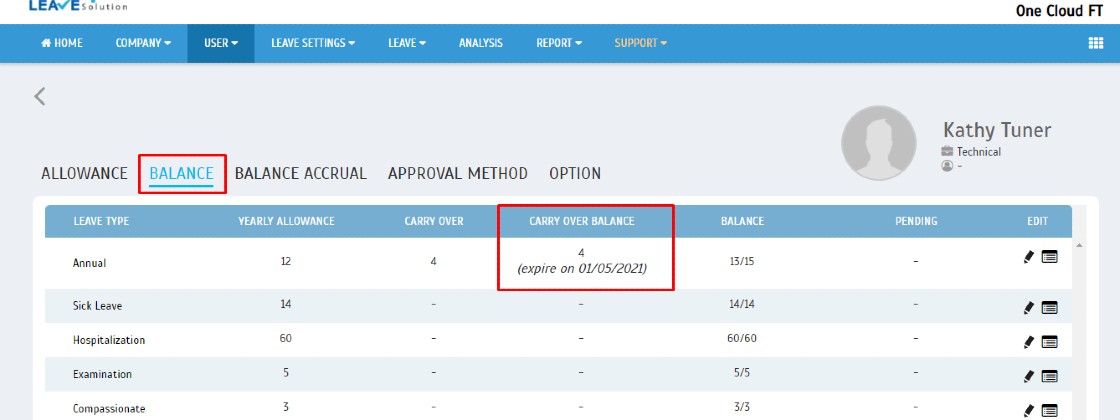
ii) User leave type view – display carry over balance and expiry date.
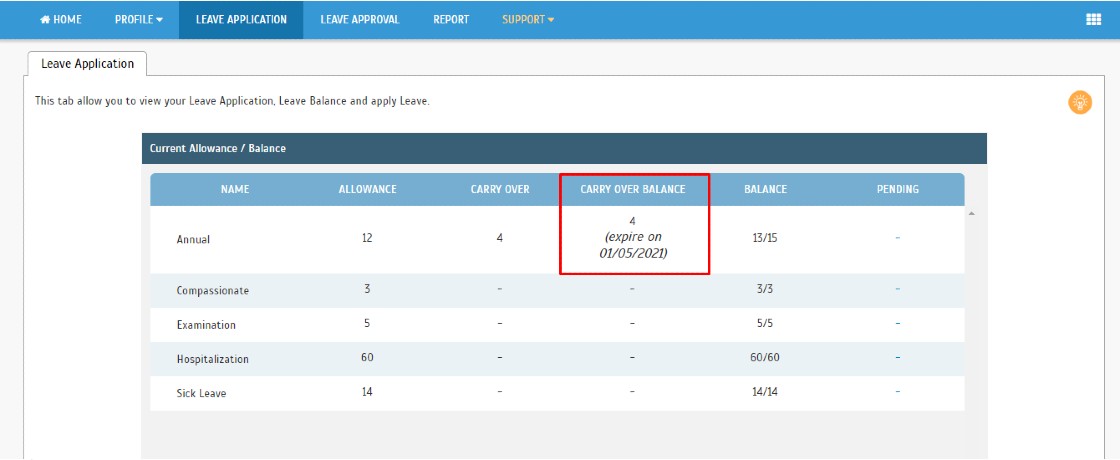
7. Report.
i) User Leave Summary




















0 comments:
Have any questions or inquiries about FingerTec? Drop your input here.