TimeTec Patrol - How to Assign Job Orders to Patrol Officers
Introduction
In TimeTec Patrol, the admin can send out job orders to the on duty security guards for them to assist. For example, if there are certain areas that suddenly need to be checked out by the guards, the admin can notify the guards using the Job Orders feature and the patrolling guards can be alerted through the mobile app. Please note that the Job Orders can only be sent out to the on duty security guards which are scheduled for patrol sessions during the time where the job orders were about to be sent.
Process
1. Login as admin into TimeTec Patrol website and go to Records > Monitoring
1. Login as admin into TimeTec Patrol website and go to Records > Monitoring
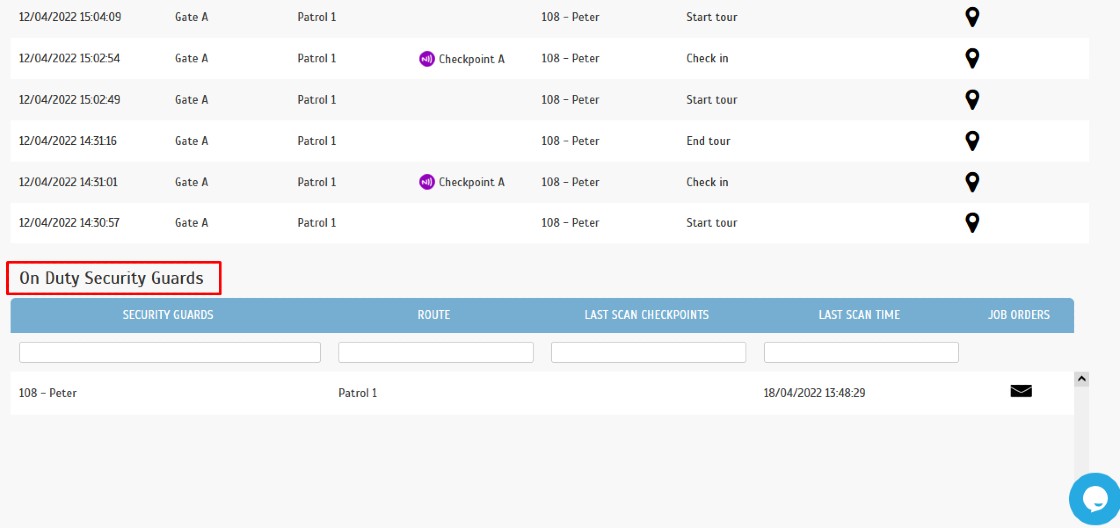
3. List of guards that are currently on patrol will be shown after they have started the patrol session. Click on the send job orders button as highlighted below to insert the message to the guard.

4. Insert your message to be sent out to the patrolling officer. You will see the last scan checkpoints of the guard as well if there are any. Once you have inserted the message, click on the submit button to send.
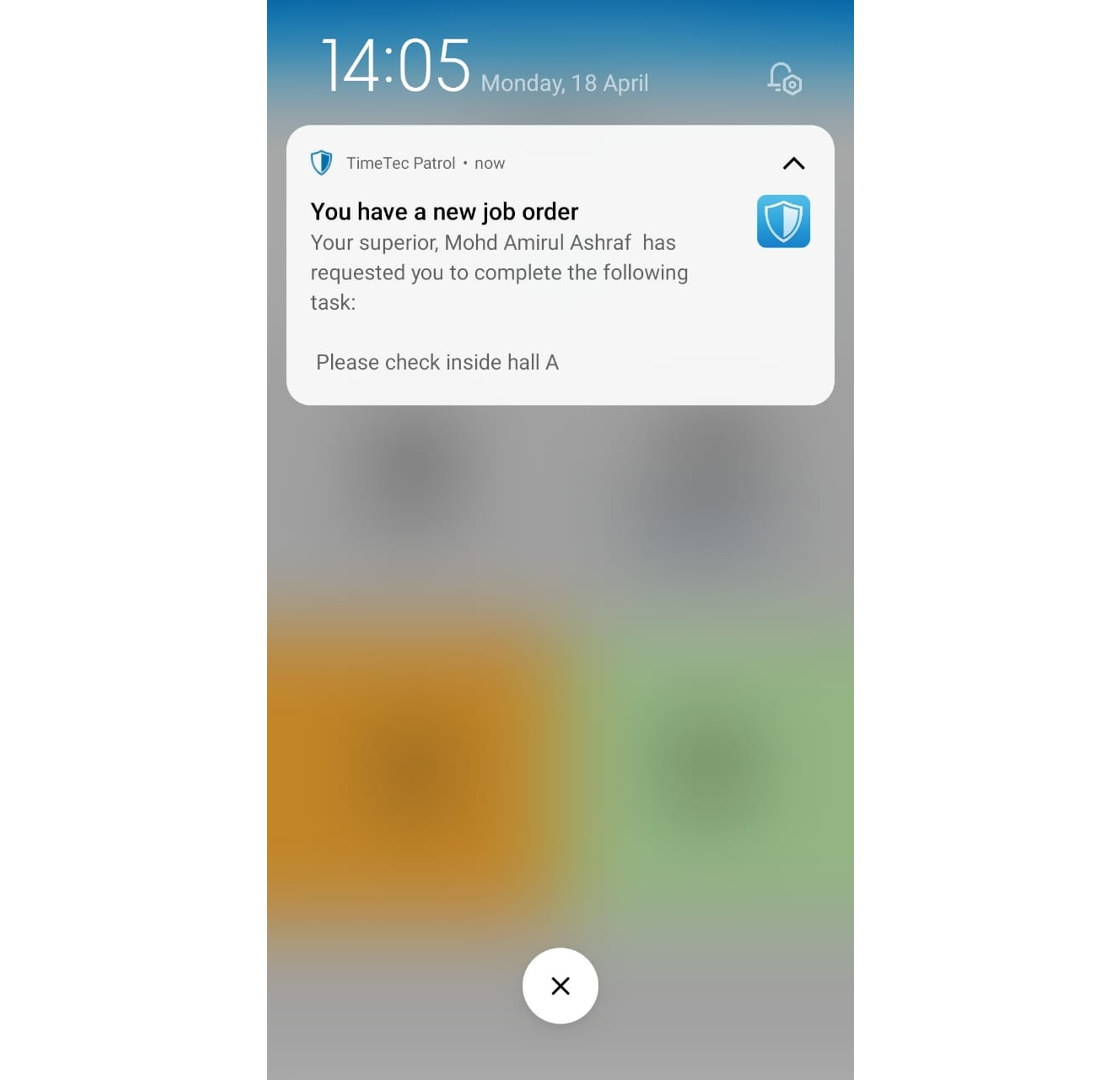
6. Aside from the pull down notification, Job Orders can also be monitored within the patrol mobile app on the Homepage. Tap on the Job Orders to view the job order list.
Note: If some of the screenshots or steps viewed here are different from the ones in the current system, this is due to our continuous effort to improve our system from time to time. Please notify us at info@timeteccloud.com, we will update it as soon as possible.















0 comments:
Have any questions or inquiries about FingerTec? Drop your input here.